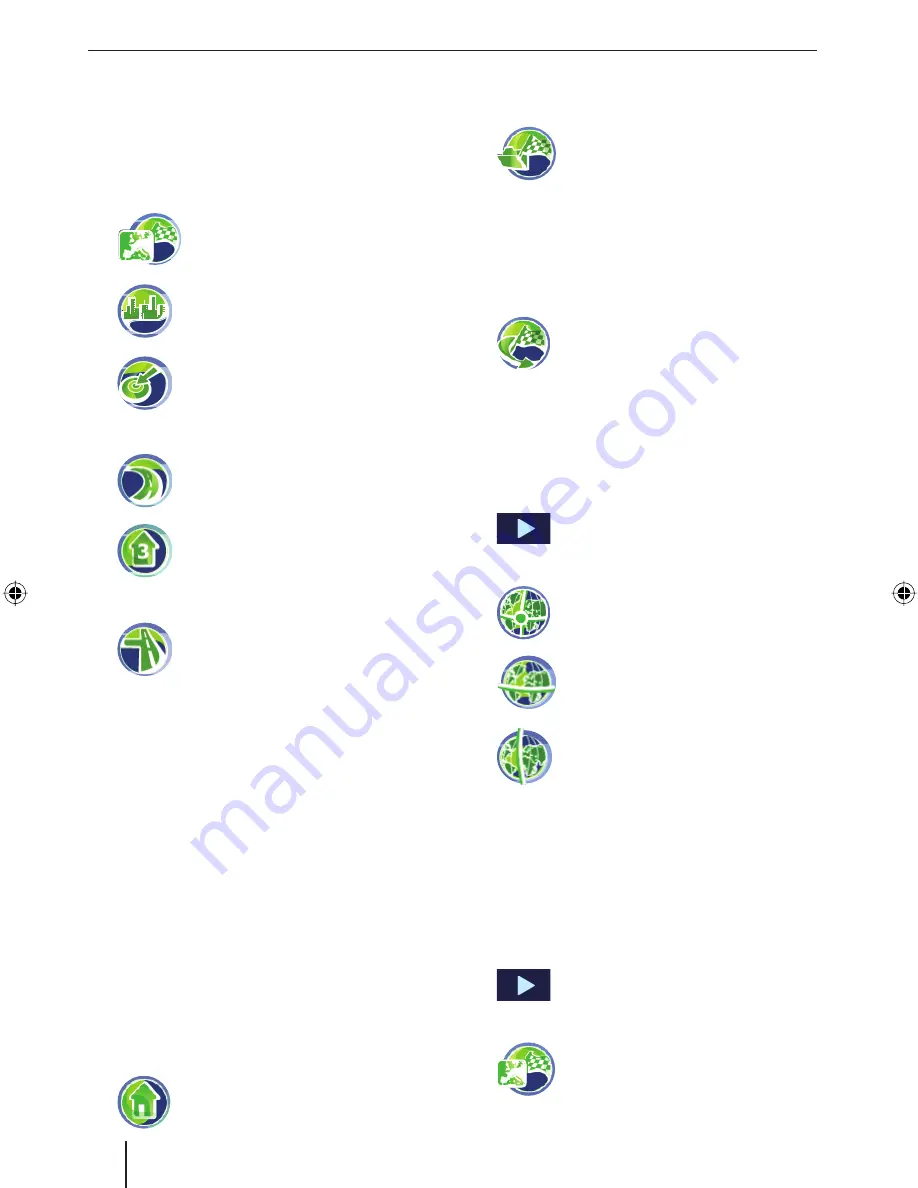
16
Destination entry
Note:
You do not have to repeat entering the country,
city and street information every time. Only if
your destination is at a different location than
the previous one will you have to re-enter the
destination address.
Touch the symbol to select a differ-
ent country.
Touch the symbol and enter the city
or postal code.
Touch the symbol and enter the part
of town.
- or -
Touch the symbol and enter the
street.
Touch the symbol and enter the
house number.
- or -
Touch the symbol and enter the
street that intersects the previously
entered street.
Touch the
Start Route Guidance
button to
start the route guidance.
The route is calculated and the route guidance
started.
Note:
After the destination entry, you can start the
route guidance or store the destination. For
further details, read the chapter "Additional
functions after the destination entry".
Using the home address as
destination
If your home address is saved, you can quickly
navigate home from any location. The stored ad-
dress can be viewed in the settings and changed,
if necessary (ch. "Settings").
Touch the symbol in the
Navigation
menu.
쏅
쏅
쏅
쏅
쏅
쏅
쏅
쏅
Copying a destination from the
favourites
Touch the symbol.
The
Favourites
menu is displayed.
Touch the desired destination.
The address of the destination is displayed.
Touch the
Start Route Guidance
button.
Copying one of the last destinations
Touch the symbol.
The
Last destinations
menu is dis-
played.
Touch the desired destination.
The address of the destination is displayed.
Touch the
Start Route Guidance
button.
Entering coordinates
Touch the button.
The display shows the second page
of the menu.
Touch the symbol.
The
Destination Coordinates
menu
displays.
Touch the symbol and enter the lati-
tude.
Touch the symbol and enter the
longitude.
Always select the cardinal point fi rst and
then enter the values with the corresponding
units.
Touch the
OK
button.
Touch the
Start Route Guidance
button.
Copying a destination from the map
Touch the button.
The display shows the second page
of the menu.
Touch the symbol.
The map
is displayed.
쏅
쏅
쏅
쏅
쏅
쏅
쏅
쏅
쏅
쏅
쏅
쏅
쏅
쏅
TravelP_300_lo_GB.indd 16
TravelP_300_lo_GB.indd 16
25.04.2008 13:23:04 Uhr
25.04.2008 13:23:04 Uhr






























