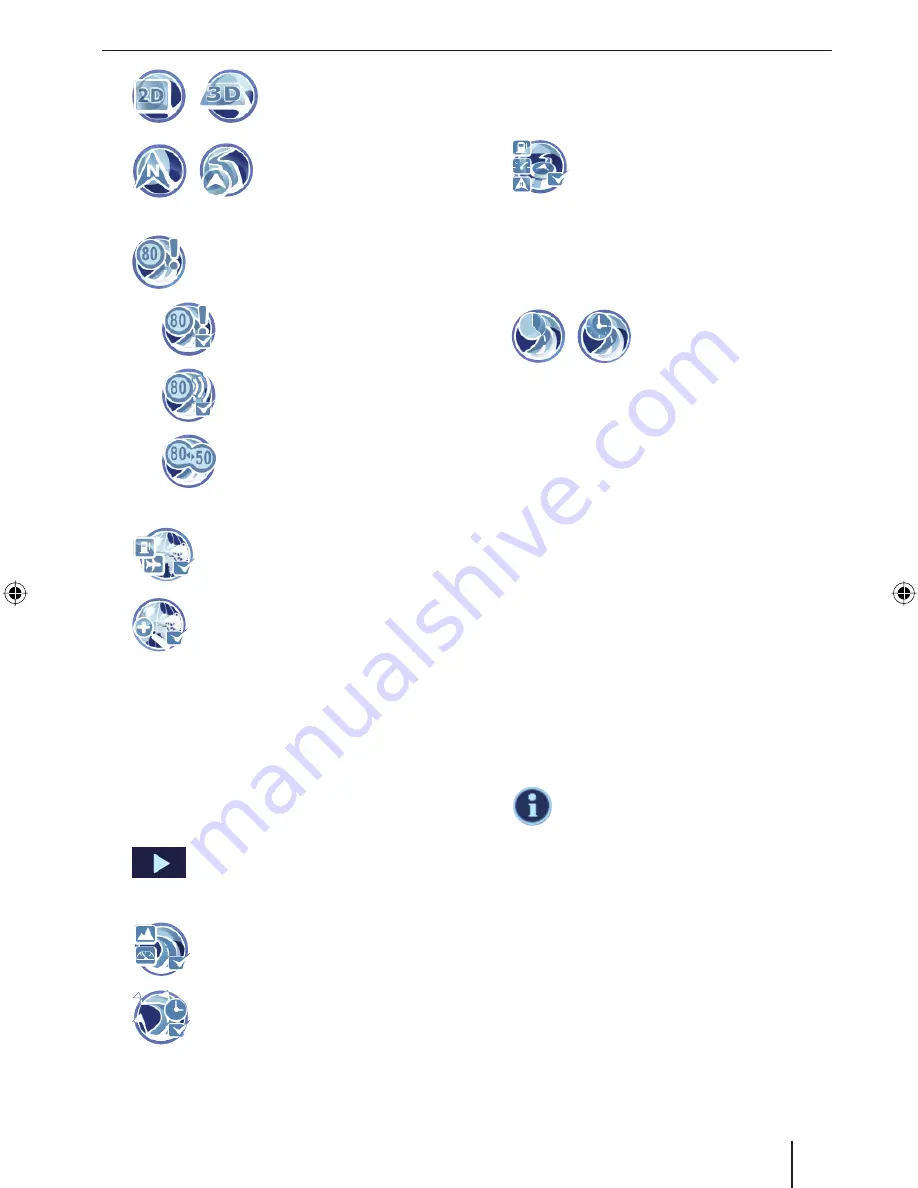
Working with the map | Voice output during route guidance
27
/
Touch the symbol to
change between 2D and
3D view.
/
Touch the symbol to change
the map orientation be-
tween driving direction and
direction North.
Touch the symbol to change these
settings for the speed limit:
Touch the symbol to show (check
mark) or hide speed warnings
(no check mark) on the map.
Touch the symbol to switch the
warning beep on (check mark)
or off (no check mark).
Touch the symbol to adjust a tol-
erance value for the speed warn-
ing. A warning occurs only if the
tolerance value is exceeded.
Touch the symbol to show (check
mark) or hide (no check mark)
points of interest.
Touch the symbol to switch auto
zoom on (check mark) or off (no
check mark).
Auto zoom means that the map scale is per-
fectly adjusted to the respective driving situ-
ation during route guidance. If you approach
an action, the view is enlarged, e.g. so that
you can clearly see the next intersection. If
the next action is farther away, the view is
reduced so that you can easily see the run of
the road.
Touch the button.
The display shows the second page
of the menu.
Touch the symbol to show (check
mark) or hide altitude and speed (no
check mark) on the map.
For route guidance with several in-
terim destinations, the time and dis-
tance to the next interim destination
쏅
쏅
쏅
–
–
–
쏅
쏅
쏅
쏅
쏅
is shown on the map. Touch the symbol to also
show (check mark) or hide (no check mark)
the time and distance to the last destination.
Touch the symbol to show (check
mark) or hide (no check mark) dis-
tances to points of interest.
Note:
The distances are shown exclusively for
points of interest along your route and only at
motorways.
/
Touch the symbol to change
between the display of ar-
rival time and remaining
driving time (travel time).
Voice output during route
guidance
Your navigation device supports route guidance
with voice-prompted turn-by-turn directions and
announces turns in advance. In the process, it
also announces the names of major roads and
motorways. In the settings, you can activate and
deactivate the voice instructions of the navigation
(ch. "Settings", "Settings for navigation").
Note:
The volume can be changed only if the voice
output is currently active.
During the voice output, press the button
VOL -
or
VOL +
to change the volume for the
voice output.
Touch the lower fi eld on the display to
repeat the last voice output.
쏅
쏅
쏅
쏅
TravelP_300_lo_GB.indd 27
TravelP_300_lo_GB.indd 27
25.04.2008 13:23:10 Uhr
25.04.2008 13:23:10 Uhr






























