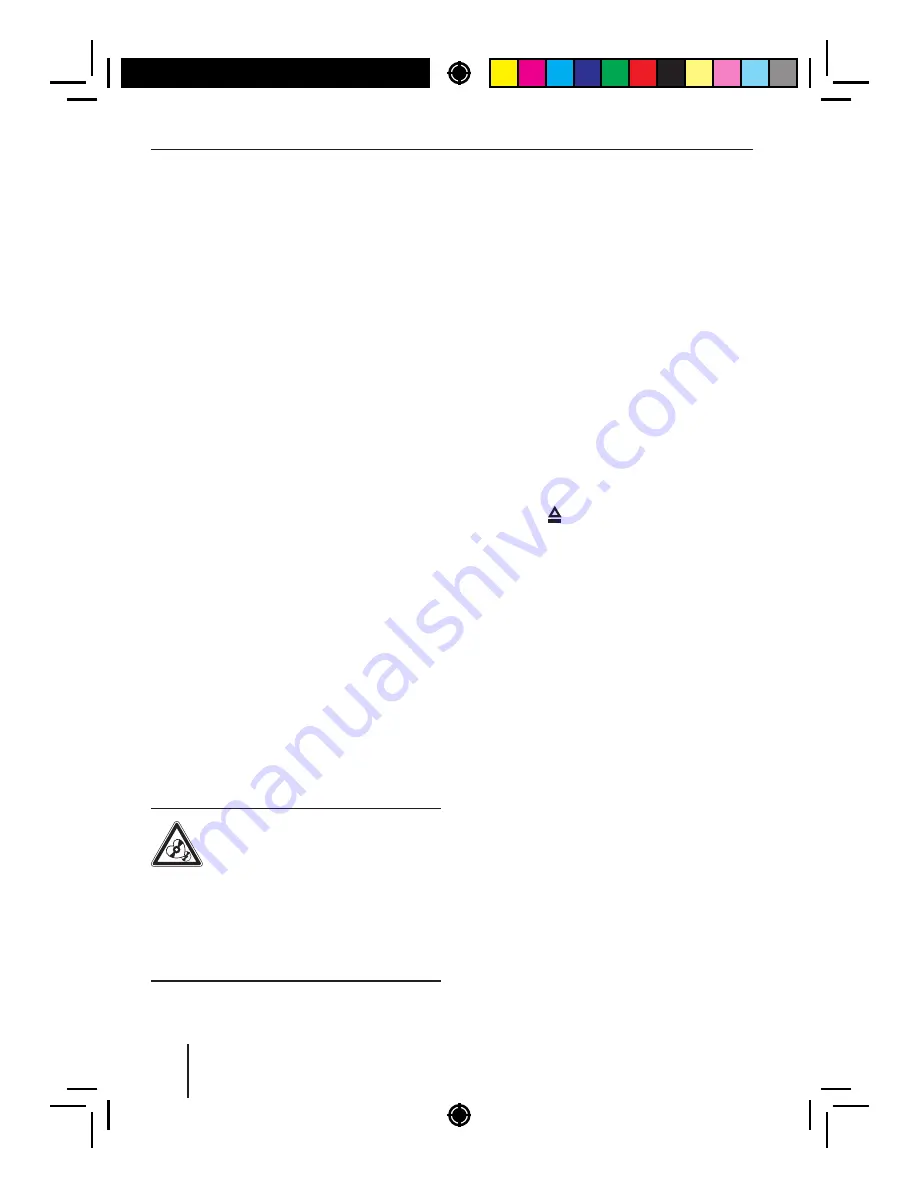
9
Changing
to
CD
/
MP3
/
WMA
/
iPod
mode
Press
the
SRC
button
16 repeatedly until the
desired
audio
source
is
displayed
:
•
"
CD
":
Inserted
CD
.
•
"
SD
(
HC
)":
Inserted
memory
card
•
"
USB
FRONT
"
or
"
USB
REAR
":
USB
data
carrier
connected
to
the
front
or
rear
.
•
"
IPOD
FRONT
"
or
"
IPOD
REAR
":
iPod
con
-
nected
to
the
front
or
rear
•
"
AUX
":
Connected
external
audio
source
.
Notes
:
• The
respective
audio
source
can
be
select
-
ed
only
if
a
corresponding
CD
is
inserted
or
a
corresponding
device
is
connected
.
• A
connected
iPod
is
initially
selected
un
-
der
"
USB
"
and
,
as
soon
as
the
iPod
is
recog
-
nised
,
under
"
IPOD
".
• If
the
car
sound
system
f irst
has
to
read
the
data
of
a
connected
device
or
data
car
-
rier
before
the
playback
,
the
display
shows
"
READING
".
The
duration
of
the
reading
depends
on
the
data
volume
and
design
of
the
device
or
data
carrier
.
If
the
device
or
data
carrier
is
defective
or
the
trans
-
ferred
data
cannot
be
played
back
,
a
corre
-
sponding
message
appears
on
the
display
(
e
.
g
. "
CD
ERROR
").
Inserting
/
ejecting
a
CD
Inserting
a
CD
Risk
of
severe
damage
to
the
CD
drive
!
Noncircular
contoured
CDs
(
shape
CDs
)
and
CDs
with
a
diameter
of
8
cm
(
mini
CDs
)
must
not
be
used
.
We
accept
no
responsibility
for
any
damage
to
the
CD
drive
that
may
occur
as
a
result
of
the
use
of
unsuitable
CDs
.
Note
:
You
must
not
hinder
or
assist
the
drive
as
it
automatically
draws
in
the
CD
.
Insert
the
CD
with
its
printed
side
up
into
the
CD
tray5
until you feel a slight resistance.
The
drive
automatically
draws
in
the
CD
and
checks
its
data
.
Afterwards
,
the
playback
starts
in
CD
or
MP3
mode
.
Note
:
If
the
inserted
CD
cannot
be
played
back
, "
CD
ERROR
"
is
brief y
displayed
and
the
CD
is
au
-
tomatically
ejected
after
approx
.
2
seconds
.
Ejecting
a
CD
Note
:
You
must
not
hinder
or
assist
the
drive
as
it
ejects
the
CD
.
Press
the
button
8
to eject an inserted
CD
.
Notes
:
• If
a
CD
is
ejected
and
not
removed
,
the
drive
will
automatically
draw
it
back
in
again
after
approx
.
10
seconds
.
• You
can
also
eject
CDs
while
the
car
sound
system
is
switched
of
or whilst another au-
dio
source
is
activated
.
Connecting
/
removing
a
USB
data
carrier
Note
:
You
can
connect
USB
data
carriers
to
the
USB
port
at
the
front
of
the
device
as
well
as
the
rear
USB
port
.
Connecting
a
USB
data
carrier
Switch
of the car sound system so that the
data
carrier
will
be
correctly
registered
.
First
,
pull
the
protective
cap
of
the
USB
port
:
to the front until it moves out of the port
and
fold
it
to
the
right
to
connect
a
data
car
-
rier
to
the
USB
port
at
the
front
of
the
device
.
Connect
the
USB
data
carrier
.
Turn
on
the
car
sound
system
.
CD
/
MP3
/
WMA
/
iPod
mode











































