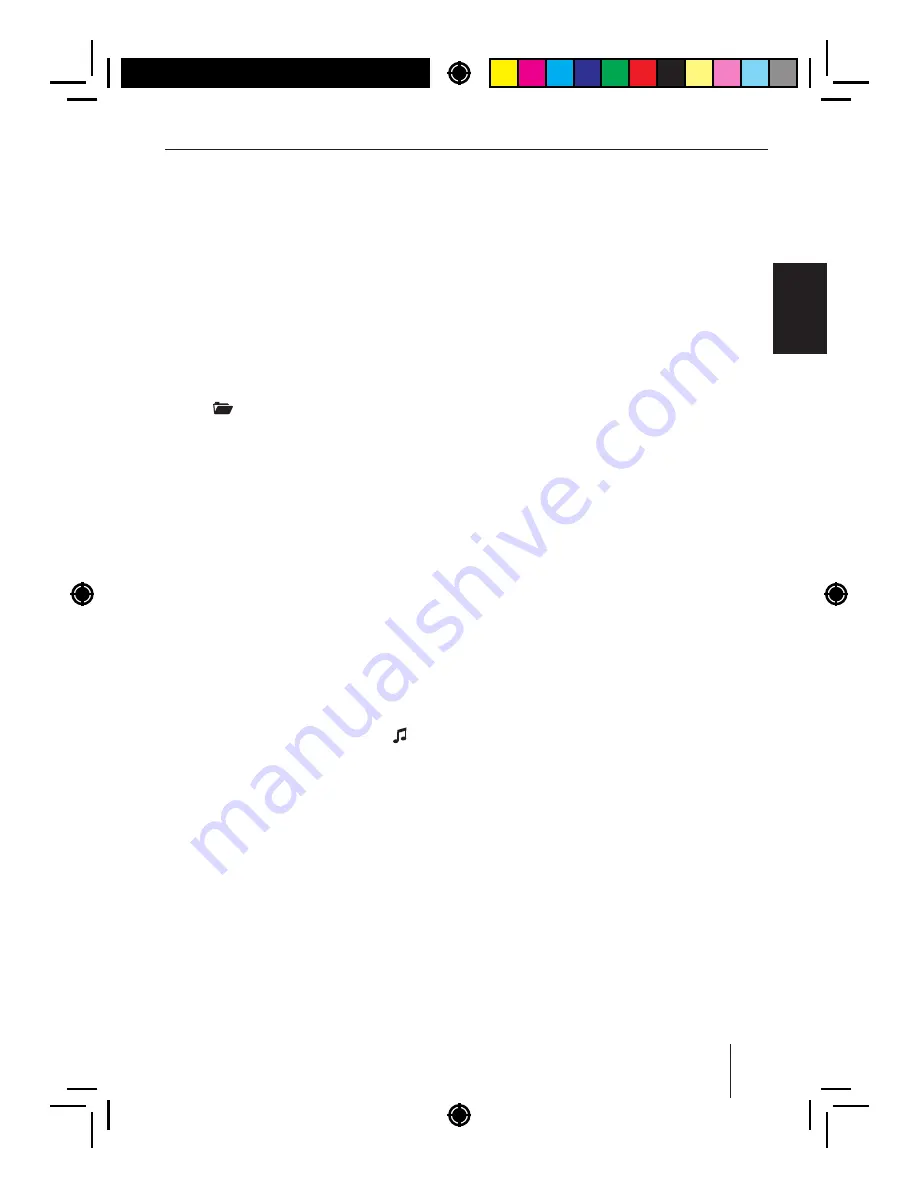
12
ENGLISH
CD
/
MP3
/
WMA
/
iPod
mode
Browse
mode
in
iPod
mode
In
iPod
mode
,
you
can
select
and
play
the
tracks
via
the
categories
"
ARTISTS
", "
ALBUMS
", "
GENRES
"
or
"
PLAYLISTS
".
Press
the
2
ID3
button
to call up the
Browse
mode
in
the
iPod
mode
.
The
display
shows
the
icon. The
f rst
category
, "
ARTISTS
",
is
displayed
.
Notes
:
• Press
the
2
ID3
button for approx.
2
seconds
to
directly
call
up
the
"
PLAYLISTS
"
category
.
• The
browse
mode
remains
switched
on
for
5
minutes
without
conf rming
a
selection
.
• You
can
exit
the
browse
mode
at
any
time
by
pressing
the
2
ID3
button
>
.
Turn
the
rotary
control
7
to select the
category
"
ALBUMS
" , "
GENRES
"
or "PLAYLISTS"
.
Press
the
rotary
control
7
to display the
available
folders
of
the
category
.
The
f rst
folder
of
the
selected
category
is
shown
on
the
display
(
e
.
g
. "
JAZZ
"
in
the
"
GENRES
"
category
).
Note
:
To
return
to
the
list
of
categories
,
turn
the
rotary
control
7
until the "<<<" option is
selected
and
press
the
rotary
control
7
.
Turn
the
rotary
control
7
to select a dif er-
ent
folder
.
Press
the
rotary
control
7
to display the
available
tracks
of
the
folder
.
The
f rst
track
of
the
folder
is
shown
on
the
display
.
Note
:
To
return
to
the
folder
list
,
turn
the
rotary
con
-
trol
7 until the "<<<" option is selected and
press
the
rotary
control
7
.
Turn
the
rotary
control
7
to select a diff er-
ent
track
.
Browse
mode
In
Browse
mode
,
you
can
directly
search
for
and
select
a
certain
track
on
the
MP3
/
WMA
data
carrier
or
iPod
without
interrupting
the
current
playback
.
Browse
mode
in
MP3
/
WMA
mode
In
MP3
/
WMA
mode
,
you
can
select
and
play
a
track
from
a
directory
of
the
data
carrier
.
Briefl y
press
the
1
button to call up
the
browse
mode
in
MP3
/
WMA
mode
.
The f irst
or
current
folder
on
the
data
carrier
and
the
icon are displayed.
Notes
:
• The
f irst
folder
is
displayed
only
if
the
browse
mode
has
been
called
for
the
f
rst
time
after
inserting
or
connecting
the
data
carrier
.
Afterwards
,
the
current
folder
is
displayed
whenever
the
browse
mode
is
called
.
• The
browse
mode
remains
switched
on
for
5
minutes
without
conf rming
a
selection
.
• You
can
exit
the
browse
mode
at
any
time
by
pressing
the
1 LIST button
.
Turn
the
rotary
control
7
to select a dif er-
ent
folder
.
Press
the
rotary
control
7
to display the
tracks
of
the
selected
folder
.
The
f rst
track
of
the
folder
and
the
icon
are
shown
on
the
display
.
Note
:
To
return
to
the
folder
list
,
turn
the
rotary
con
-
trol
7 until the "<<<" option is selected and
press
the
rotary
control
7
.
Turn
the
rotary
control
7
to select a dif er-
ent
track
.
Press
the
rotary
control
7
to play the track.
The
playback
starts
.
You
are
exiting
the
browse
mode
.













































