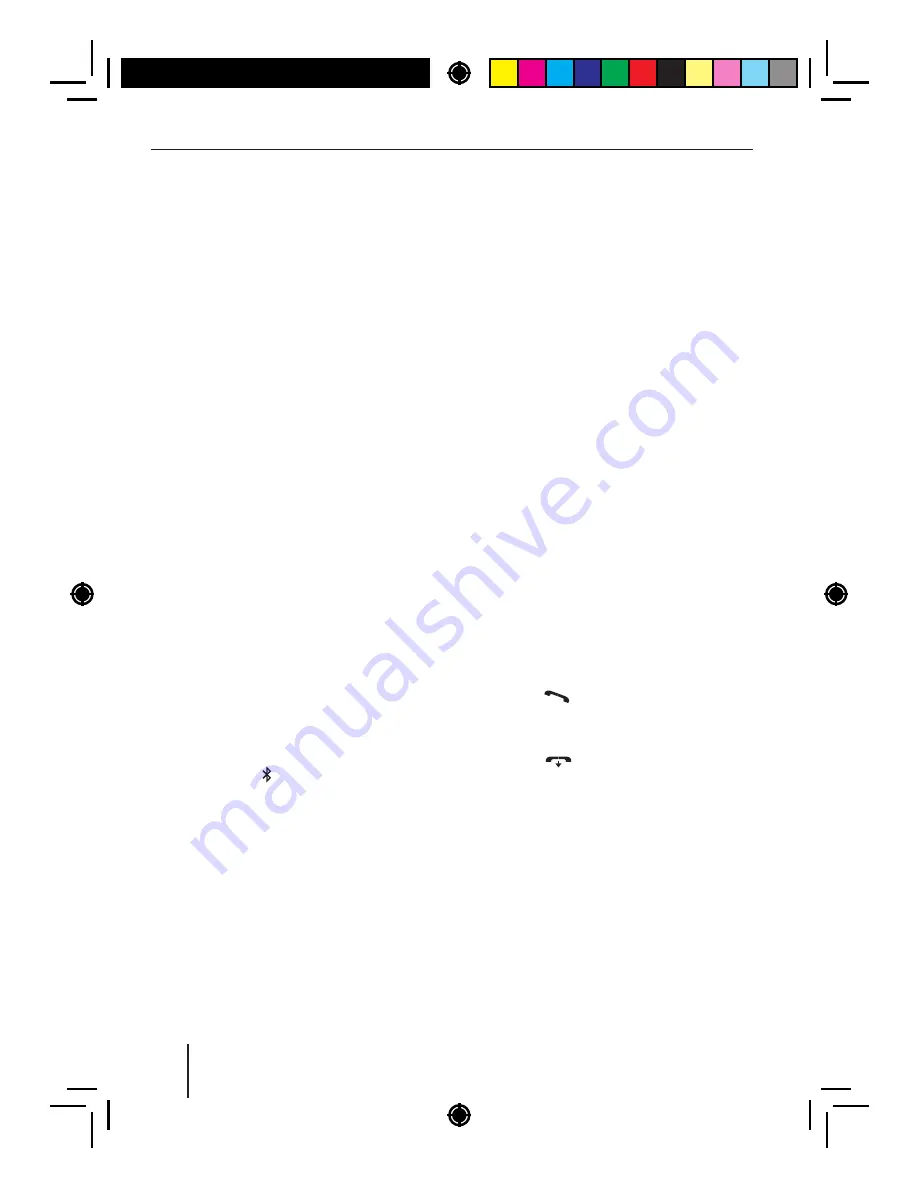
15
In
the
Bluetooth®
menu
,
select
the
"
PAIRING
"
menu
item
.
Press
the
rotary
control
7
to open the menu.
The
"
MOBILE
PHONE
"
menu
item
is
selected
.
Turn
the
rotary
control
7
to select the
"
STREAMING
"
menu
item
.
Press
the
rotary
control
7
to register a
streaming
device
.
The
display
shows
the
currently
stored
PIN
(
default
"
1234
").
If
required
,
enter
the
PIN
of
the
streaming
device
:
Turn
the
rotary
control
7
to select a digit for
the
respective
position
.
Press
the
rotary
control
7
to go to the next
position
.
Notes
:
• To
return
to
the
previous
position
for
the
PIN
entry
,
turn
the
rotary
control
7
until
the
"<<<"
option
is
selected
,
and
press
the
rotary
control
7
.
• Not
all
streaming
devices
require
the
entry
of
a
PIN
on
the
car
sound
system
.
For
some
streaming
devices
,
you
have
to
enter
the
PIN
of
the
car
sound
system
instead
.
For
these
devices
,
press
only
the
rotary
control
7
repeatedly until you reach beyond the
last
position
,
thereby
conf rming
the
cur
-
rent
PIN
,
and
then
enter
this
PIN
on
the
streaming
device
.
The
display
shows
"
PAIRING
"
and
the
Blue
-
tooth®
symbol
is f ashing
.
The
car
sound
sys
-
tem
can
now
be
recognised
by
the
streaming
device
for
approx
.
2
minutes
and
connected
.
Search
the
car
sound
system
from
your
stream
-
ing
device
(
Bluetooth®
name
: "
ST230
BT
")
and
establish
the
connection
.
Enter
the
PIN
of
the
car
sound
system
,
if
necessary
.
The
display
may
show
"
PAIRED
",
followed
by
"
CONNECTED
",
as
soon
as
the
car
sound
sys
-
tem
and
the
streaming
device
are
paired
and
connected
.
Notes
:
• If
no
connection
can
be
established
,
the
display
brief y
shows
"
CONNECT
FAILED
".
• After
switch
-
on
,
the
car
sound
system
automatically
attempts
to
reconnect
the
device
connected
last
.
If
the
connection
attempt
fails
,
the
display
brief ly shows
"
CONNECTION
LOST
".
If
necessary
,
attempt
to
re
-
establish
the
connection
from
the
streaming
device
.
Telephone
functions
Answering
/
rejecting
an
incoming
phone
call
With
an
incoming
call
,
the
display
alternately
shows
"
INCOMING
CALL
"
and
the
number
of
the
caller
.
The
current
audio
source
is
muted
and
a
ring
tone
is
played
via
the
loudspeakers
of
the
car
sound
system
.
Note
:
If
the
number
of
the
caller
is
not
being
trans
-
mitted
,
the
display
shows
"
PRIVATE
NUM
-
BER
"
instead
of
the
number
.
If
the
number
of
the
caller
is
stored
together
with
a
name
,
the
name
of
the
entry
and
the
number
are
displayed
(
see
the
section
"
Storing
a
phone
number
in
the
car
sound
system
"
in
this
chap
-
ter
).
Press
the
button to answer the call.
"
CALL
"
and
the
duration
of
the
ongoing
call
are
displayed
.
Press
the
button to reject the call or
to
end
the
current
call
.
The
display
shows
"
CALL
END
".
Notes
:
• During
the
call
,
you
can
adjust
the
volume
with
the
volume
control
4
or mute the
device
with
a
short
press
of
the
On
/
Of
button3
.
• You
can
adjust
the
volume
for
the
call
play
-
back
in
the
user
menu
(
see
the
chapter
"
User
settings
",
section
"
Making
settings
in
the
"
VOLUME
"
menu
",
menu
item
"
HANDS
-
FREE
VOL
").
Bluetooth®






























