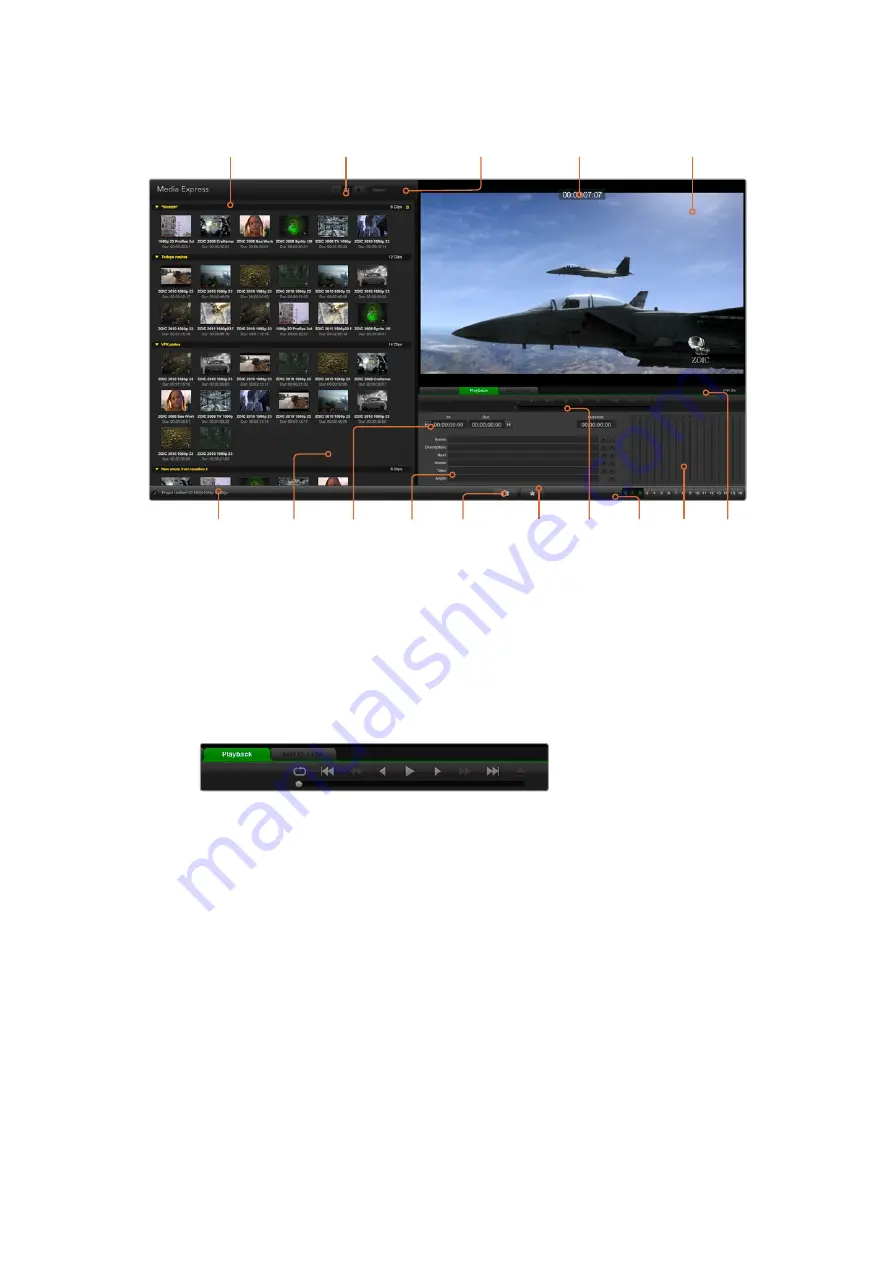
Clip
Bins
Favourite
Selections
Transport
Controls
Grab Still
Frame
Project name, video
format and frame rate
Remote
indicator
Clip
Information
Mark In
/Mark Out
Audio
Meters
Audio
channel
enable
/disable
Media List
Search Field
Timecode List, Thumbnail and
Favorites view
VTR / deck timecode
Video Preview
Playing back Video and Audio Files
Playing back single and multiple clips
To play back a single clip, double click the clip in the media list. Alternatively, select the clip in
the media list and press the space bar on your keyboard or the play button in the
transport controls.
You can use the transport controls to play, stop, jump
to the next or previous clip and loop playback.
To play back multiple clips, select the clips in the media list and then press the space bar on
your keyboard or the play button in the transport controls.
Your video will play back in the video preview pane of Media Express and on all the video
outputs of your Blackmagic Design video hardware. During playback, the audio channels being
monitored can be switched on or off via the track enable/disable buttons.
Importing clips
You can play back your video and audio files after importing media into Media Express in any of
the following ways:
Double click an empty area of the media list, browse to your file’s location and
click ‘open’.
Right click an empty area of the media list and select ‘import clip’ from the
contextual menu.
Go to the ‘file’ menu, select ‘import’ and then ‘media files’.
62
Blackmagic Media Express






























