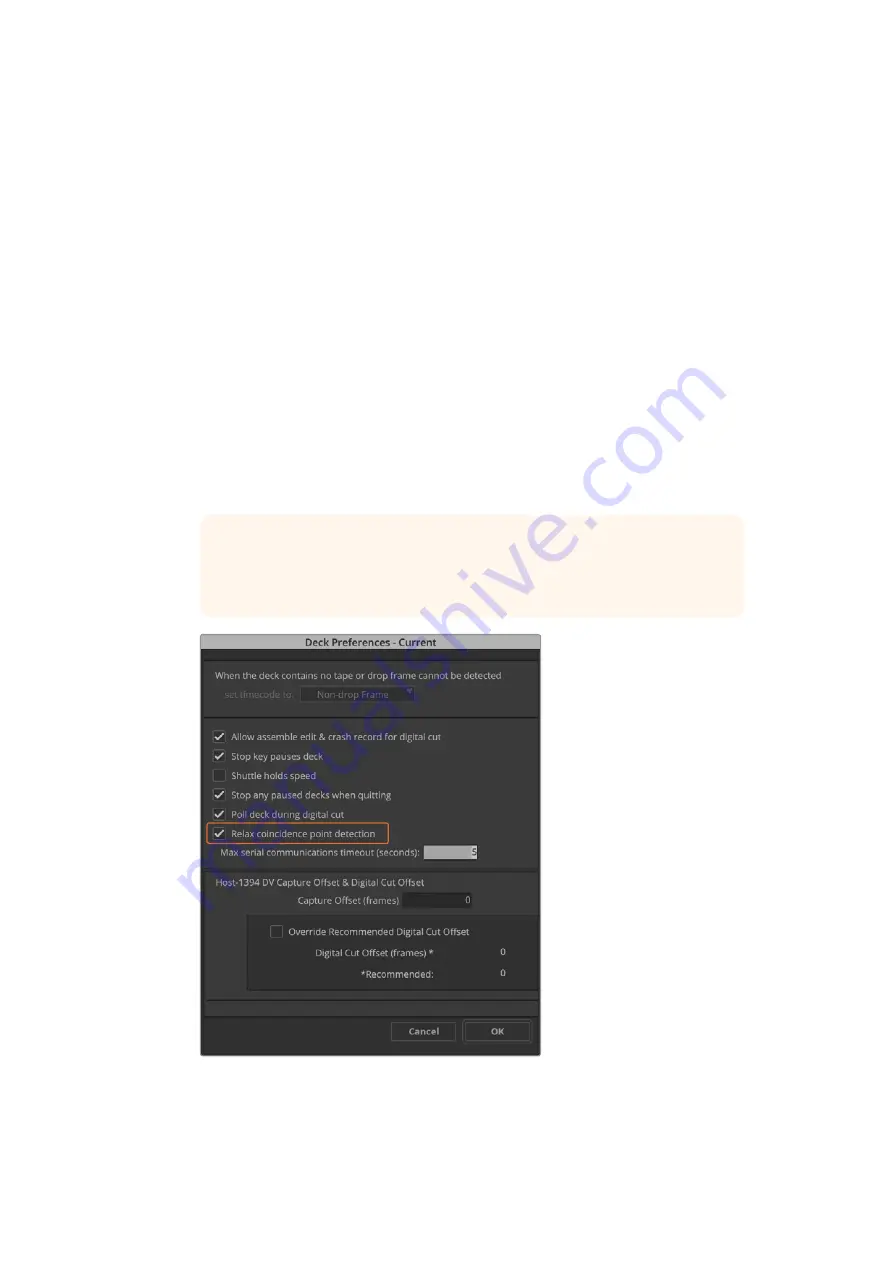
Capture from Controllable Devices with UltraStudio, DeckLink and Teranex
If you have a deck that connects via RS-422, you will need to configure the deck settings
before performing a capture with deck control.
1
Connect an RS-422 serial cable from your Blackmagic Design video hardware and your
deck. Set the deck to ‘remote’. If you’re using an external Blackmagic Video device,
make sure it it connected and powered prior to starting Media Composer.
2
From your project window, click the settings tab and double click on ‘deck
configuration’.
3
In the ‘deck configuration’ dialog box, click ‘add channel’ and then set the channel type
to ‘direct’ and the port to ‘RS-422 deck control’. Click ‘ok’ and choose ‘no’ when asked,
‘do you want to autoconfigure the channel now?’
4
Click ‘add deck’ and then select your brand and model of deck from the device menus
and also set the desired preroll. Click ‘ok’ and then ‘apply’.
5
Under the settings tab, double click on ‘deck preferences’.
6
If you plan to make assemble edits to tape, enable the option to ‘allow assemble edit
and crash record for digital cut’. If this option is left unchecked, you will only be able to
perform insert edits. Click ‘ok’.
TIP
If Media Composer fails with the error, ‘failed to find coincidence point on
tape’, you can check the ‘relax coincidence point detection’ option in deck
preferences to continue.
In the ‘deck preferences’, enable the option
to ‘relax coincidence point detection’.
47
Using your Favorite 3rd Party Software






























