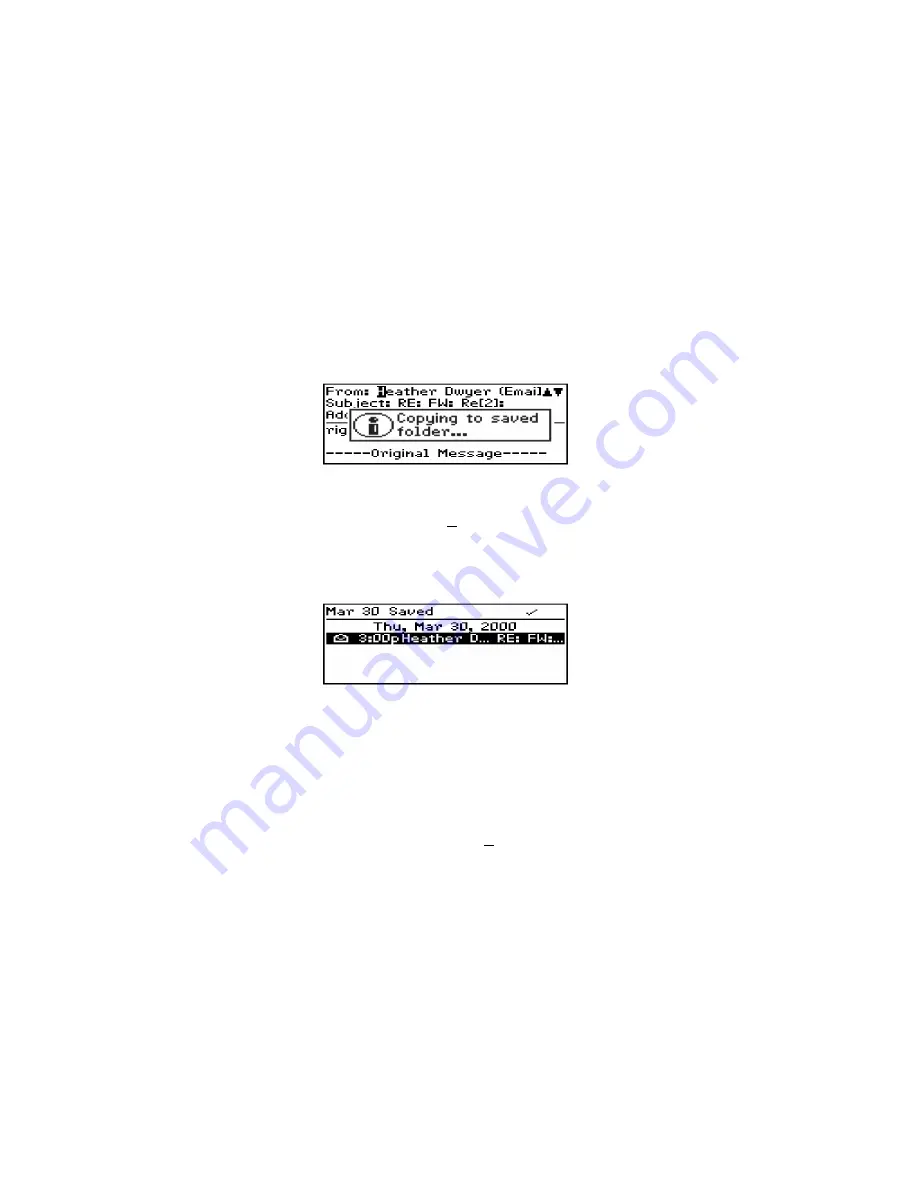
Installation and User’s Guide
Managing messages — Saving messages
86
3.
Click the trackwheel to view the menu. Scroll to Save Message
and click. The message “Copying to saved folder...” flashes on
the screen and the message is copied into the Saved Messages
screen but also remains in the Messages screen.
4.
Return to the Messages screen by clicking to view the menu,
scrolling to and clicking Close. Exit to the Home screen. In the
Home
screen, scroll to the SAVED MESSAGES icon and click.
5.
The Saved Messages screen appears and you can see that the
message has been copied to this folder.
Now that the message has been saved, you can delete the message
from the Messages screen. See page 93 for more information on
deleting messages.
To remove messages from the Saved Messages screen
You can remove sent and received messages from the Saved
Messages
screen by deleting them.
1.
In the Home screen, scroll to the SAVED MESSAGES icon and
click.






























