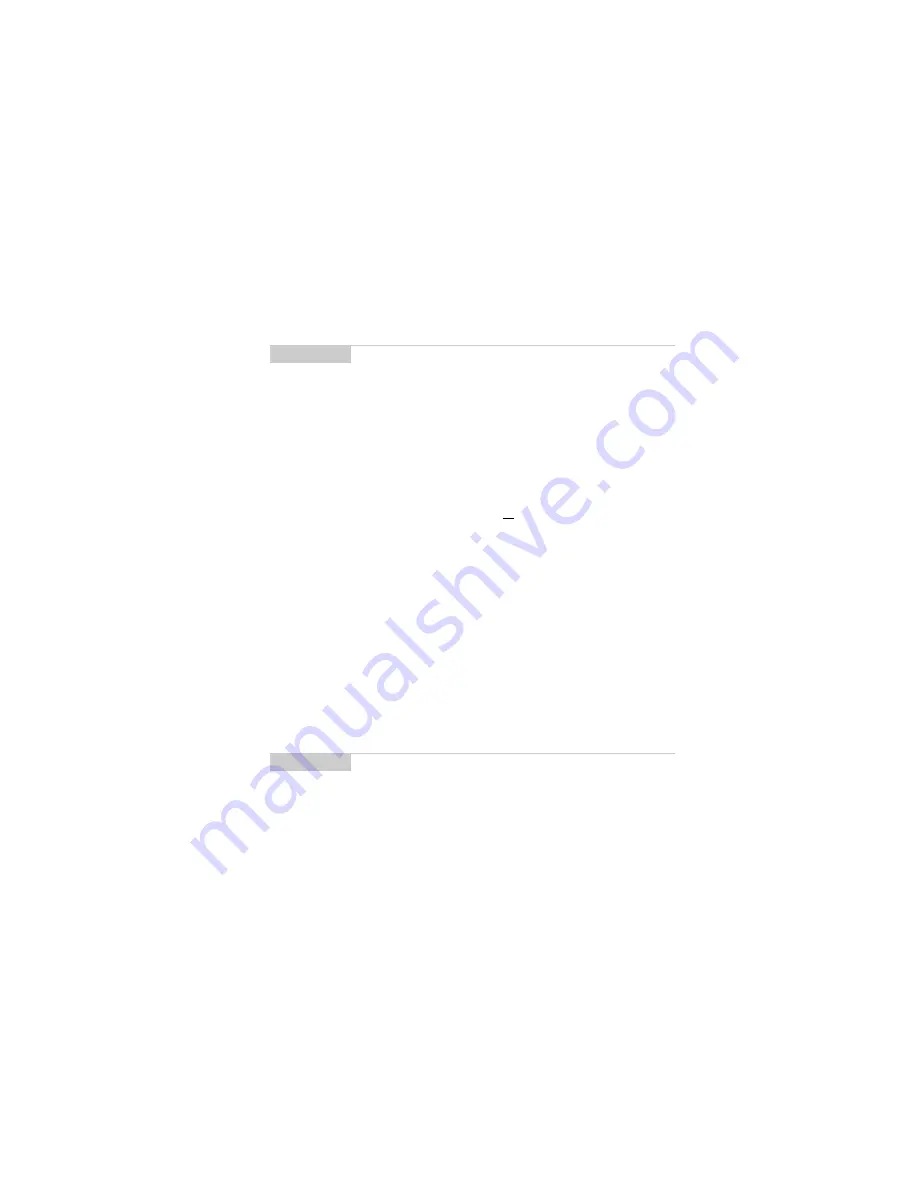
Using the Address Book — Deleting addresses
Installation and User’s Guide
107
4.
When you have made all the changes to the address fields, click
to view the menu. Select Save Address by clicking again
Deleting addresses
You can delete old addresses from your Address Book to save
memory space.
1.
In the Home screen, scroll to the ADDRESS BOOK icon and
click.
2.
In the Address Book screen, scroll to the contact that you want
to delete. Click to view the menu. Scroll to Delete Address and
click.
3.
A dialog box appears, asking if you want to delete the address.
Select Yes by clicking the trackwheel. (This dialog box will
appear only if Confirm Task Delete is enabled in the Address
Book Options
screen.)
You return to the Address Book screen and you can see that the
entry is no longer listed.
Searching addresses
The handheld’s powerful search tool enables you to go directly to a
specific contact so you do not have to scroll through a lengthy
address list.
Note
In the
New Address
or
Edit Address
screens, click the
trackwheel to view the menu where you can clear fields and
add Email fields. Simply scroll to choose the field and click
to clear or add.
Note
You can also delete addresses in the
Edit Address
and
View Address
screens.






























