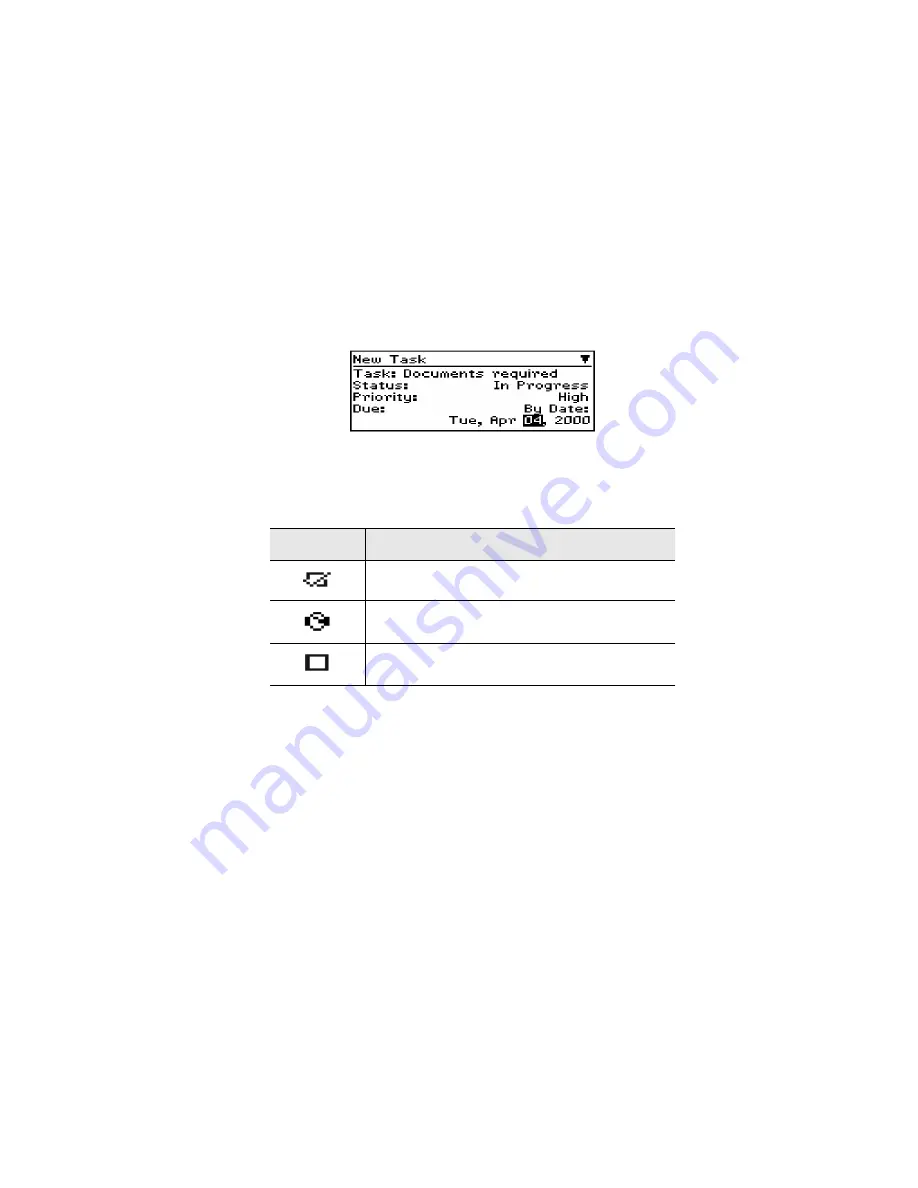
Managing Tasks and Appointments — Using the Tasks function
Installation and User’s Guide
111
Release the
SPACE
key once you have set the field to your
preference.
4.
Click to view the menu, then scroll to Save Task and click.
Your new task will be listed in the Tasks screen with one of the
following three icons beside it, depending on the task’s status.
Task fields
The Tasks screen contains the following fields:
Task:
Type the subject of the task.
Status:
Choose the status of the task. Your options are Not Started,
In Progress, Completed, Waiting, and Deferred. The default is Not
Started.
Priority:
Choose the priority of the task. Your options are Normal,
Low, and High. The default is Normal.
Icon
Description
The task has been completed.
The task has been deferred or is waiting.
The task has not been started or is in progress.






























