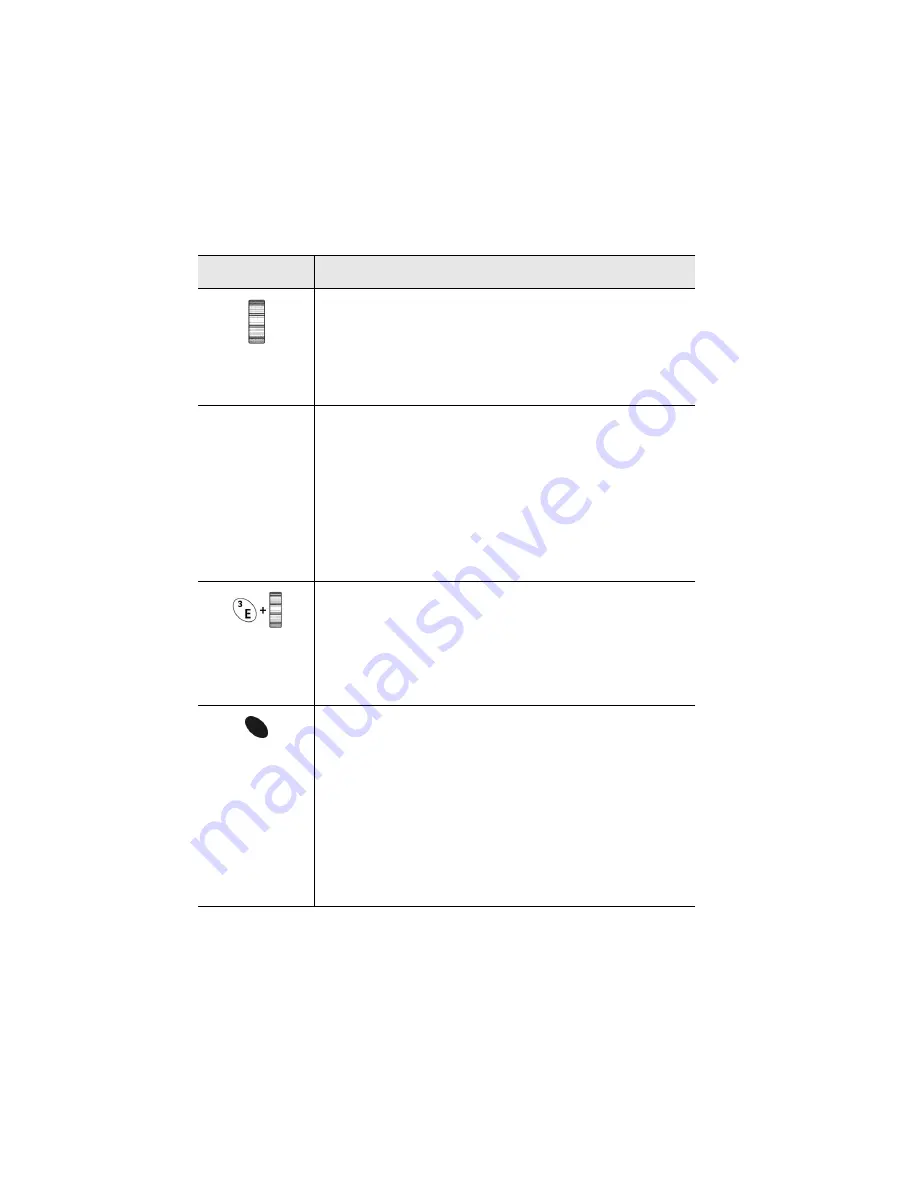
Getting to know your handheld — Using the keyboard and trackwheel
50
Installation and Getting Started Guide
TRACKWHEEL
Scrolling and selecting
•
Roll the trackwheel with your thumb to scroll up and
down through screen lines, fields, and menu items.
•
Click the trackwheel with your thumb to open menus
and select options.
PHONE KEY
Answering and hanging up phone calls; switching to
Phone function
•
When an incoming phone call is received, press the
Phone key to answer the call.
•
While connected to a phone call, press the Phone key to
end the current phone call
•
When you are not connected to a phone call, press the
Phone key to switch to the Phone function
CHARACTER
+
ROLL
Scrolling through special characters
•
When composing a message or typing text, press and
hold a letter while rolling the trackwheel to scroll
through letters with accents, equation symbols, and
other characters. When the desired character, symbol, or
mark appears, release the letter.
ALT
key
Typing ALT characters
•
ALT
activates the numbers and symbols that are printed
on the keys in the alternate color that appear above the
letters.
•
Press
ALT
once to affect the next character you type.
•
Press and hold
ALT
while you type to affect all
characters.
An “
A
” icon appears in the top right corner of your screen
when
ALT
is activated.
Key
Function
Содержание R6020GW
Страница 5: ...Resetting the handheld 115 Specifications 117 Index 119 ...
Страница 6: ......
Страница 18: ......
Страница 26: ......
Страница 48: ......






























