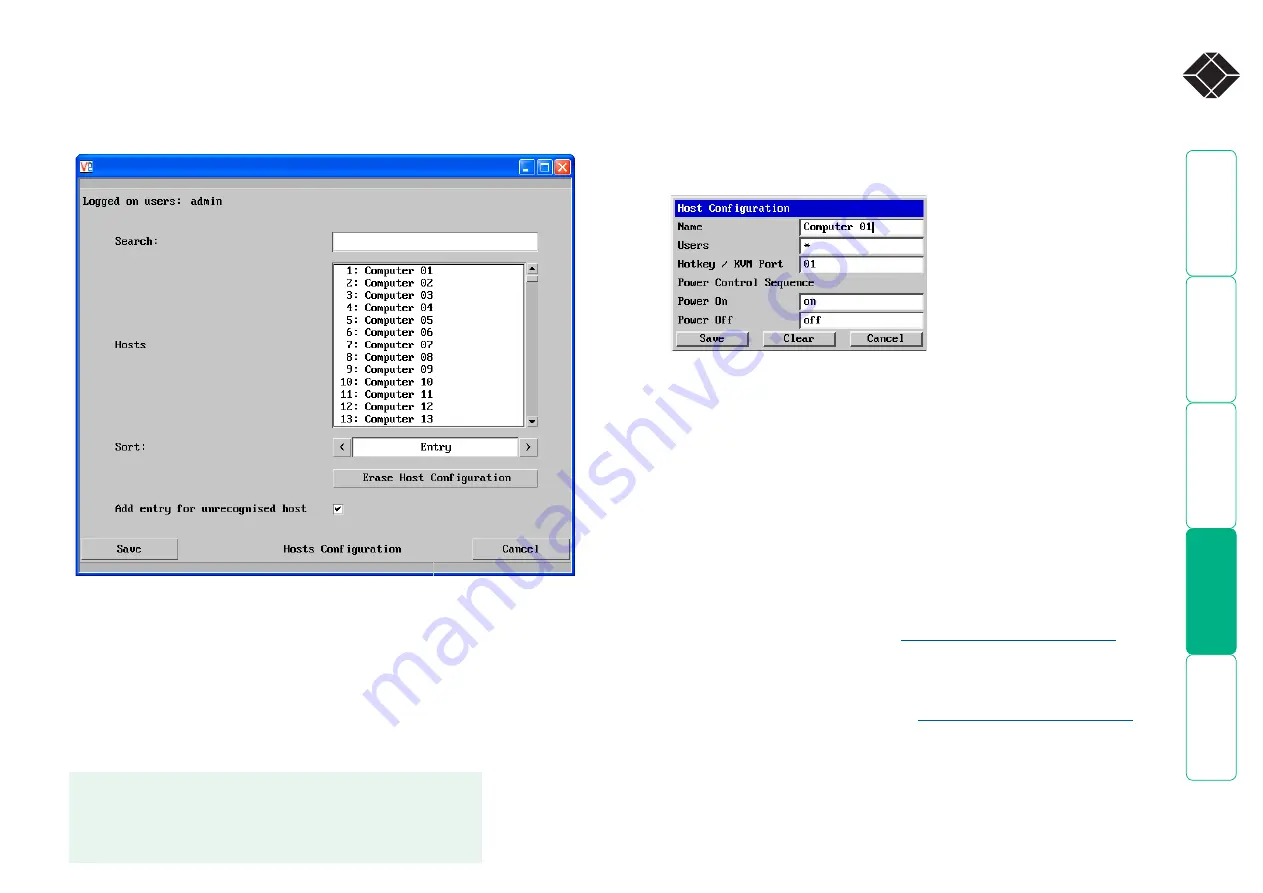
®
Host configuration
This page provides the opportunity to configure various details for each of the
host systems that may be connected to the ServSwitch CX Quad IP. Each entry
can be configured with a name, the permitted users, the hot key combinations
required to switch to it and, if required, appropriate power control commands.
To create a new host entry
1 Click one of the host entries to reveal a Host configuration dialog.
Note: Host computers connected to a cascaded ServSwitch unit will appear
within the list (providing the ‘Add entry for unrecognized host’ option is
ticked) and you can easily discern them from directly connected systems
because their addresses will be four digits, rather than two.
Name
Enter the name that will be displayed in the viewer window when you
click the Host button.
Users
Select the users that will be permitted to connect to this host. Either
enter
*
to allow all users or a list of users separated by commas (e.g.
admin, nigel, preben, steve).
Hotkey / KVM Port
Declare the numeric sequence that is pressed together with the hotkeys
(usually Ctrl + Alt) to select this host system, which is the same value as
the KVM port number.
Power On
Enter the code required to make an attached power control unit apply
power to the selected host. See
for
details.
Power Off
Enter the code required to make an attached power control unit remove
power from the selected host. See
for
details.
2 Enter the required information in each field.
3 Click the OK button.
To get here
1 Using VNC viewer or a browser, log on as the ‘admin’ user.
2 Click the ‘Configure’ button in the top right corner.
3 Click the ‘Host Configuration’ option.
Add entry for unrecognized host
When selected, any systems visited that are not specified in the Hosts list, will
be added to the list. It is useful to tick this option when cascaded systems are
first added to the installation.
Sort
Allows you to reorder the list of hosts either alphabetically or by entry number.
Erase Host Configuration
Removes all hosts from the list.
















































