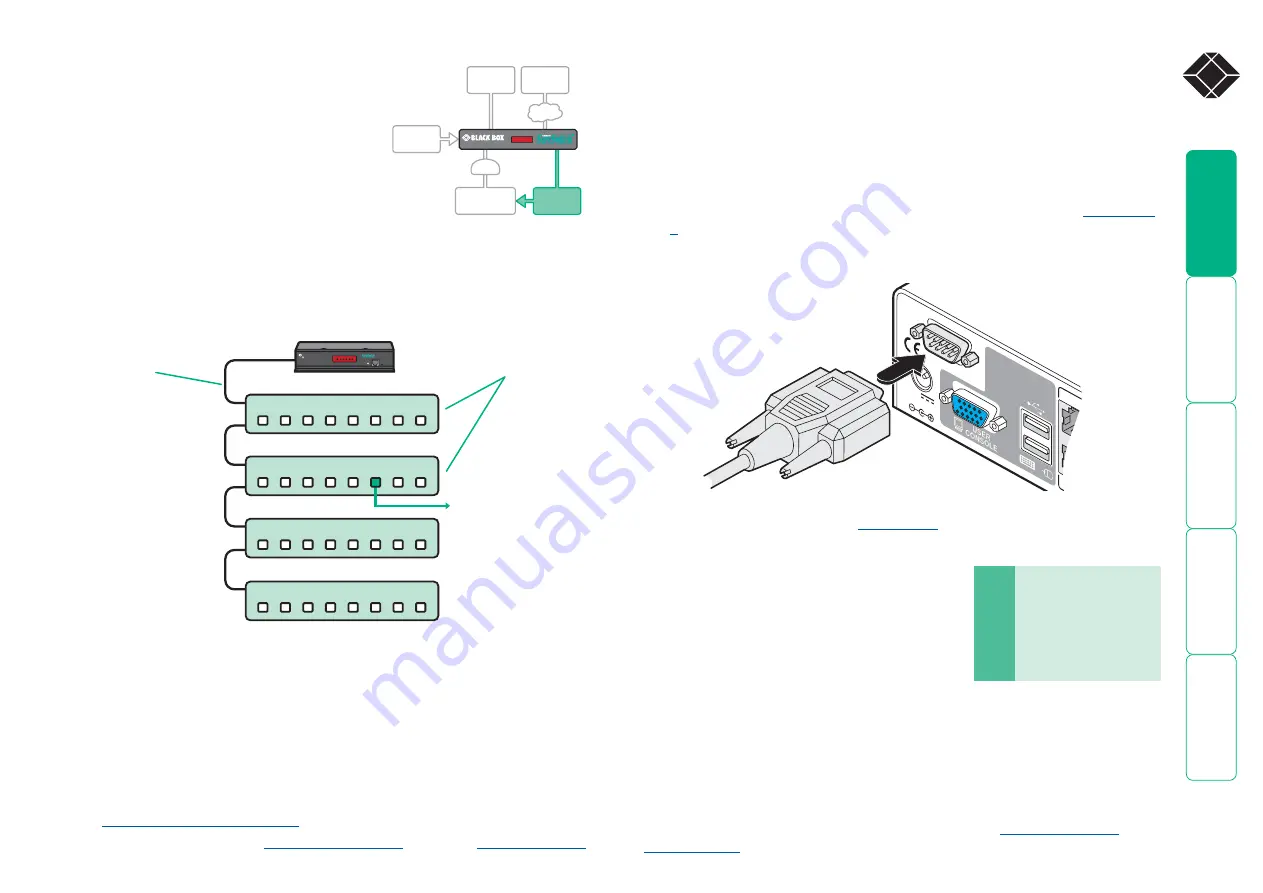
®
8
IN
IN
IN
IN
OUT
OUT
OUT
8
8
8
7
7
7
7
6
6
6
6
5
5
5
5
4
4
4
4
3
3
3
3
2
2
2
2
1
1
1
1
LOC REM VNC 100 LNK PWR
BLACK BOX
CX Quad IP
BLACK BOX
724-746-5500
®
®
Power control port
The options port of the ServSwitch CX Quad
IP can be used to connect to one or more
optional power control units. This allows you to
control the mains power being supplied to the
connected computer(s) so that an authorized
user can, if necessary, perform a complete
remote cold reboot on a failed system.
The control connector of the first power switch
is attached, via serial cable, to the rear panel of
the ServSwitch CX Quad IP. Any additional power switches are then attached via
a ‘daisy-chain’ arrangement to the first power switch. Each power switch box
is then given a unique address and access to each power port (8 ports on each
power switch box) is gained using a combination of the switch box address and
the port number.
To connect and address the switch boxes
Note: The ServSwitch CX Quad IP unit can be powered on during this procedure,
however, the switch boxes should be switched off. The configuration steps below
are for one particular type of power switch. Other power switches may require
different configuration. Please refer to your power switch documentation.
1 Mount up to four switch boxes in positions where they are close to the
computer systems that they will control and not too distant from the
ServSwitch CX Quad IP unit (preferably within 2.5 metres).
2 Use a serial cable with an RJ9 and a 9-pin D-type connector (see
8
for specification). Attach the RJ9 plug to the socket marked
IN
on the
first switch box. Attach the other end to the socket marked
OPTIONS
on the
ServSwitch CX Quad IP.
Power to computer
Box , port - address:
Box
Box
Box
Box
Power
switch
boxes
‘Daisy-chain’
control
connections
The power ports are connected to the power inputs of each computer system
and the power switch box(es) are then connected to a mains power supply.
IMPORTANT: Power switching devices have a maximum current rating. It is
essential to ensure that the total current drawn by the equipment connected
to the power switching device does not exceed the current rating of the power
switching device. You must also ensure that the current drawn from any mains
socket does not exceed the current rating of the mains socket.
Setting up, configuring and using power switching requires three main steps:
• Connect and address the switch boxes
•
3 For each of the remaining switch boxes (if used), use a serial cable with RJ9
for specification). Attach one
end to the socket marked
OUT
of the previous box and the other end to the
socket marked
IN
of the next box.
4 Set the addressing switches on each switch box
using the two micro switches marked ‘Slct’ on
the front panel. The box connected directly to
the ServSwitch CX Quad IP is Box 1 and so on,
down the daisy-chain line to Box 4 at the end.
5 Attach IEC to IEC power leads between
each port and the power input socket of
each computer system that requires power
switching. Carefully note to which power
ports, on which boxes, each computer system is connected. If computer
systems have multiple power inputs, then each input must be connected via
separate ports, which can be on the same, or different boxes.
6 Connect each box to a suitable mains power input.
Now proceed to the configuration stage covered in the
section within the Configuration chapter.
5V
4.0A
12
1
16
1
OPTIONS
COMPUT
ServSwitch CX Quad IP
rear panel
Serial cable to first
power switch box
Box
Switch Switch
1
Off
Off
2
On
Off
3
Off
On
4
On
On
Off = switch upwards
On = switch downwards
Switch is on the left side
POWER
SWITCH
®
724-746-5500
®
















































