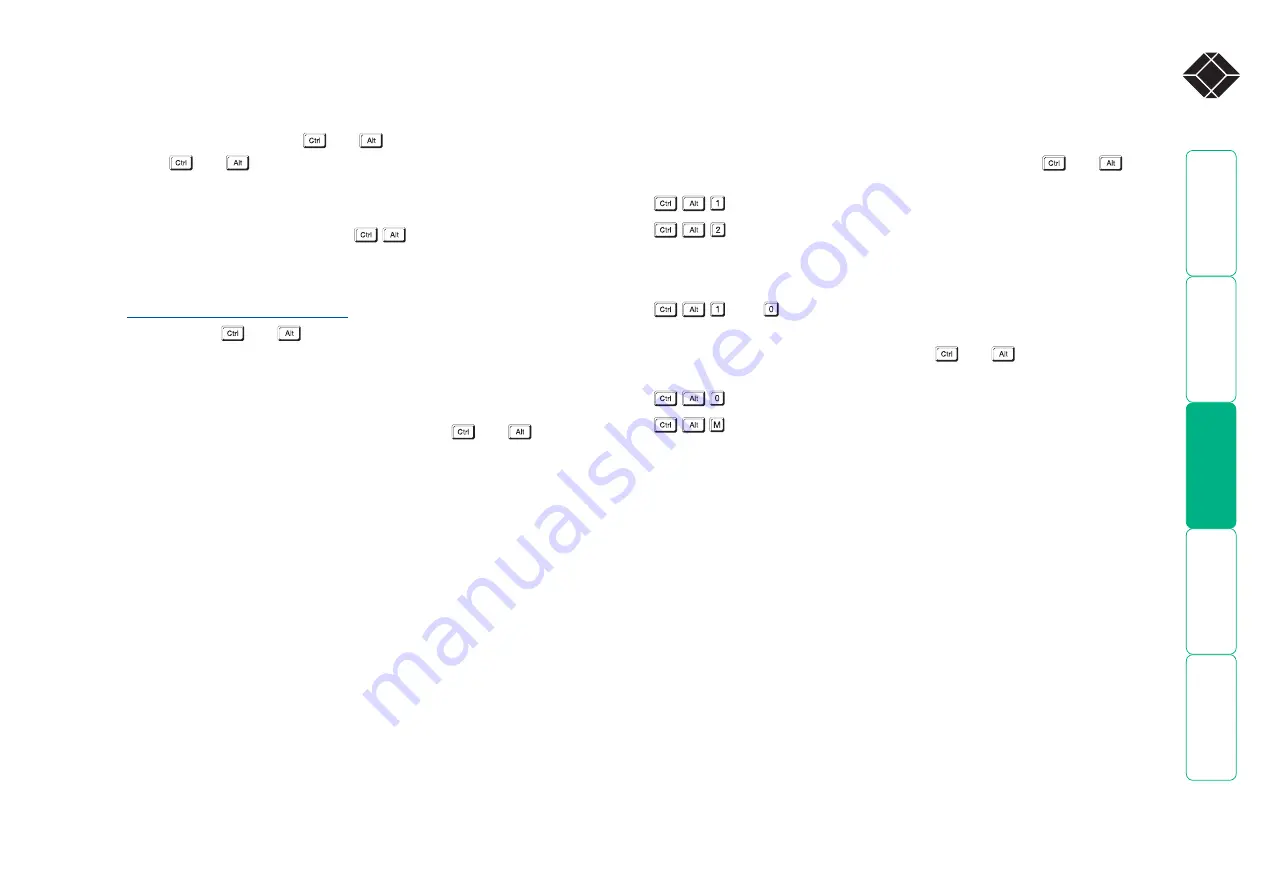
®
VNC hotkey selection
During a VNC session, you can use hotkey presses to quickly display the Host
selection menu or to choose a host by its port number:
To select a computer using hotkeys
1 Simultaneously press and hold
and
.
Note: The
and
keys when pressed in combination are called
‘hotkeys’ and they signal to the ServSwitch CX Quad IP that you wish to
control it, rather than the computer. However, if these particular hotkeys
clash with another device or program, then your administrator may change
them to a different combination. If the
combination fails to work,
then please contact the system administrator for details.
Note: VNC hotkeys are set separately to the hotkeys used by the locally
connected keyboard. For details about changing the VNC Viewer hotkeys,
see
Appendix 2: Unit Configuration
2 While still holding
and
, press the first numeral of the required port
address, then:
• If the port address is a single character, release all of the keys.
• If the port address is two or more characters, release the first numeral
key and press the second – repeat this procedure until all of the port
address numerals have been entered, then release
and
.
Note: The numbers on your keyboard’s numeric keypad are not valid, use
only the numeral keys above the QWERTY section.
Note: If you do not have authorisation to view the selected port then a
message will be displayed to explain your lack of access rights.
Note: When using hotkeys, the leading zeros for all single digit port
numbers (including all cascade levels) are optional, i.e. 01, 02...09.
Standard hotkeys
The range of hotkey combinations are as follows:
Note: If your hotkeys have been changed, substitute them for
and
in
the examples given here.
Selects port 1
Selects port 2
•
•
•
•
then
Selects port 10
Note: When entering multiple digit addresses as
above, keep
and
pressed down until all
other numbers have been entered.
Selects no host
Displays the Host Selection menu so that you
may choose a host by name.
















































