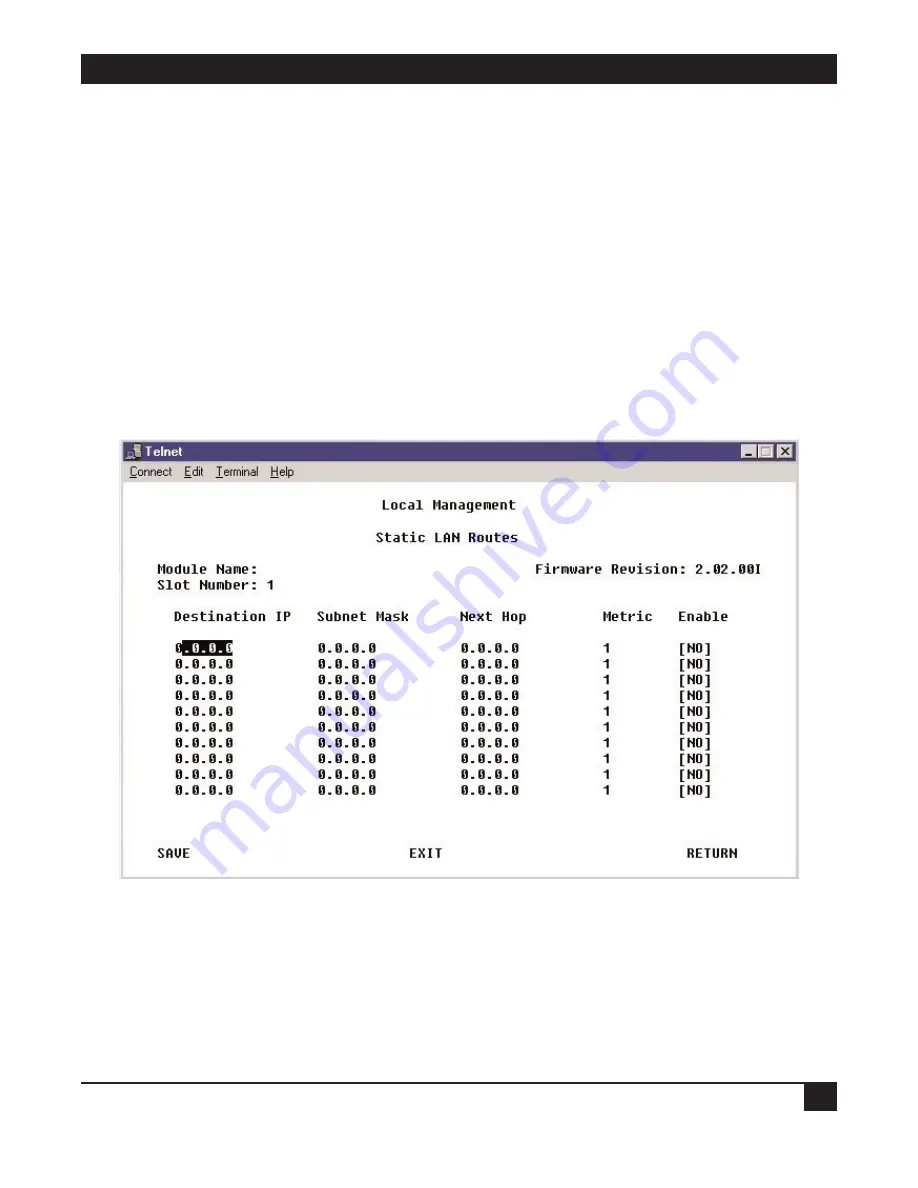
CHAPTER 4: Configuration
35
4.3.1.C Static LAN Routes
The LAN routes that the Remote Access Concentrator uses to get to subnets reachable through a WAN device
are configured using CSM or RADIUS. Routes behind LAN-attached routers are discovered with RIP. And the
Concentrator’s LAN-interface configuration specifies its LAN subnet. Although all of these routes are
automatically entered in the Concentrator’s routing table, there are cases where it is necessary to manually
enter routes. For example, manually entered static routes are required if:
• There are routers on the LAN that do not support RIP.
• The Concentrator’s LAN has more than one subnet. In this case, a route for a subnet that is not the same
as that of the LAN interface needs to be manually entered with the LAN interface as the Next Hop and a
metric of 0 (direct delivery).
A maximum of 10 static LAN routes may be defined.
To define the Concentrator’s static LAN routes:
1. Select Static LAN Routes from the IP Configuration Menu. This screen will appear:
2. Enter the route’s Destination IP Address. This address specifies the destination subnet or host.
3. Enter the Subnet Mask associated with the Destination IP Address. The mask bits start at the most
significant bit of the IP address and proceed to the least significant bit. The mask identifies the static
route’s subnet. A subnet mask of 255.255.255.255 implies that this static route entry is for a host rather
than a subnet.
















































