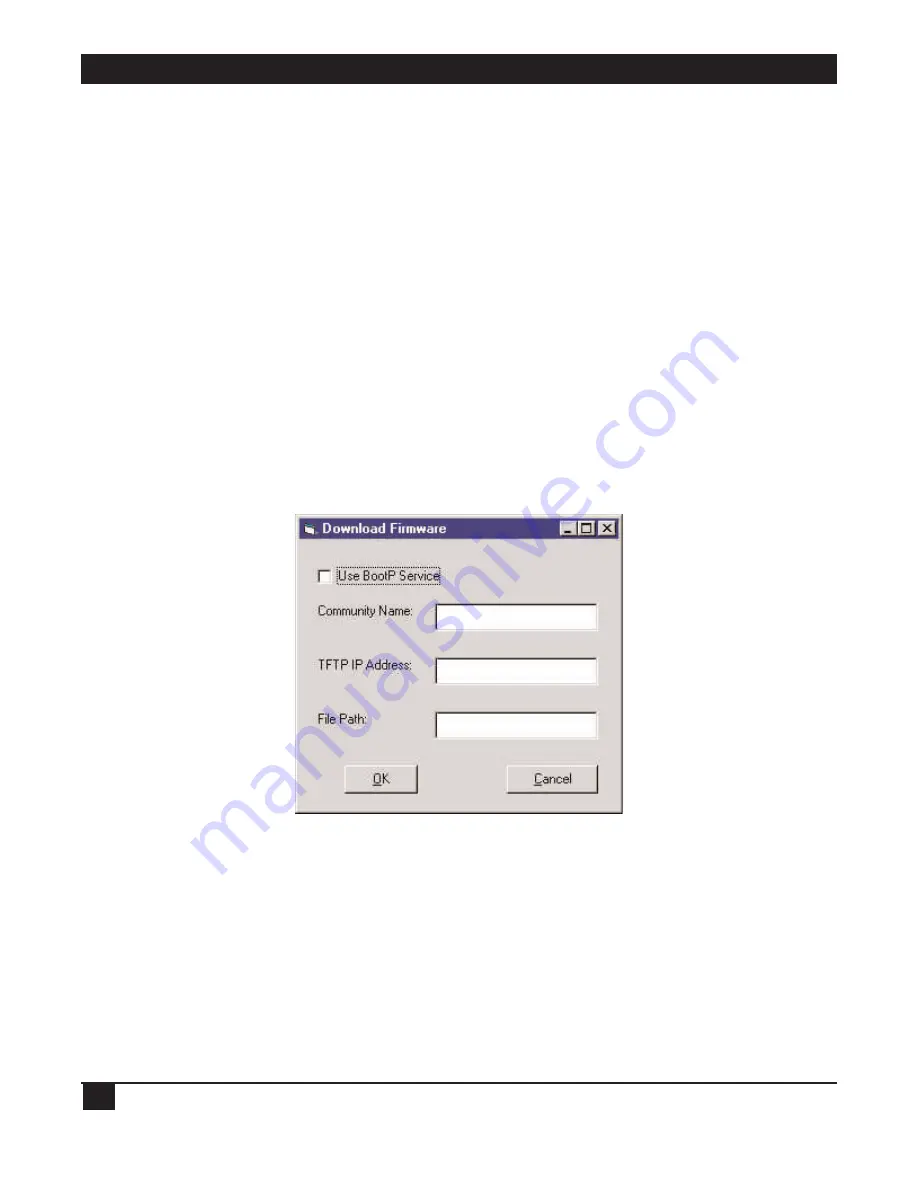
T1 AND E1 REMOTE ACCESS CONCENTRATORS
78
5.3.1 U
SING A
TFTP S
ERVER
If you have some type of TFTP-server software installed, take these steps to use a TFTP server and CSM to
upgrade Concentrator firmware:
1. Check your TFTP-server setup. The TFTP server must be “available” to the Concentrator, meaning it must
either
be
on the same LAN as the Concentrator, or
appear to be
on the same LAN. For a more complete
explanation, see
Section 4.3.8
.
2. Make sure the TFTP server is up and running.
3. If you haven’t done so already, download the archive file that contains the latest version of the
Concentrator’s firmware. This should be on the Black Box Web site,
www.blackbox.com
; if you can’t find
it, call Black Box Tech Support.
4. Copy the firmware-upgrade archive file onto the TFTP server. If this file is zipped, unzip it; if it’s a
self-extracting executable (that is, if it has a “.EXE” file extension), run it to extract the firmware file(s)
it contains. Make sure that all of the unzipped/extracted files are in the same folder or directory.
5. On the CSM Connection Manager, click the Configure menu, then select Access Server.
6. Double-click the entry for the first Concentrator whose firmware you want to upgrade,
then click the HW/FW tab. Click the “Upgrade firmware” button. You’ll see this dialog box:
7. Leave “Use BootP Service” disabled (checkbox empty).
8. Enter the SNMP Community Name assigned to the Concentrator you’re upgrading (see
Section 4.3.2
).
If you haven’t assigned a community name to it, then enter “public”.
9. Enter the IP address of the TFTP server to which the firmware upgrade has been copied.
10. Enter the full pathname of the upgrade file (upgrade files have “.FLS” extensions).
11. Click “OK.”






























