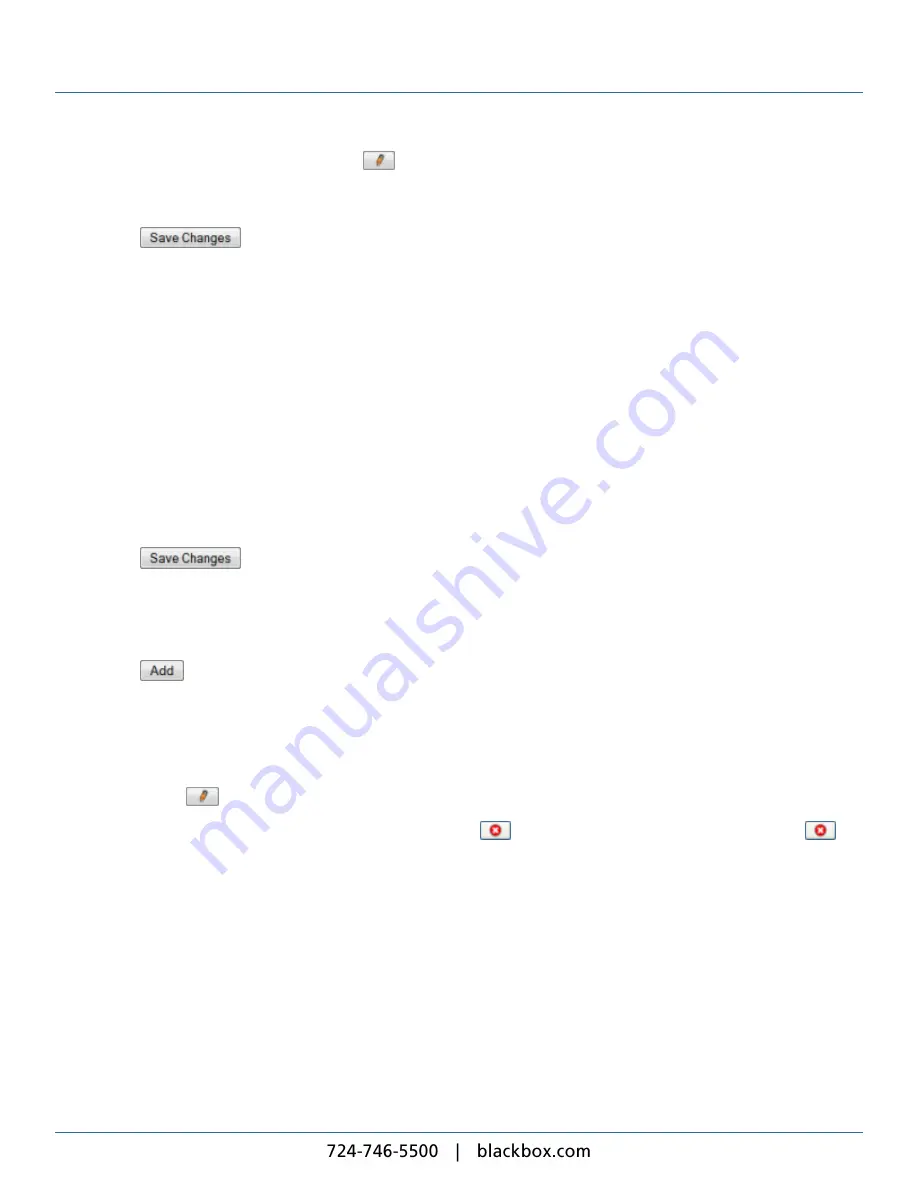
iCOMPEL Content Commander User Guide
99
5. On the
Users
page, click the new account's
button.
6. Select the other permissions the user needs. As well as the
Ad hoc
permission, options here include
Publish Channel
. If
the user requires access to an ad hoc media folder, select the folder name from the
Media Folder
drop-down list.
7. Click the
button.
5.7
Ad Hoc Pages
When ad hoc users access the iCC using their browser, they only see the pages you have created for them. The iCC does not
allow ad hoc users access to any other pages in the iCC user interface. The iCC displays ad hoc pages with the text fields you
have allowed ad hoc users to change or the commands you have allowed them to issue. You can give ad hoc users access to
the ad hoc media folder, which contains all the items that they can choose from when updating or changing content.
By default, the iCC enables ad hoc pages for all layouts when you create them. This means that when you add customizable
or ad hoc items to a layout, the iCC generates an ad hoc page for that layout containing all the customizable and ad hoc items
within it.
You can also create ad hoc pages that are not directly associated with a specific layout following these steps:
1. On the menu bar, click
Help
and
UI Options
.
2. For the
User Interface Policy
option, select
Detailed
or
Expert
.
3. Click the
button.
4. On the menu bar, click
Media
and select
Design Pages
>
Manage Ad Hoc Pages
.
5. Click the
Add Page
tab.
6. Enter a unique name for the ad hoc page.
7. Click the
button.
5.7.1 Managing Ad Hoc Pages
To view or modify an ad hoc page, follow these steps:
1. On the menu bar, click
Media
and select
Design Pages
>
Manage Ad hoc Pages
.
2. Click the page's
button.
To delete an ad hoc page, follow the same procedure and click the
button. If the iCC does not display the page's
button, it is in use and cannot be deleted. Also, you cannot delete layout ad hoc pages, only disable them on the
Layout
Properties
tab.
5.7.2 Editing Ad Hoc Pages
The edit ad hoc page lists all the items you have added to the page that an ad hoc user can change.
Note
: Click the
Ad hoc Entry Page
link at the top of the page to navigate to the
Data Entry
page.
The iCC displays these tabs:
l
Items
– Shows the items on the page and allows you to modify them.
l
Add Items
– Allows you to add new items to the page (not shown for layouts automatically managing ad
hoc pages).
Содержание iCompel ICOMP-ICC
Страница 1: ...V1 1 2...
Страница 2: ......
Страница 6: ...6...
Страница 11: ...Part I Welcome to Black Box Digital Signage...
Страница 12: ......
Страница 24: ...24...
Страница 25: ...Part II Creating Digital Signage...
Страница 26: ......
Страница 45: ...Part III Understanding Media Types...
Страница 46: ......
Страница 79: ...Part IV Enhancing Your Displays...
Страница 80: ......
Страница 89: ...Part V Ad Hoc Content...
Страница 90: ......
Страница 105: ...Part VI Sharing Content Using Layout Packages...
Страница 106: ......
Страница 110: ...110...
Страница 111: ...Part VII Channels and Signage Networks...
Страница 112: ......
Страница 124: ...124...
Страница 125: ...Part VIII System Status...
Страница 126: ......
Страница 129: ...Part IX Setup...
Страница 130: ......
Страница 151: ...Part X Troubleshooting...
Страница 152: ......
Страница 156: ...156...
Страница 157: ...Part XI Technical Reference...
Страница 158: ......
Страница 162: ...162...
Страница 163: ...Part XII Glossary...
Страница 164: ......
Страница 168: ...168...
Страница 174: ...724 746 5500 blackbox com...
















































