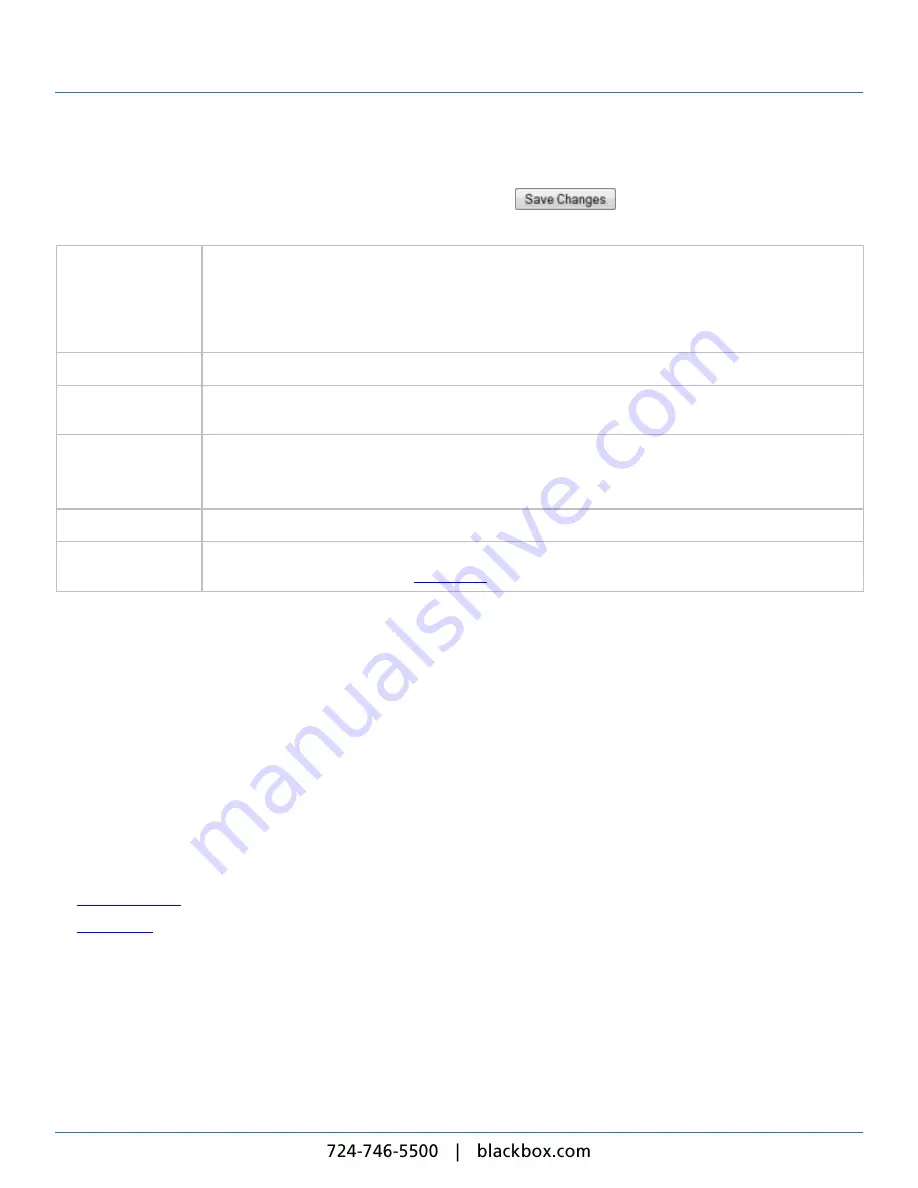
iCOMPEL Content Commander User Guide
145
Reporting Settings:
To configure reporting, complete the following information then click the
button (you must also reboot the iCC
if you change the
Reporting
or
SSH
settings):
Reporting
Check the button for the reporting option you want:
l
Status reporting is disabled
– The iCC does not send reports.
l
Report status to a iDM via HTTP
– The iCC sends report using HTTP or HTTPS.
l
Report status to a iDM via VPN
– The iCC sends report using VPN.
Reporting Interval
Specify how often you want the iCC to send a report. The minimum interval is 5 seconds.
Report to iDM via
HTTP
Select whether the iCC sends reports using HTTP or HTTPS. Enter the name or network address of the iDM
in the field (optionally with the required port number appended after a colon).
Report to iDM via
VPN
Enter the name or network address of the iDM in the field (optionally with the required port number
appended after a colon).
Check the
Allow SSH access via VPN
box to allow the iDM to connect to the iCC over SSH.
Authentication
Enter the username and password for the reporter account on the iDM.
Proxy
Check the
Use proxy if configured
box if the iCC has to send reports through a proxy. You must have
already configured the proxy (see
for details).
9.2.10 Feature Keys
Certain features beyond the normal capabilities of the iCC are licensed. This page allows you to view currently installed
feature keys and to add new feature keys.
The
Licensing
tab shows a summary of all installed feature keys, while the
Status
tab shows all currently licensed features.
The
Add License
tab allows you to add new feature keys.
Note
: The iCC must be rebooted for newly installed features to become available.
9.3
Player Setup
Use the
Setup
>
Player
options to configure the player RS-232 and interactivity settings.
Select the menu item for the option you require:
l
– Configuring and adding RS-232 items.
l
– Configuring touch screen, RS-232, and remote keypad interaction.
9.3.1 RS-232 Outputs
Use the
RS-232 Outputs
options to add and manage RS-232 items.
You can use the player RS-232 port, or the RS-232 adapter attached to one of its USB ports, to send RS-232 strings or RS-232
outputs to control an external, RS-232 enabled device. You do this by creating RS-232 items on the iCC.
The RS-232 item consists of one or more of these properties:
Содержание iCompel ICOMP-ICC
Страница 1: ...V1 1 2...
Страница 2: ......
Страница 6: ...6...
Страница 11: ...Part I Welcome to Black Box Digital Signage...
Страница 12: ......
Страница 24: ...24...
Страница 25: ...Part II Creating Digital Signage...
Страница 26: ......
Страница 45: ...Part III Understanding Media Types...
Страница 46: ......
Страница 79: ...Part IV Enhancing Your Displays...
Страница 80: ......
Страница 89: ...Part V Ad Hoc Content...
Страница 90: ......
Страница 105: ...Part VI Sharing Content Using Layout Packages...
Страница 106: ......
Страница 110: ...110...
Страница 111: ...Part VII Channels and Signage Networks...
Страница 112: ......
Страница 124: ...124...
Страница 125: ...Part VIII System Status...
Страница 126: ......
Страница 129: ...Part IX Setup...
Страница 130: ......
Страница 151: ...Part X Troubleshooting...
Страница 152: ......
Страница 156: ...156...
Страница 157: ...Part XI Technical Reference...
Страница 158: ......
Страница 162: ...162...
Страница 163: ...Part XII Glossary...
Страница 164: ......
Страница 168: ...168...
Страница 174: ...724 746 5500 blackbox com...
















































