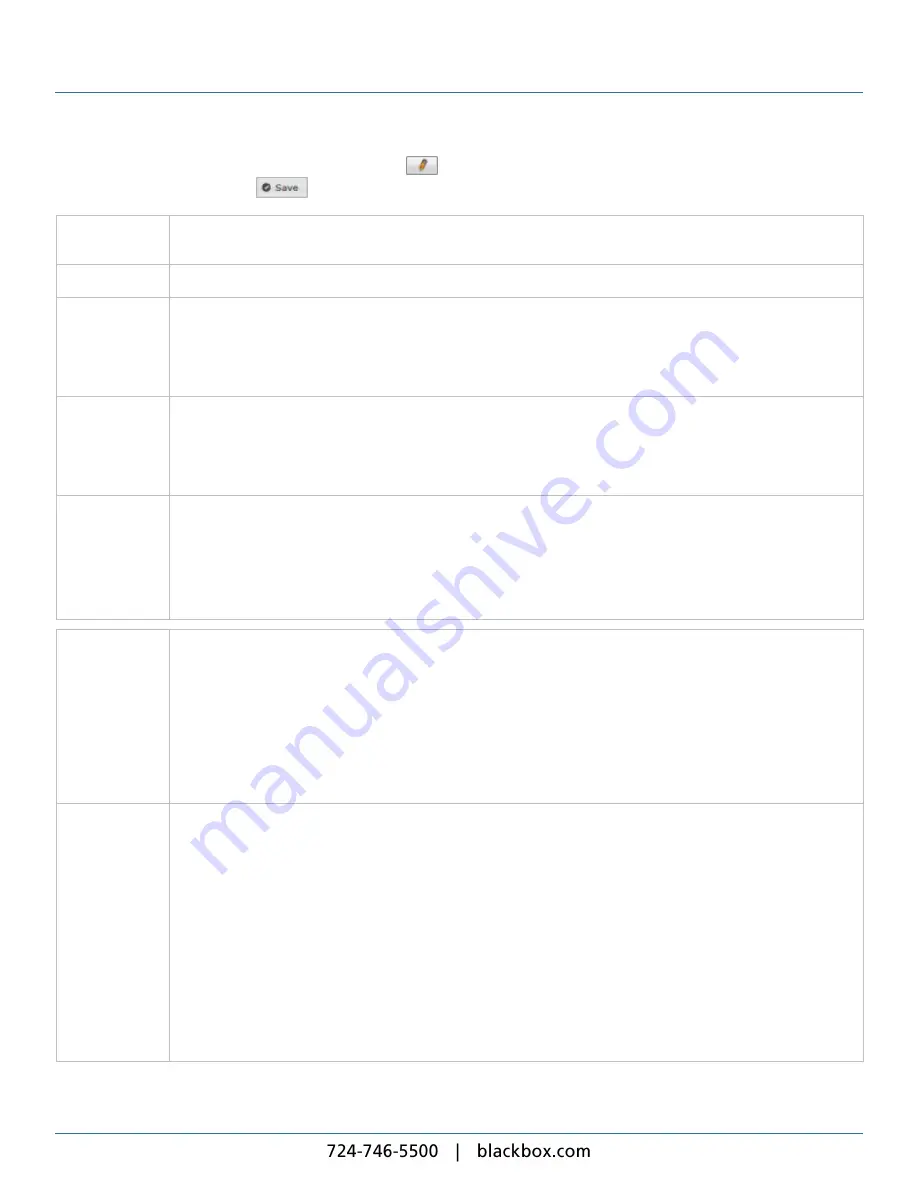
7. Channels and Signage Networks
116
Now, to configure the channel for publication, click the
button. The iCC displays the
Edit Channel
page. Complete the
following settings and click the
button:
Channel Name
Enter a unique name for the channel. This appears at the top of the page on the subscriber and in the iCC
Channels Details
column.
Description
Optional. A meaningful description to further identify the channel and its content.
Publish Mode
Select the mode of publication you want:
l
Manual
– You publish by clicking a button on the
Manage Channels
page. Selecting this mode enables the
Publish Policy
options.
l
Automatic
– The iCC publishes at the time you specify. Selecting this mode enables the
Publish
options.
Publish Policy
Only enabled if you set
Publish Mode
to
Manual
. Select the publication policy you want:
l
Allow at any time
– Allows the channel to be published at any time (whether it has changed or not).
l
Allow only after change complete notification
– Prevents a change to the channel being published until the
user completes a notification. Use this as a change control mechanism.
Publish
Only enabled if you set
Publish Mode
to
Automatic
. Select the time you want the iCC to publish the channel:
l
at
– Publish each day at the time you choose (00:00 is midnight).
l
every
– Publish regularly at the interval you choose (in hours and minutes).
Important
: Before choosing the timing, take into account when the iCC is publishing other channels in your
configuration. Consider staggering the timings to balance the load on the iCC and on your network.
Channel Server
Select how you want to publish the channel:
l
The iCC /channel/1 folder
– The iCC publishes the channel to one of its own channel folders. The iCC
displays the folder details on the
Manage Channels
page. Subscribers access the content through FTP,
HTTP, or HTTPS.
l
The USB Flash Memory's / channel folder
– The iCC publishes the channel to the channel folder on an
attached USB stick.
l
FTP Site
– The iCC uploads the channel to an FTP site. If you need to provide a username and password, do
so in the
Authentication
panel.
Publishing Root
URL
If you chose to publish using the
FTP Site
option, the iCC enables this box. Enter the URL required.
A valid FTP URL begins with
ftp://
followed by the host name or address and the full path to the publication
location. Examples of valid FTP URLs are:
l
ftp://example.com/mychannel/
l
ftp://192.168.0.23/channel/
l
ftp://somehost/a/b/c/
Note these points:
l
If the folders do not exist on the FTP server, the iCC attempts to create them. This will fail if you do not provide
a login name and password with appropriate write access.
l
To test the setup, the iCC attempts to log into the FTP server you have defined. It notifies you if this is
successful or not.
Содержание iCompel ICOMP-ICC
Страница 1: ...V1 1 2...
Страница 2: ......
Страница 6: ...6...
Страница 11: ...Part I Welcome to Black Box Digital Signage...
Страница 12: ......
Страница 24: ...24...
Страница 25: ...Part II Creating Digital Signage...
Страница 26: ......
Страница 45: ...Part III Understanding Media Types...
Страница 46: ......
Страница 79: ...Part IV Enhancing Your Displays...
Страница 80: ......
Страница 89: ...Part V Ad Hoc Content...
Страница 90: ......
Страница 105: ...Part VI Sharing Content Using Layout Packages...
Страница 106: ......
Страница 110: ...110...
Страница 111: ...Part VII Channels and Signage Networks...
Страница 112: ......
Страница 124: ...124...
Страница 125: ...Part VIII System Status...
Страница 126: ......
Страница 129: ...Part IX Setup...
Страница 130: ......
Страница 151: ...Part X Troubleshooting...
Страница 152: ......
Страница 156: ...156...
Страница 157: ...Part XI Technical Reference...
Страница 158: ......
Страница 162: ...162...
Страница 163: ...Part XII Glossary...
Страница 164: ......
Страница 168: ...168...
Страница 174: ...724 746 5500 blackbox com...
















































