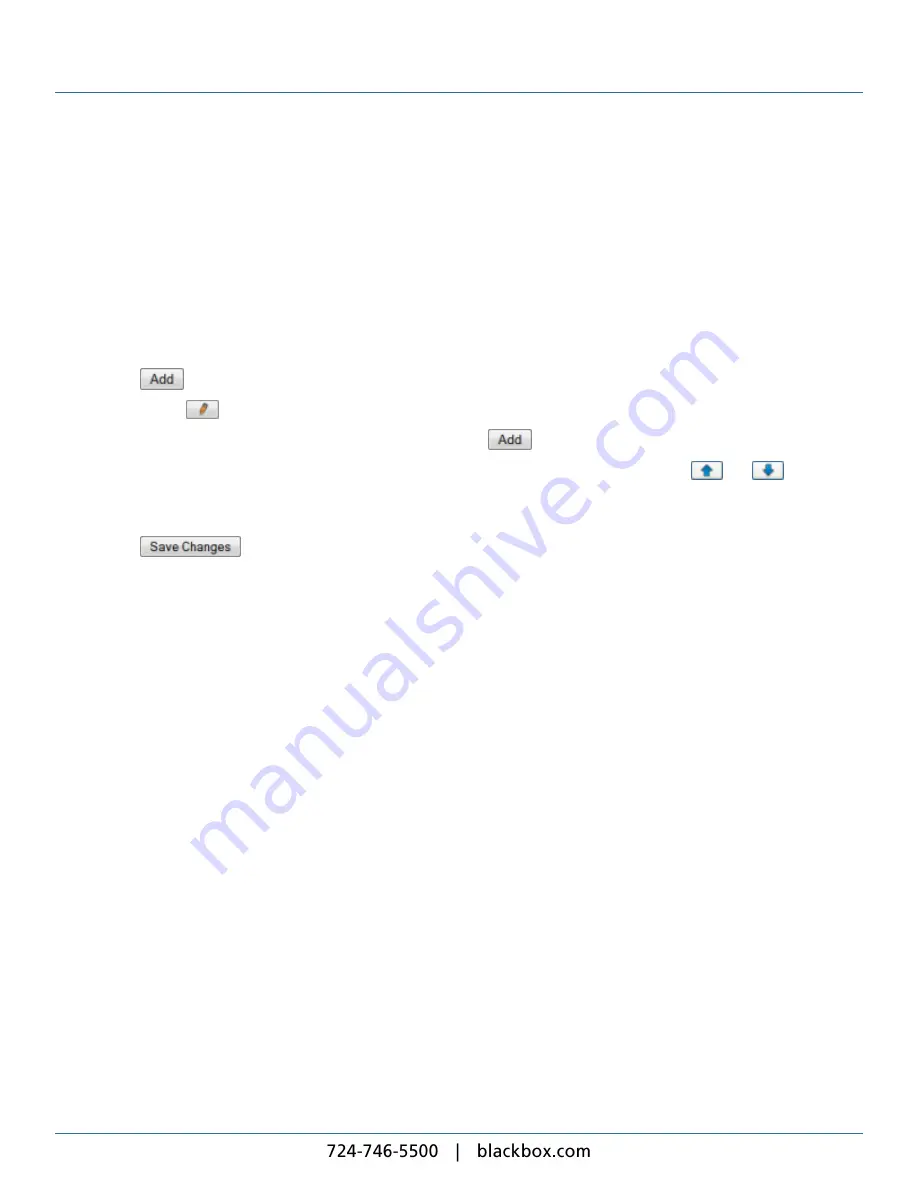
5. Ad Hoc Content
94
Creating Ad Hoc Pages:
When ad hoc users log on, their
Home
page displays the
Ad Hoc Pages
you create. Ad hoc users cannot access any other
player user interface pages. You design the ad hoc pages to display only the text fields ad hoc users can change or the
commands they are allowed to issue.
To create an ad hoc page:
1. On the menu bar, click
Media
and select
Design Pages
>
Manage Ad hoc Pages
.
2. Click the
Add Page
tab
3. Enter a name for the page. Use a name that will be easily recognizable by your ad hoc users.
4. Click the
button.
5. Click the page's
button.
6. Select the item you require from the drop-down list and click the
button.
7. To add more ad hoc items, click the
Add Item
tab again. Rearrange the order of items using the
and
buttons.
8. Click the
Properties
tab. Add any instructive text in the
User Guidance Message
field and select the users you want to
be able to see this ad hoc page.
9. Click the
button.
5.2
Remote Keypad Control
For convenience and ease of use, ad hoc users can control their local player using an infrared remote keypad. This enables
them to change content at the touch of a button instead of having to access the player by their browser.
The remote keypad has the following controls:
l
Volume
(up and down) – Adjusts the master volume level in 10% divisions.
l
Station
(up and down) – Controls the ad hoc TV and radio stations played. The user can scroll up and down the station list.
l
Programmable buttons
(A, B, C, and D) – Each can be programmed to correspond to a specific rendezvous point or
layout.
When the user presses a button, the player displays a status message at the top right of the screen.
To allow ad hoc users to control the display with the remote keypad, take these steps:
1. On the menu bar, click
Layouts
and select the one the remote keypad will control.
2. Click the
Interaction
tab.
3. For each button, check the action required:
o
No default Button Action
– Check for the player to take no action when the user presses this button.
o
When button is pressed Advance to Rendezvous Point
– Check to assign a rendezvous point to this button.
Choose the zones you allow the ad hoc user to control.
o
When button is pressed change to Layout
– Check to assign a layout to this button. Ad hoc users press this button
to switch the display to that layout.
Содержание iCompel ICOMP-ICC
Страница 1: ...V1 1 2...
Страница 2: ......
Страница 6: ...6...
Страница 11: ...Part I Welcome to Black Box Digital Signage...
Страница 12: ......
Страница 24: ...24...
Страница 25: ...Part II Creating Digital Signage...
Страница 26: ......
Страница 45: ...Part III Understanding Media Types...
Страница 46: ......
Страница 79: ...Part IV Enhancing Your Displays...
Страница 80: ......
Страница 89: ...Part V Ad Hoc Content...
Страница 90: ......
Страница 105: ...Part VI Sharing Content Using Layout Packages...
Страница 106: ......
Страница 110: ...110...
Страница 111: ...Part VII Channels and Signage Networks...
Страница 112: ......
Страница 124: ...124...
Страница 125: ...Part VIII System Status...
Страница 126: ......
Страница 129: ...Part IX Setup...
Страница 130: ......
Страница 151: ...Part X Troubleshooting...
Страница 152: ......
Страница 156: ...156...
Страница 157: ...Part XI Technical Reference...
Страница 158: ......
Страница 162: ...162...
Страница 163: ...Part XII Glossary...
Страница 164: ......
Страница 168: ...168...
Страница 174: ...724 746 5500 blackbox com...














































