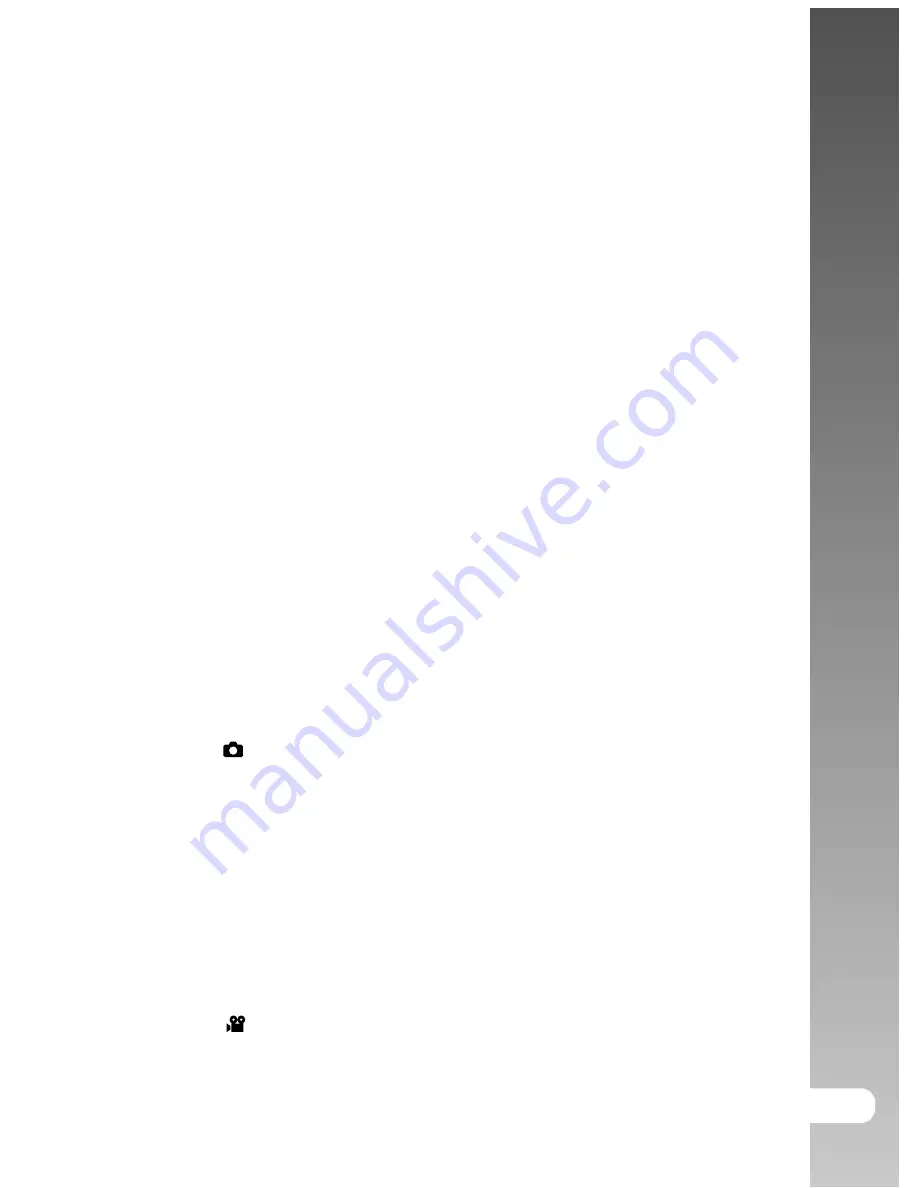
User’s Manual >>
EN-1
CONTENTS
3
INTRODUCTION
3
Overview
3
Package Contents
4
GETTING TO KNOW THE CAMERA
4
Front View
5
Rear View
7
Status LED Indicator
8
LCD Monitor Icons
10 GETTING STARTED
10
Attaching the Camera Strap
10
Inserting and Removing the Battery (Optional Accessory)
11
Charging the Battery
12
Inserting and Removing the SD Card (Optional Accessory)
13
Setting the Date and Time
1
4
Choosing the Language
15
Formatting the SD Card or Internal Memory
16
Setting Image Resolution and Quality
17 PHOTOGRAPHY MODE
17
[
] Still Image Mode
18
Recording Voice Memos
18
Using the Optical Zoom
19
Using the Digital Zoom
20
Setting the Flash
22
Setting the Focus
23
Setting the Self-timer
24
Exposure Compensation/Backlight Correction
25
Setting the Scene Mode
27 Setting the Panorama Mode
27
[
] Video Mode
















