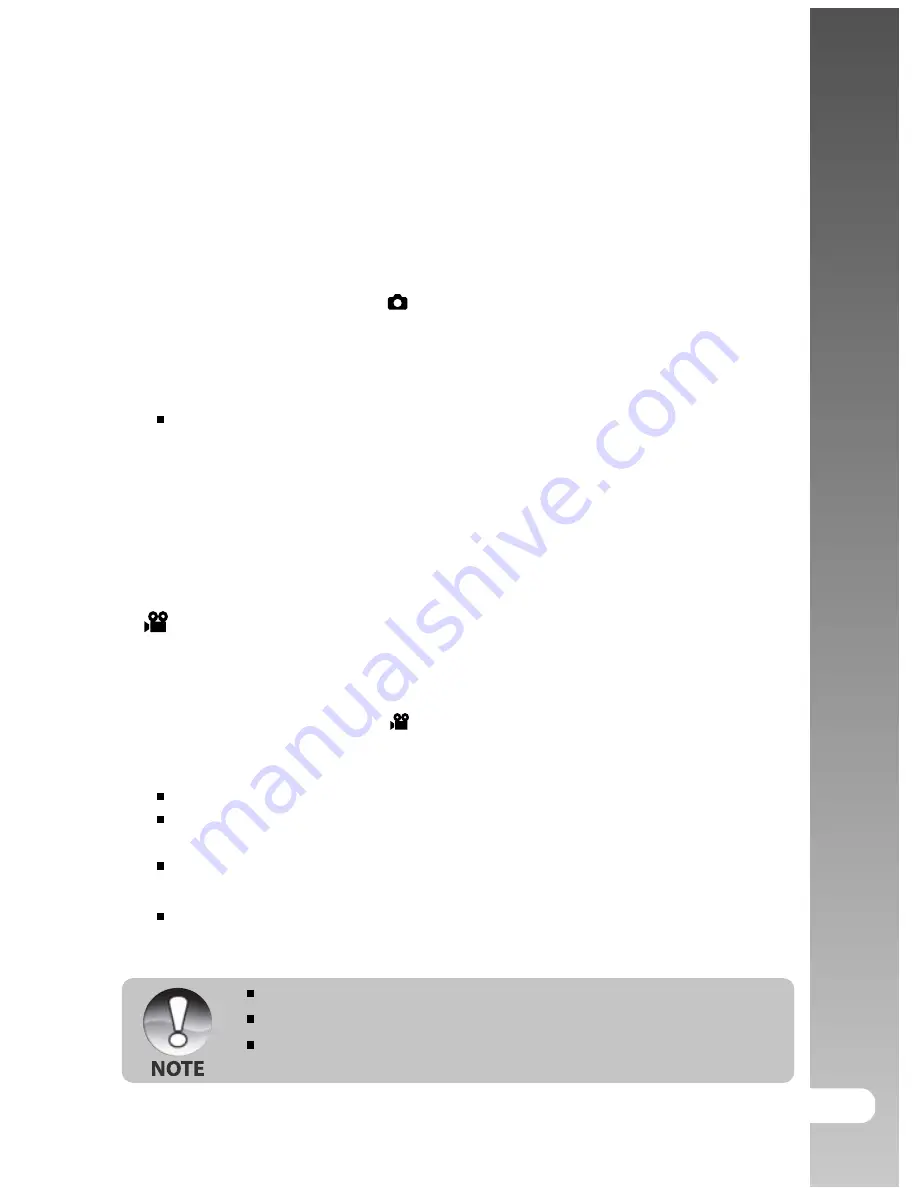
User’s Manual >>
EN-27
Setting the Panorama Mode
This mode is designed to make it easier to take a series of shots then stitch
them together with software to make a single photo. You can capture a
photographic subject that won’t fit into a single frame, such as a landscape,
and stitch it together later with a program such as Cool 360 or Photoshop
application.
1. Slide the mode switch to [
].
a.
Press the
MENU
button.
b.
Select [Scene Mode] with the
S
/
T
buttons, and press the
SET
button.
c.
Select [Panorama] with the
S
/
T
buttons, and press the
SET
button.
2. Shoot the first image.
The next image appears beside the previous image.
3. Orient the camera so that the second frame overlaps a small portion of the
photographic subject of the first image and press the shutter button to
capture the next image.
4. Follow the same steps to capture subsequent images in the sequence.
5. Finish the sequence by pressing the
MENU
button or switch to another
mode after the last image has been recorded.
[
] Video Mode
This mode allows you to record video clips at a resolution of 320 x 240 / 640 x 480
pixels. You can select audio to be recorded or not.
1. Slide the mode switch to [
].
2. Compose the image with the zoom button.
3. Press the shutter button.
The recording of the video clip will start.
Pressing the shutter button one more time will end the recording of the
video clip.
The recording time depends on the storage size and the subject of the
image to be recorded.
Zoom function cannot be used during video recording.
When recording a video clip, flash photography is not possible.
The available Capture menu options are: [Size], [Quality] and [Color].
The available Function menu options are: [Audio], [LCD Bright.] and
[Digital Zoom].






























