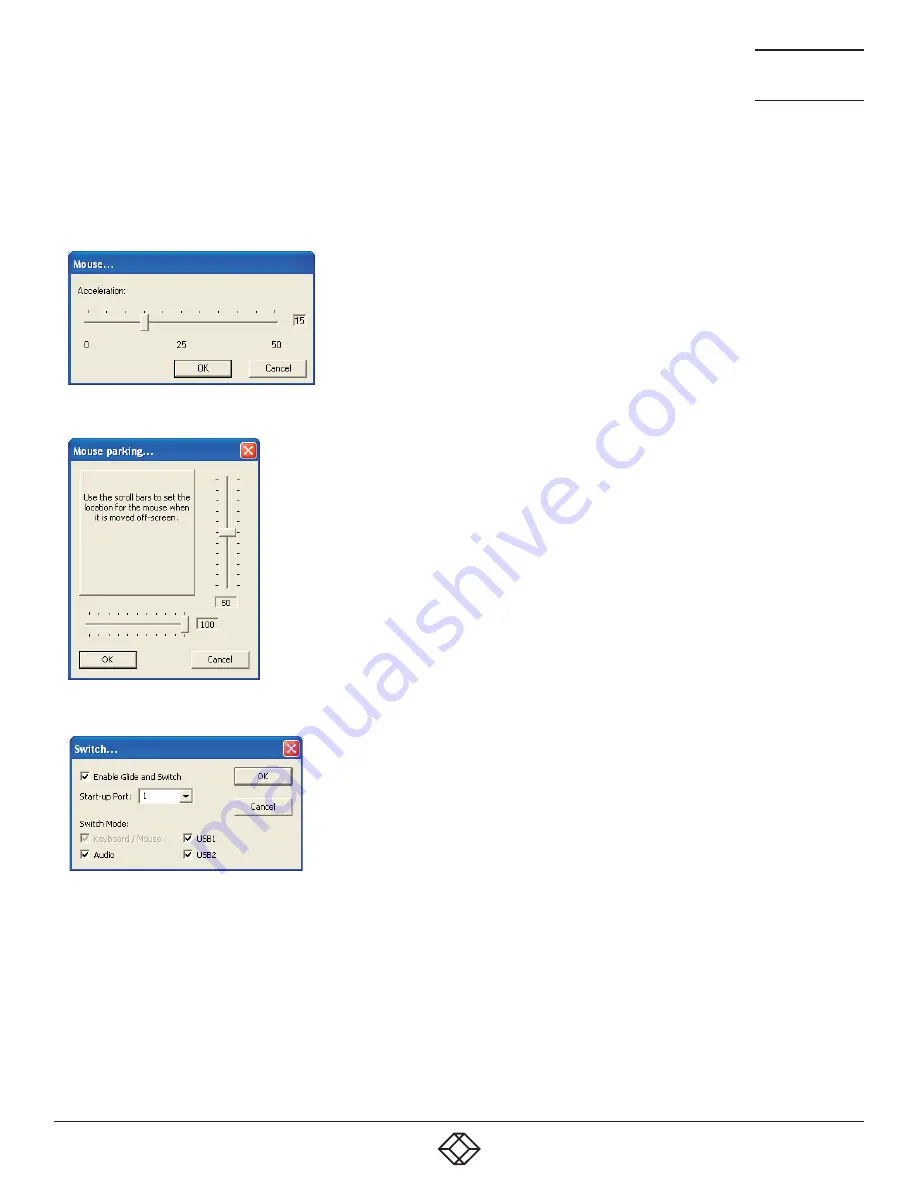
38
1.877.877.2269
BLACKBOX.COM
NEED HELP?
LEAVE THE TECH TO US
LIVE 24/7
TECHNICAL
SUPPORT
1.877.877.2269
4.5 ADDITIONAL GLIDE AND SWITCH OPERATIONS AND SETTINGS
In addition to the core configuration functions, Glide and Switch has a number of additional settings that you can make.
4.5.1 MOUSE... (ACCELERATION) SETTING
4.5.2 MOUSE PARKING... SETTING
Mouse acceleration
Mouse acceleration allows you to move the mouse pointer quickly across the large
areas of the screen in response to small but sharp shifts in the mouse position. The
Configure > Mouse...
option provides settings between 0 and 50, however, a value of 12
to 15 will give a typical Windows-like default operation.
Mouse parking allows you to optionally determine where the mouse pointer for each
system should be placed when the focus moves to a different system/video screen.
The
Configure > Mouse parking...
option displays vertical and horizontal scroll bars.
Use the scroll bars to pinpoint the position that should be used to park the dormant
mouse on each screen.
4.5.3 SWITCH... SETTINGS
Enable (Disable) Glide and Switch
This option allows you to switch off the Glide and Switch feature within the Freedom
II unit. Located within
Configure > Switch...
menu item, untick the
Enable Glide and
Switch
checkbox and download the configuration the Freedom II unit to disable.
Start-up Port
Located within
Configure > Switch...
menu item, this option allows you to determine
which port should be enabled whenever the Freedom II unit is first powered on.
Switch Mode
Located within
Configure > Switch...
menu item, these check boxes allow you to
determine which peripherals should be switched whenever the channel is changed
by the Glide and Switch method. The switching of peripherals via the other methods
of channels selection (e.g. the front panel, hotkeys, mouse buttons, etc.) remain
unaffected by these settings. By default, the Keyboard/Mouse and Audio are selected.





























