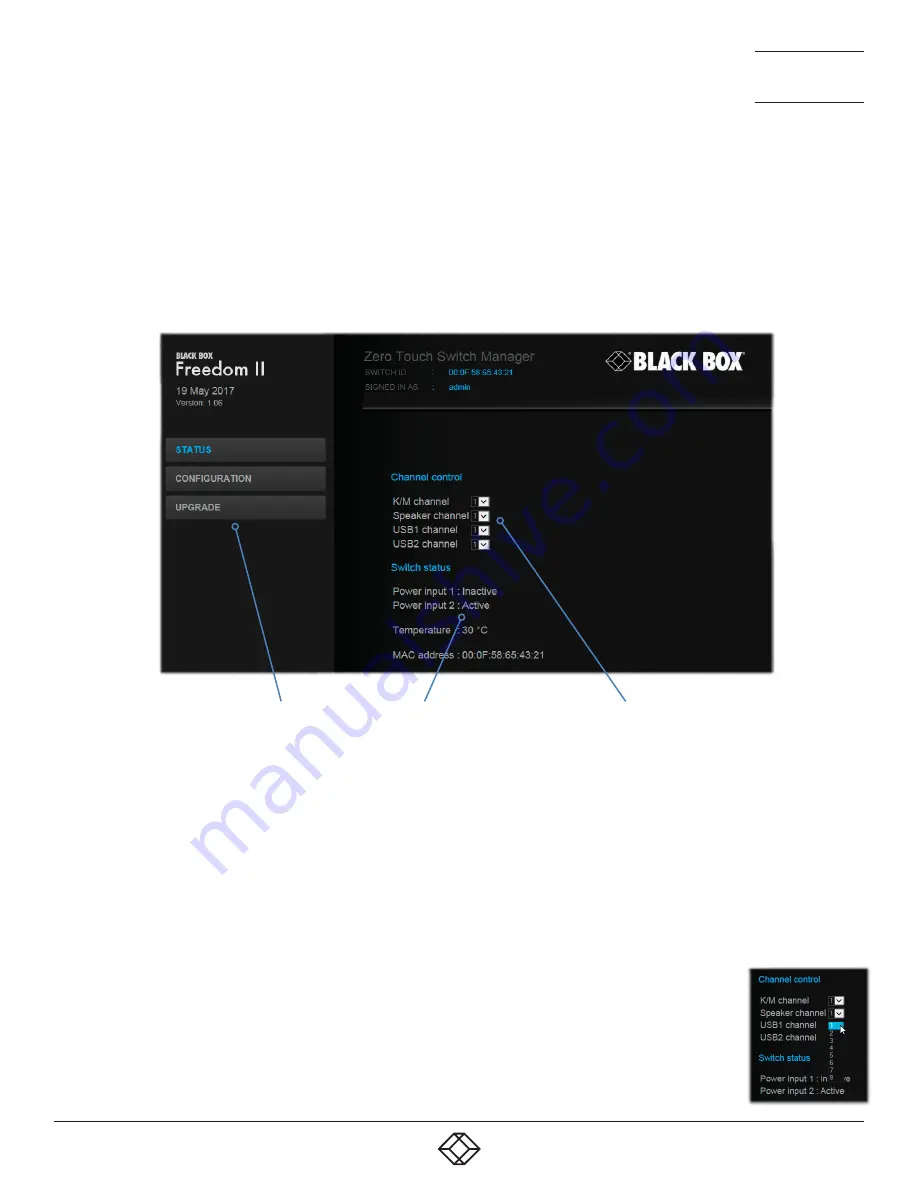
25
1.877.877.2269
BLACKBOX.COM
NEED HELP?
LEAVE THE TECH TO US
LIVE 24/7
TECHNICAL
SUPPORT
1.877.877.2269
Figure 4-2. The Status page
4.1.3.2 CHANNEL CONTROL
The Channel control section shows the computers to which each of the user console peripheral channels are switched. You can use
these entries to individually switch each peripheral to any of the four computers.
TO SWITCH PERIPHERALS BETWEEN CHANNELS
1 Access the Zero Touch Switch Manager.
2 If necessary, on the left side, click the
Status
button.
3 In the
Channel control
section, click the numeric field to the right of the required peripheral channel, (e.g.
KM channel, speaker channel, etc.) to reveal a drop down list.
4 Click the number of the computer to which the peripheral should be switched. The Freedom II front panel
display will respond when peripheral channels are switched:
•
The main seven digit number shows the computer to which the KM (Keybd and Mouse) channel is connected.
•
If any of the other channels are switched to a different channel than the KM, their indicators will flash.
4.1.3 STATUS PAGE
The Status page provides details about the dual power inputs, the internal operating temperature and also allows you to switch
peripheral channels.
4.1.3.1 TO DISPLAY THE STATUS PAGE
1 Access the Zero Touch Switch Manager.
2 The Status page is the first to be displayed, however, if necessary, click the
Status
button shown on the left side: The page will
be displayed. See Figure 4-2.
Provides power input and
internal temperature de-
tails as well as the unit’s
fixed MAC address.
Indicates to which computer
channels the various user console
peripherals are currently connected.
You can click these to switch any
peripheral to another channel.
Click here to
choose the re-
quired page.















































