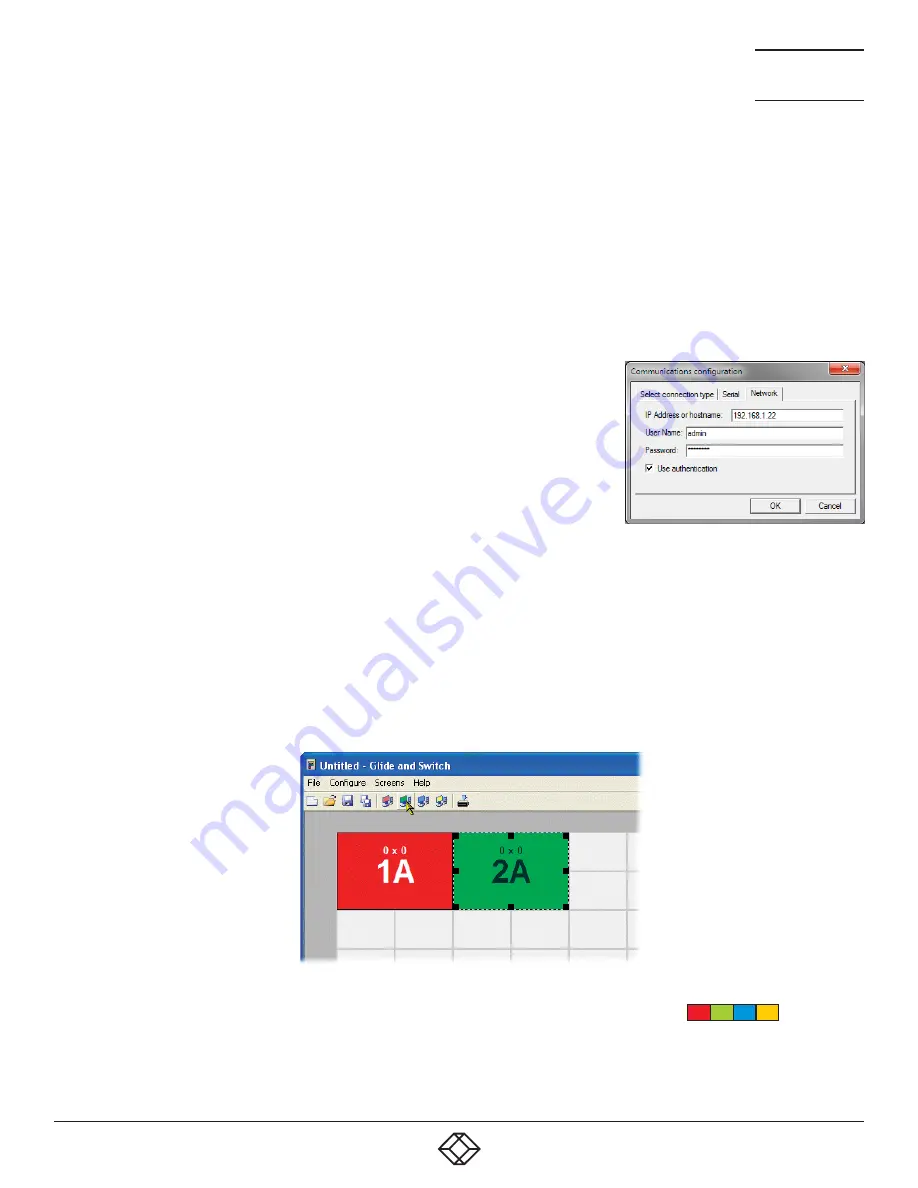
32
1.877.877.2269
BLACKBOX.COM
NEED HELP?
LEAVE THE TECH TO US
LIVE 24/7
TECHNICAL
SUPPORT
1.877.877.2269
4.2 GLIDE AND SWITCH CONFIGURATION
Note: Whenever a factory reset is performed on a Freedom II unit, the Glide and Switch Configuration will be deleted and need to be
repeated.
4.2.1 INSTALLING THE GLIDE AND SWITCH CONFIGURATION APPLICATION
The Glide and Switch configuration application is available for download from the Black Box website.
1 Install the application onto any computer (not necessarily one of the four computers linked to the Freedom II switch).
2 Connect the computer to the Freedom II via the network port. See To temporarily connect a computer to the network port for
details.
3 Run the installation application and follow the on-screen instructions. Once installed,
start the Glide and Switch application. It may report that it is ‘Unable to communicate
with the device’. If so:
a Click the OK button, whereupon the Glide and Switch window will open.
b
Select Configure > Connection... to display the Communication configuration dialog.
c
In the first tab, select the Network connection. The
Serial
option is used only for the
standard Freedom II switch. See Figure 4-8.
Figure 4-8. The Comms config popup
d Enter the IP address of the Freedom II unit (it is set to 192.168.1.22 as standard) as well as the username and password, if
used.
e
If required, test the connection. Select Configure > Send Layout to Switch. If no error message is returned then you can
assume the connection is working.
4.2.2 CONFIGURING THE GLIDE AND SWITCH SYSTEM
Use the Glide and Switch configuration application to declare the display screens and their positions relative to each other. Then
download the configuration to the Freedom II unit.
1 On the icon bar, click the red, green, blue and yellow screen icons (or use the
Screens
menu) to add the required number of display
screens to the map area. See Figure 4-9.
Figure 4-9. Adding display screens to the layout
Note: By default, the Glide and Switch screen will automatically add four screens in a straight row (
1A
2A
3A
4A
), each at a
resolution of 1920 x 1080. You can edit or delete these screens as required.






























