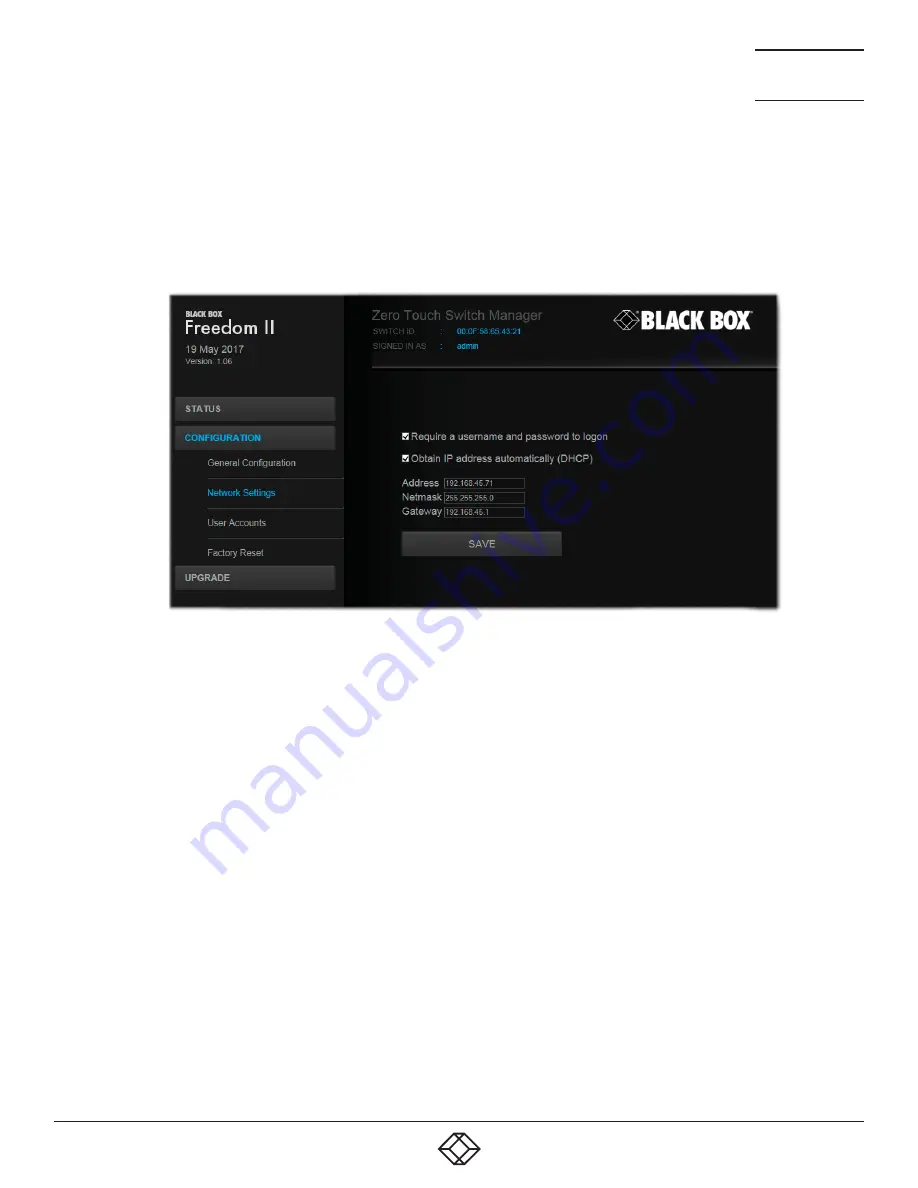
28
1.877.877.2269
BLACKBOX.COM
NEED HELP?
LEAVE THE TECH TO US
LIVE 24/7
TECHNICAL
SUPPORT
1.877.877.2269
4.1.5 NETWORK SETTINGS
4.1.5.1 TO DISPLAY THE NETWORK SETTINGS PAGE
1 Access the Zero Touch Switch Manager.
2 On the left side, click the
Configuration
button.
3 On the left side, click the
Network settings
option. See Figure 4-4.
Figure 4-4. The Network settings page
The various network settings are as follows:
•
Require a username and password to logon - When ticked, the unit will request a valid username and password before allowing
access to the Zero Touch Switch Manager.
•
Obtain IP address automatically (DHCP) - When ticked, the unit will derive its IP address, netmask and gateway settings from
the DHCP (Dynamic Host Configuration Protocol) server on the local network. Additionally, the optional
Name
entry entered
within the
General Configuration
section can also be used when performing a DHCP search.
•
Address, Netmask and Gateway - When the setting above is unticked, these three fields are used to define the fundamental
network settings of the Freedom II unit. The default settings are as follows:
•
Address: 192.168.1.22
•
Netmask: 255.255.255.0
•
Gateway: 192.168.1.1
When the Obtain IP address... option is ticked, these three fields will display the settings that were defined by the DHCP server.






























