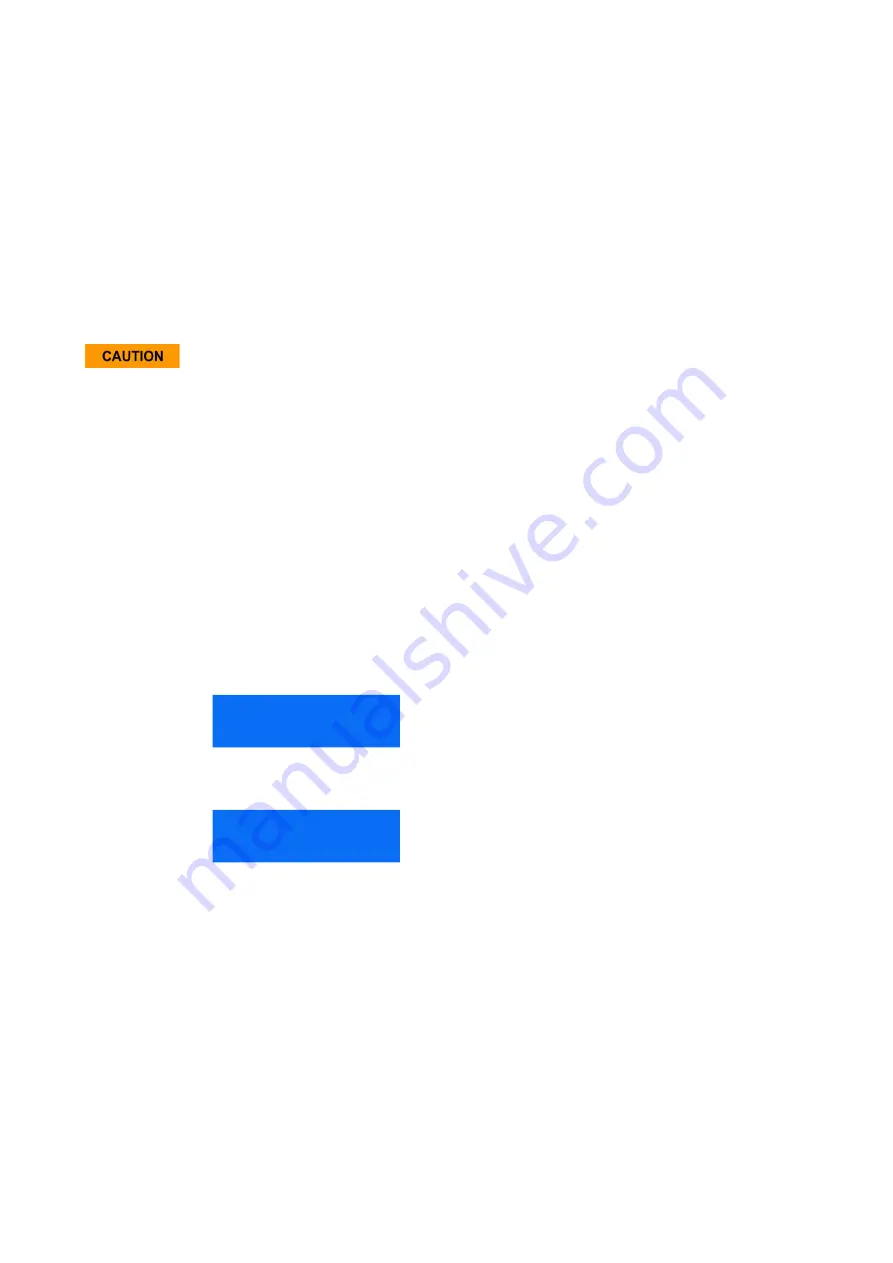
6. Software Updates
There are two kinds of software updates for the BIT-3000 DSGA:
•
A “Firmware Update” provides the latest firmware to the instrument, providing latest bug-
fixes and features
•
A “System Upgrade” provides a new operating system for the instrument, which should
rarely be necessary
To install a firmware update or a system upgrade, click the “Update” button on the menu panel of the
web page.
Only use appropriate update/upgrade files from BitifEye. Do not disconnect power during the update
process.
Firmware Update
For a firmware update, an update file with the extension “.fwu”, furnished by BitifEye, is required.
Follow these steps:
•
enter the update page on the instrument web page
•
under “Firmware Update”, select the .fwu-file, then click “Update”
•
wait until the update is complete
Note that the instrument will be reset during this process, and all remote connections will be
dropped.
During the firmware update, the instrument’s display will show like something this (except during the
first update after a system upgrade):
Updating...
192.168.0.100
Once the update is complete, you will see the regular message from the firmware:
BIT-3000
192.168.0.100
The web page will keep updating and shows the progress of the update. Once the web page reports
that the update was successful, you can continue using your instrument as normal. No power-cycle is
required.
BIT-3000 User Manual
27






























