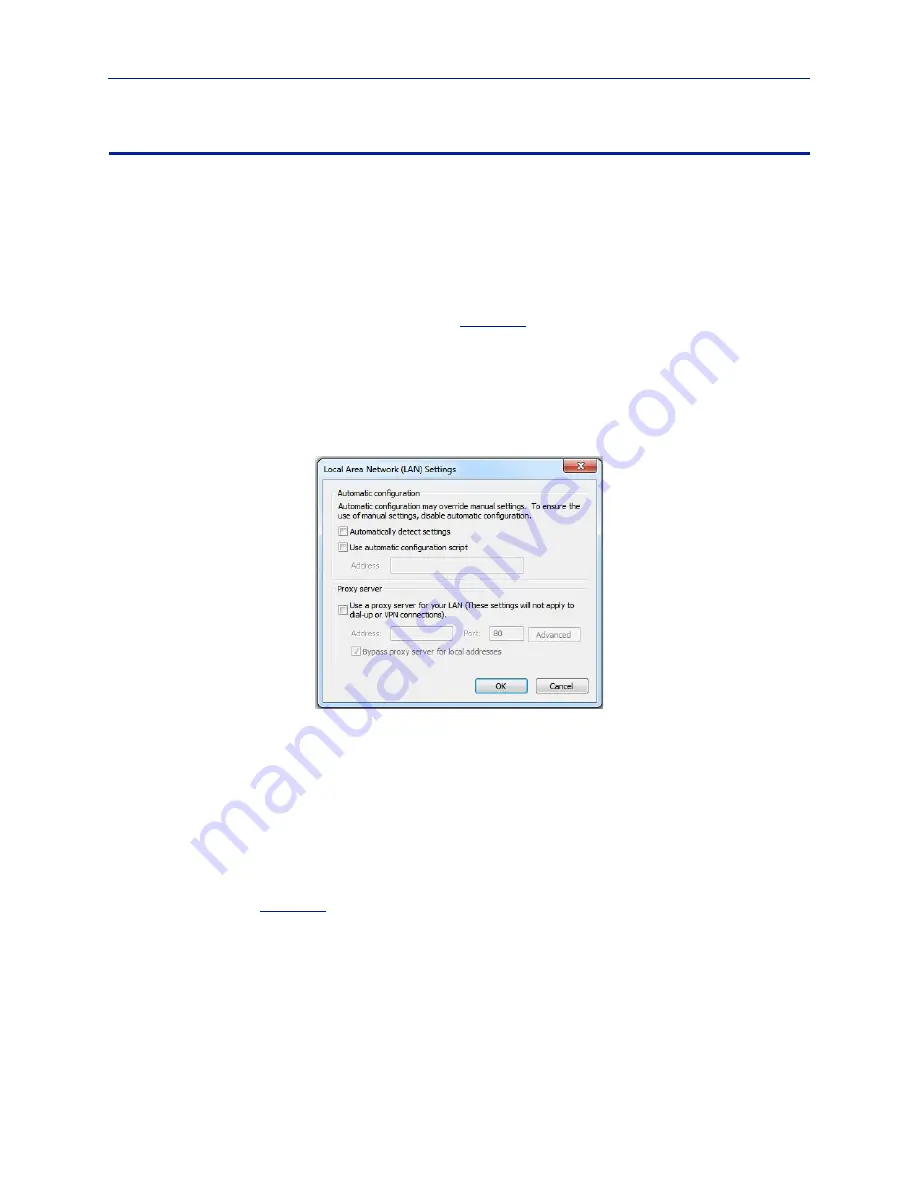
Maintenance
31
Update BDS Cal Cart Receiver Firmware
Note:
Port
1
of
the
BDS
Cal
Cart
receiver
has
the
default
IP
address
of
192.168.0.151.
1.
Connect
an
Ethernet
cable
to
Port
1
(on
the
left).
2.
Power
up
the
receiver
(takes
a
couple
minutes).
3.
Open
Internet
Explorer
4.
Select
“Tools
‐
>Internet
Options…”
from
the
main
menu.
5.
Click
the
“Connections”
tab.
6.
Click
the
“LAN
Settings…”
button
near
the
bottom.
7.
Ensure
the
following
check
boxes
are
deselected
(see
).
“Automatically
detect
settings”
“Use
automatic
configuration
script”
“Use
a
proxy
server
for
your
LAN.
…”
Figure 25 LAN Settings
8.
Click
“OK”.
9.
Click
“OK”.
10. In
the
Address
bar,
enter
the
following:
http://192.168.0.151
Note:
The
receiver
Web
UI
home
page
should
be
displayed.
11. Click
“Login”.
12. Enter
the
following:
Username:
admin
Password:
admin
13. Click
“Updates”.
See
14. Use
the
“Browse”
button
to
select
the
file
with
the
“tar.gz.bdsu”
file
extension.
15. Click
the
“Apply
Update”
button
to
upload
the
file.
Note:
For
older
system
you
may
have
to
check
the
“Upload”
checkbox
for
“File
System
Upload”
and
then
select
the
file
with
the
“Browse”
button.
























