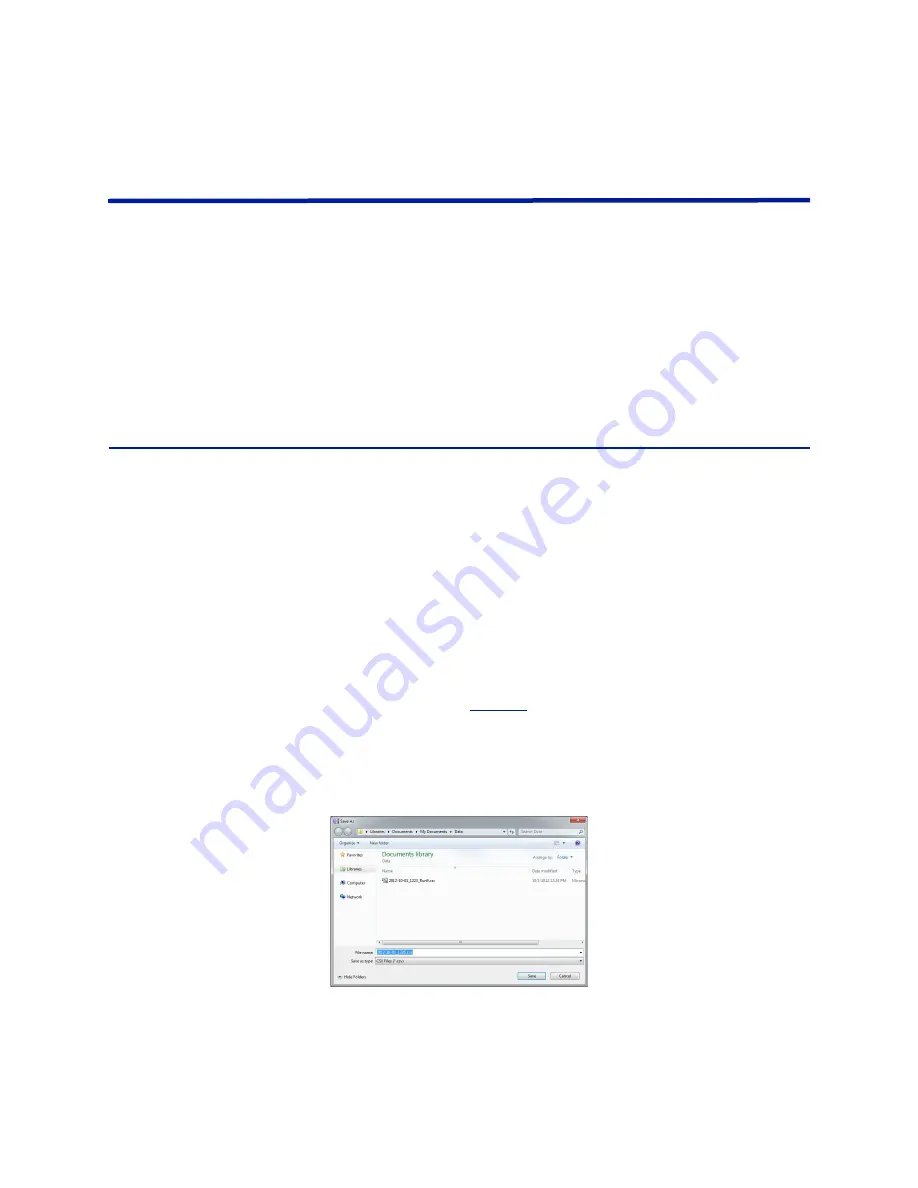
8
Chapter 4
BDS Graphical User Interface Description
Overview
The
BDS
GUI
is
used
to
configure
the
receiver
and
obtain
measurement
data
from
the
system.
There
are
two
sampling
resolutions
for
Standard
Tracking
operating
mode:
8
‐
bit,
1G
sample/second,
and
12
‐
bit,
200M
sample/second.
The
8
‐
bit
sampling
mode
has
a
tracking
range
of
301
kHz
‐
100
MHz
at
the
expense
of
narrower
dynamic
range
and
less
repeatability
as
compared
to
12
‐
bit
mode.
The
12
‐
bit
sampling
mode
also
has
a
tracking
range
of
301
kHz
‐
100
MHz
with
a
wider
dynamic
range,
higher
accuracy,
and
better
repeatability
than
the
8
‐
bit
mode.
The
receiver
accurately
measures
voltage
(V),
current
(I)
and
phase
(
)
in
Standard
Tracking
operating
mode.
The
BDS
GUI
uses
these
three
basic
parameters
to
derive
other
quantities
such
as
power
and
impedance.
Menu Bar
File Menu
Provides
standard
file
operations
for
opening
and
saving
Documents.
New —
Creates
a
new
document.
Note:
The
new
document
will
inherit
the
properties
of
the
previous
document,
including
measurement
and
scan
options.
Close —
Closes
the
active
document.
Note:
This
will
stop
data
acquisition
(if
running).
Save —
Saves
the
active
document
using
previously
selected
name
in
CSV
format.
If
the
document
has
not
been
saved
previously
the
Save
As
dialog
box
will
open.
Note:
This
will
stop
data
acquisition
(if
running).
Save As —
Opens
the
Save
As
dialog
box,
allowing
the
active
document
to
be
named
and
the
file
location
to
be
selected.
Saves
the
active
VIP
document
in
CSV
format.
See
.
Note:
This
will
stop
data
acquisition
(if
running).
Exit —
Closes
the
BDSGUI
application.
Note:
This
will
stop
data
acquisition
(if
running)
and
disconnects
GUI
from
the
receiver.
Figure 3 Save As Dialog Box
Connection Menu
Open —
Establishes
a
connection
to
the
receiver.
Close —
Closes
the
current
connection
to
the
receiver.
New —
Displays
the
“New
Connection”
dialog
box.
















































