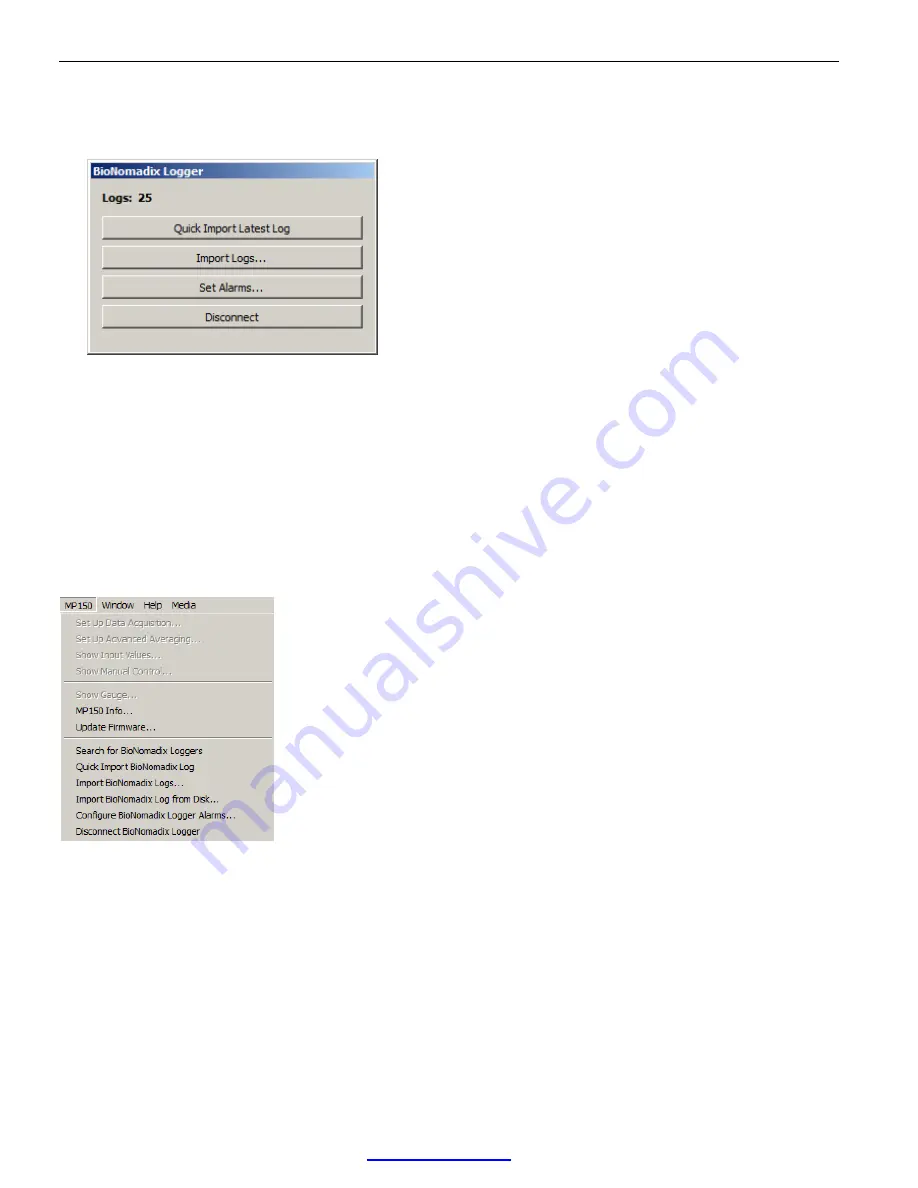
BioNomadix Logger™ User Guide
Page 22 of 28
WWW.BIOPAC.COM
8.30.2018
Method 2:
1.
With an Acq
Knowledge
window running, connect the Logger to a USB port. When the Logger is recognized,
the Logger import palette will appear (see below). By default, the import palette remains in view in the
Acq
Knowledge
interface the entire time a Logger is connected. It can be dragged and repositioned as desired.
2.
Choose “Import Logs” and follow Steps 4 and 5 from the previous page.
Quick Import Latest Log
– Use this option
as a shortcut for importing the most recently-acquired log only. When
choosing this option, the Log Import window is bypassed and data for the most recent session is imported
immediately. No other logs are imported when using this option.
Import Logs
–
This option brings up the “Log Import” window described in Step 4 of the previous page.
Set Alarms
– This option launches the User Alarm configuration window. (See page 23).
Disconnect
– This option removes the Logger connection from the computer.
AcqKnowledge Menu Logger Options
Several Logger-related options become active in the Acq
Knowledge
MP menu when the Logger is connected.
Search for BioNomadix Loggers –
Manually searches for attached Logger devices. If a mounted Logger is found,
the Logger palette will be displayed. This menu option is only applicable when the “Auto-connect to BioNomadix
Loggers” option is unchecked in the Acq
Knowledge
Hardware preferences. (Display > Preferences > Hardware)
Quick Import BioNomadix Log
– An alternate method of accessing the “Quick Import Latest Log” feature
described above.
Import BioNomadix Logs
– An alternate method of accessing the “Import Logs” feature described above.
Import BioNomadix Logs from Disk
– This option enables the import of Logger data stored in locations other than
the Logger to be imported into Acq
Knowledge
. See following page for full description.
Configure BioNomadix Logger Alarms
–
This option is used to set up an alarm cue to appear on the Logger screen
at a preset time during an acquisition. See page 23 for a description of User Alarms.
Disconnect BioNomadix Logger
– Removes the Logger connection from the computer.





















