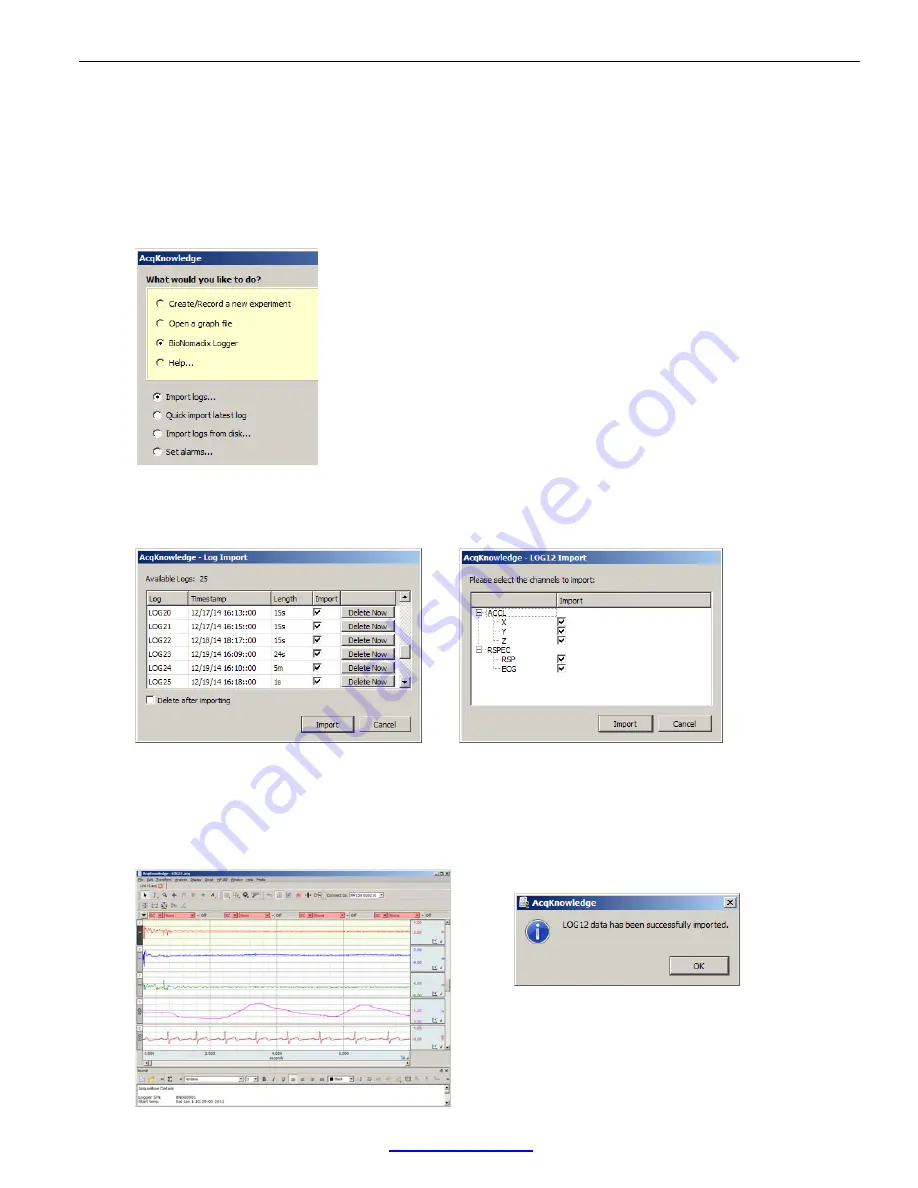
Page 21 of 28
BIOPAC Systems, Inc.
WWW.BIOPAC.COM
8.30.2018
Importing Logged Data into AcqKnowledge
Data stored on the Logger can easily be imported into Acq
Knowledge
software for analysis. There are several
methods for importing logged data.
Method 1:
1.
Connect the Logger to a computer USB port using the provided cable. The Logger will appear as an
additional disk drive on your computer.
2.
Launch Acq
Knowledge
and select “BioNomadix Logger” in the Startup Wizard.
3.
Select “Import Logs” and click OK to bring up the Acq
Knowledge
“Log Import” window.
Select the desired session(s) in the “Import” checklist and click the “Import” button. To select or deselect all
of the entries at the same time, hold down the Alt/Option key while clicking any of the “Import” checkboxes
4.
Select the data channels to be imported into the new Acq
Knowledge
graph and click “Import” (above right).
TIP:
You also have the option to selectively delete unwanted sessions before importing the ones you want to
keep (Delete Now), or automatically delete all sessions from the Logger after importing. (See checkbox)
5.
After clicking OK, the imported data and selected channels will be displayed in an Acq
Knowledge
graph for
viewing and analysis along with a confirmation dialog.






















