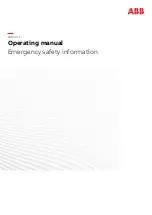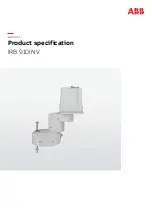User’s Guide
PC Requirements
PC : IBM compatible
(Required)
OS : Windows 2000 or Windows XP
(Required)
CPU: Intel Pentium III 1GHz or AMD Athlon XP 1GHz or higher
(Recommended)
RAM: 256MB or higher
(Recommended)
Graphic Card : 3D acceleration function (Direct 3D supported)
(Required)
HDD free space : at least 300MBytes
(Recommended)
Direct X 8.0 or higher
(Required)
10
Содержание Robotis
Страница 1: ...Ver 1 00 BIOLOID User s Guide Closer to Real...
Страница 55: ...User s Guide Portion that will be ignored Enable Disable Code Portions that will be ignored 55...
Страница 73: ...User s Guide Move routine Stop Backward Left turn Right turn Melody sound routine 73...
Страница 100: ...User s Guide Transmitter behavior control program Receiver behavior control program 100...