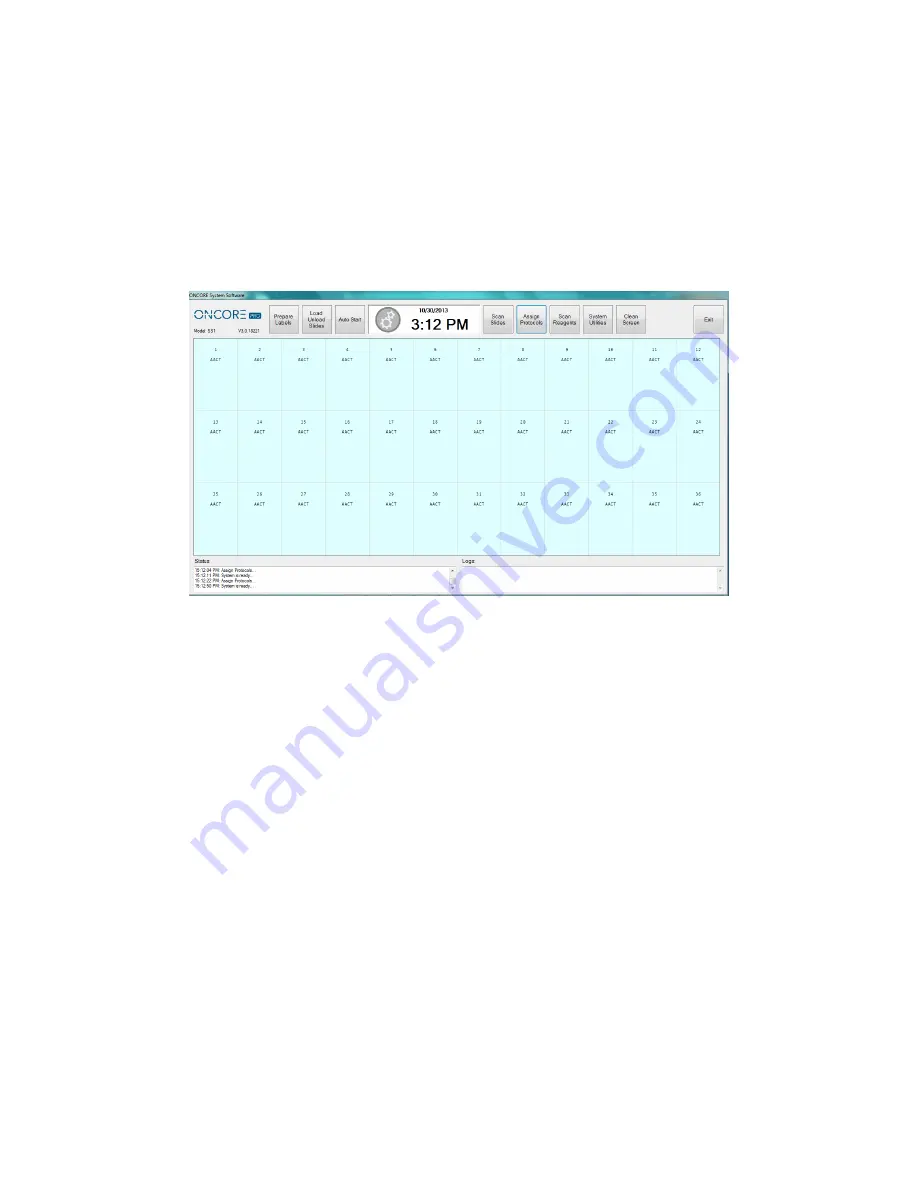
ONCORE PRO, Operating Manual, Rev. K
25
Click “
Assign Protocol
” to open the
Select Protocol
screen.
A.
Click to select
Normal
to access the list of normal protocols.
B.
Click to select
Negative
to access the list of negative control protocols.
C.
Click to select
All
to access the list of all protocols.
Scroll through the protocol list, highlight the desired protocol, and click “
Select
” to assign the protocol to the
highlighted slides.
Click “
Clear
” to cancel the selection and close the window.
Tip: The user may quickly scroll through the protocol list by typing the first few letters of the protocol name.
Figure 25
To clear the protocol assignment(s)
, click + drag to highlight the slide position(s), and then click + drag once more
to remove the assignment(s). Alternatively, click “
Clean Screen
” to clear the entire slide map.






























