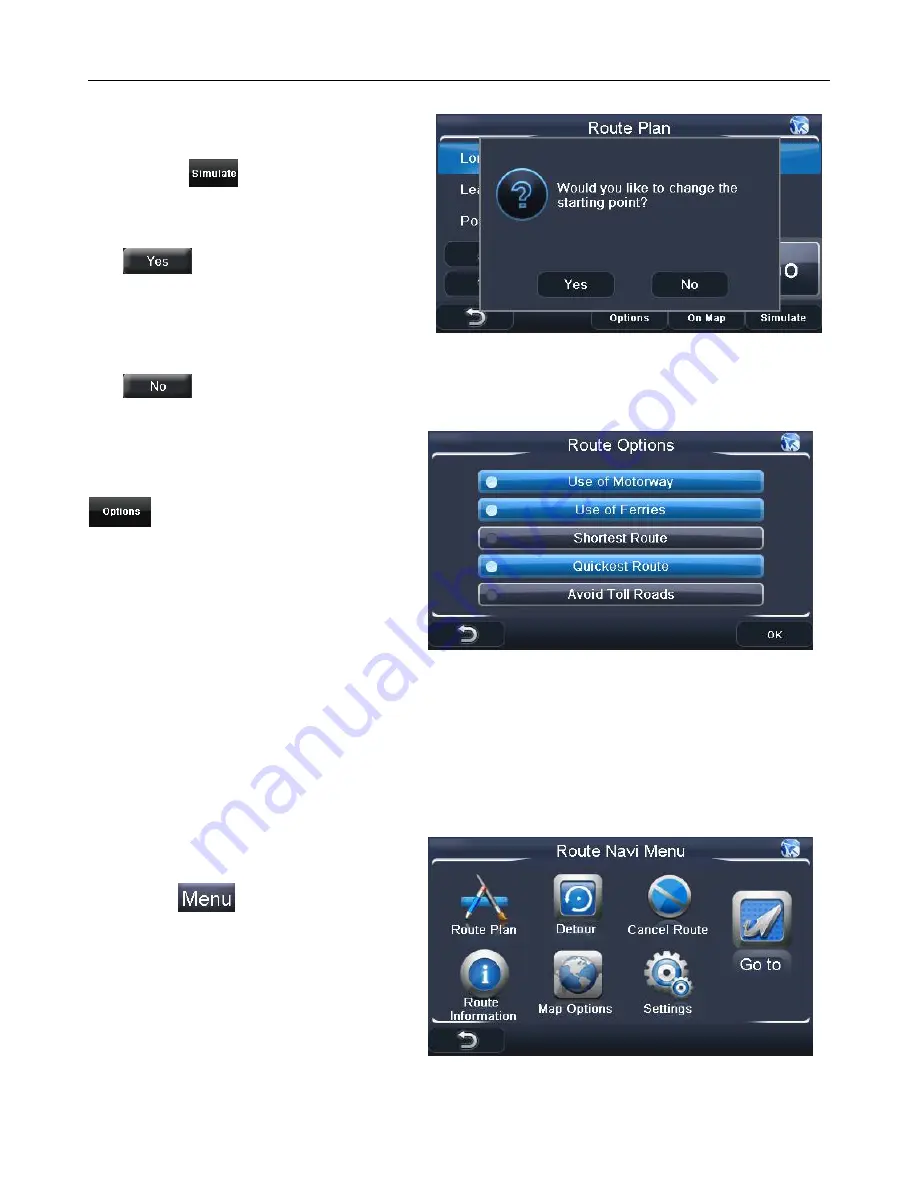
NAVIGATION
37
9.3 Simulate
Before you navigate a route for real you can
simulate the route on the unit. To simulate
the route tap
, you will be asked if you
would like to change your starting point.
Your current starting point will be your
current position on the map.
Tap
to change your starting point,
you will be taken to the Search Menu
screen. You can then enter the start point
just as if you had entered a destination (see
page 20). Once the start point has been entered the unit will begin calculating the route and then
drive the route automatically.
Tap
to keep your current location as the start point, the unit will begin calculating the
route and then drive the route automatically.
9.4 Route Options
The route options menu allows you to
configure the route to your preference. Tap
the screen will change to the route
options screen.
From here you can enable or disable a
number of options relating to how the route
is calculated.
The currently selected options are shown
higlighted blue.
Use of Motorway - When selected the unit will use motorways in the route calculation.
Use of Ferries -
When selected the unit will use ferries in the route calculation.
Shortest Route -
When selected the unit will calculate a route which covers the shortest
distance.
Quickest Route - When selected the unit will calculate a route which has the shortest travel
time.
Avoid Toll Roads - When selected the unit will calculate a route which does not use toll roads.
10 Route Navigation Menu
While navigating or simulating a route
tapping the
button will take you to
the Route Navigation Menu. From here you
can obtain detailed information about the
route you have calculated or make
changes to the settings without having to
exit navigation.





















