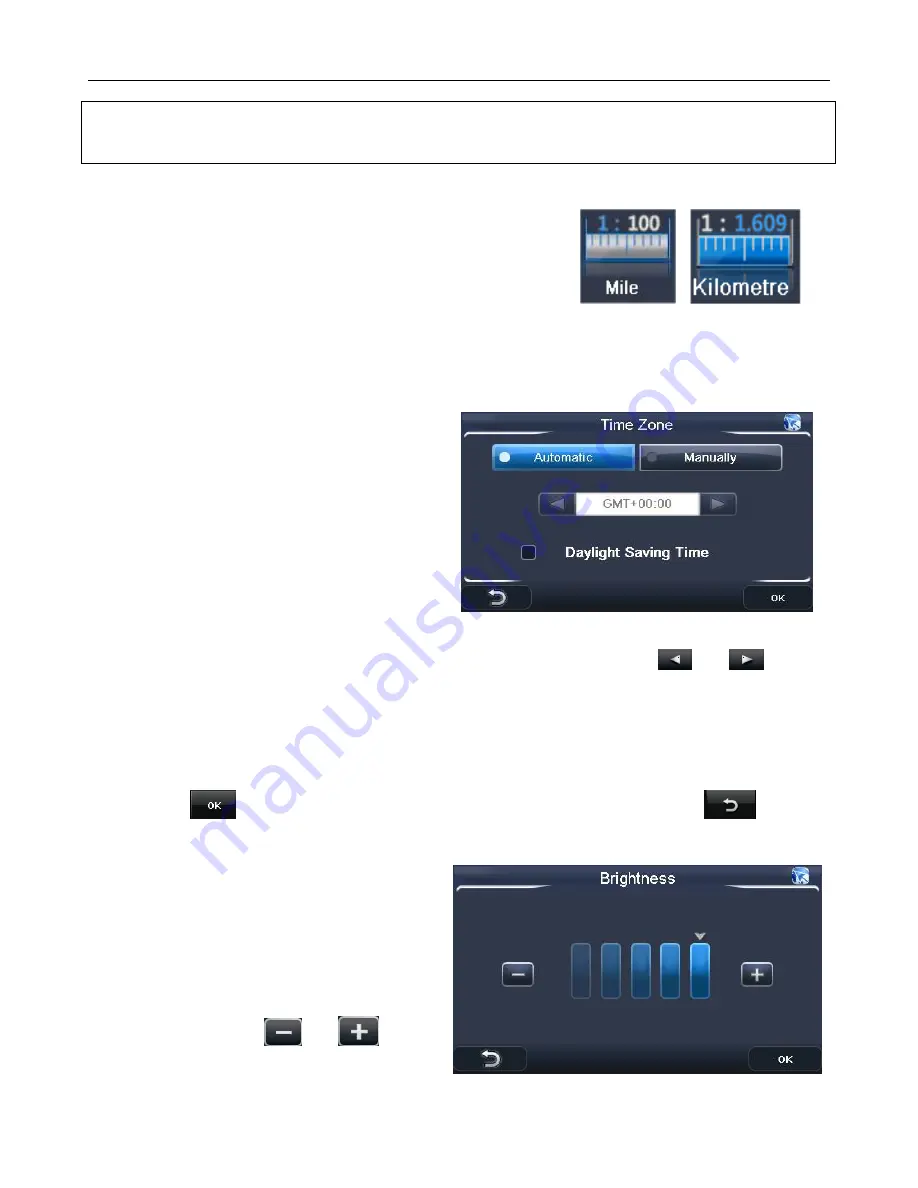
NAVIGATION
34
Note: In order to navigate you require that the unit is locked to 4 or more satellites and is referred
to as a 3D fix. The fix status will be shown above the circle on the right- Inactive means not fixed,
active means that a 3D fix has been obtained.
8.8 Miles/Kilometre
Tapping this option will change the units of distance; this
change will be reflected both on the map and in the voice
directions. Tap this option to change between Miles and
Kilometres. The currently selected option will be shown on the
screen.
8.9 About
Tapping this option will show you information relating to the version of navigation software you are
running.
8.10 Time Zone
Allows you to change the time zone so that the
time is always correct for the country you are in
There are two options to choose from; manually
and automatic.
The selected option will be shown highlighted
blue.
Automatic – When selected the unit will always
set the time zone according to your current
GPS position.
Manually – When selected you can manually set the time zone by using the
and
keys to
select the desired time zone from the list.
In addition to setting either automatic or manually, you can select to have the unit automatically
adjust its self for daylight saving. To activate daylight saving tap in the box so that an blue tick is
shown.
Once set tap
to confirm the selection and return to the settings screen. Tap
to return
to the settings screen without saving.
8.11 Brightness
Allows you to change the brightness of the
screen so as to optimise it for differently lit
environments. Tapping will change the screen
to the brightness setting screen.
There are 5 settings available and are shown
as bars, with an arrow indicating the currently
selected level. Use the
and
keys to
set the required level, the brightness will be
reflected in the screen as the change is made.
























