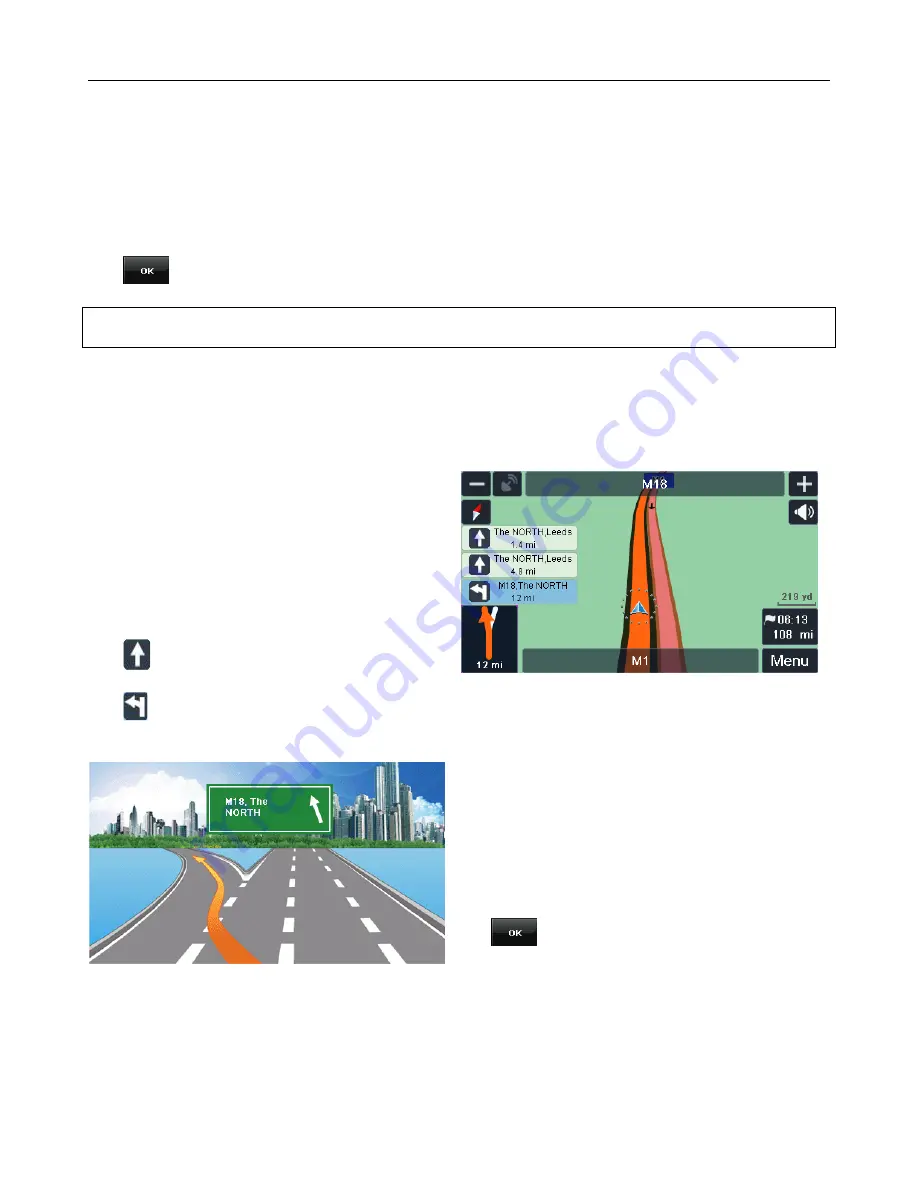
NAVIGATION
28
3D – The map will be shown as if you were looking down at it from behind and above your current
position. (When in 3D mode, the option for selecting North Up/Heading Up will be disabled and set
to Heading Up only.)
2D – The map will be shown as if you were looking directly down onto your current position.
The option with the blue indicator is the currently selected option.
Tap
to confirm the change.
Note: You can toggle the map between 2D and 3D modes quickly, by tapping on the compass in
the top right of the navigation screen.
7.3
Motorway Sign Post
When switched on this option does two things. Firstly when driving down major roads and
motorways, it will show information about the approaching junctions. Secondly when you approach
your junction the screen will change to clearly show that this is your junction.
Approaching junctions – While you are currently
navigating a planned route and are on a major
road or motorway, the unit will show you
information about the approaching junctions
along the planned route. You will be shown the
distance to the junctions as well as what the
junction sign post will have written on it.
The unit will also show the action you need to
take at each junction;
The
icon means continue along the current
road.
The
icon means to take the junction and exit the current road, In addition to this the sign post
sign will also be shown in blue on the screen.
Required junction – when you reach the junction
you need to take the screen will change to clearly
show that you need to take this junction. You will
be shown what is written on the junction sign.
When switched on the box will be shown with a
tick.
Tap
to confirm the change.
7.4 Voice Guidance
This option allows you to activate or deactivate the voice guidance. When deactivated the unit will
no longer give spoken voice directions during navigation.
When activated the box will be shown with a tick.






























