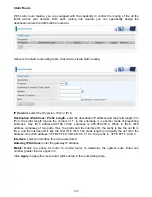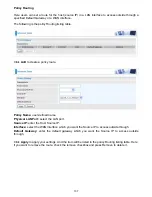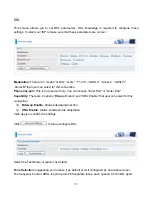96
The classification rule is a ‘AND’ mode, that is a rule takes effect only when all of the specified
conditions must be satisfied.
Parameters
Traffic Class Name:
Assign a name for this class to uniquely identify the others among multiple
classes.
Rule Order:
Select the priority for this class rule.
Rule Status:
Select
Enable
to activate this class rule.
Specify Classification Criteria
The following parameters are to be classification rule. Enter or select appropriate parameters on the
following fields. A blank criterion indicates it is not used for classification.
Class Interface:
select the interface you want to be the one aspect of the classification criteria.
Here ”LAN->WAN” and ”WAN->LAN” can be viewed as IP QoS, the others can be viewed as ported-
based QoS, which means that control the QoS of certain port such. For example, if you select P1
port, then criteria applies to this port, that is ported-based QoS.
Entry Type:
select the application type.
Source/destination MAC Address:
enter the source and destination MAC address as the QoS
Classification Criteria. The format should be xx:xx:xx:xx:xx:xx or xx-xx-xx-xx-xx-xx.
Source/destination MAC Mask:
MAC mask is similar to IP mask, and the format also should be
xx:xx:xx:xx:xx:xx or xx-xx-xx-xx-xx-xx. It is used to hide some information of the MAC address. ‘1’,
means needed and ‘0’ means ignored. For example, MAC address e0:3b:4a:c2:ca:e2 and MAC
mask ff:ff:ff:00:00:00, that is whatever MAC address while matches e0:3b:4a:XX:XX:XX, will be
accepted.
Specify Classification Results
Enter or select appropriate parameters you want for the packets matched the above classification
criteria in the following fields. You have to choose a classification queue. A blank mark or tag value
means no change.
Assign Classification Queue:
assign classification queue from the drop-down box. If you want to
select the queue, you should make sure the specific queue is enabled in
Queue Config
section.
Mark Differentiated Service Code Point (DSCP):
select the DSCP you want to be the new DSCP
for the packets which matched the above classification criteria.
Mark 802.1p priority:
it is a LAN Layer 2 QoS/CoS Protocol for Traffic Prioritization. It is
interoperable with IEEE 802.1Q. 802.1p has 8 kinds of priority.
Tag VLAN ID:
enter the tag VLAN ID, 0-4094, used to determine the VLAN the frame belongs to.
Rate Type:
You can choose Limited or Guaranteed.
Ratio:
The rate percent in contrast to that on WAN interface.
Note:
802.1p/vlan tag feature be supported only when in bridge mode, DSL WAN interface.
Click Apply to confirm the settings and you will be returned to the QoS Classification page.
Enable:
To disable the item, please uncheck Enable check box then click Enable button.
Remove:
To delete the QoS class from the table, check Remove checkbox then click Remove
button to delete the selected item.
Содержание BiPAC 7800NL
Страница 6: ...3 Firmware Upgradeable Device can be upgraded to the latest firmware through the WEB based GUI ...
Страница 12: ...9 Important note for using this router ...
Страница 17: ...14 Connecting Your Router Users can connect the ADSL2 router as the following ...
Страница 57: ...54 The device summary information ...
Страница 64: ...61 Click Next to check the settings If you confirm click Apply to submit the settings ...
Страница 67: ...64 Click Next to go on to check the settings Click Apply to apply your settings ...
Страница 69: ...66 IPv6 disabled Click Apply to apply your settings ...
Страница 109: ...106 In listing table you can remove the one you don t want by checking the checking box and press Remove button ...
Страница 121: ...118 in the system tray Step 6 Double click on the icon to display your current Internet connection status ...
Страница 127: ...124 Click Import Certificate button to import your certificate Enter the certificate name and insert the certificate ...
Страница 128: ...125 Click Apply to confirm your settings ...
Страница 142: ...139 Add Enrollee with PBC Method 1 Select radio button Push Button and Click Or Press the physical button on router ...
Страница 145: ...142 Configure AP as Enrollee Add Registrar with PIN Method 1 Set AP to Unconfigured Mode and Click Config AP button ...