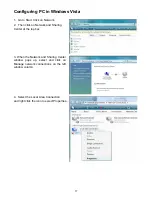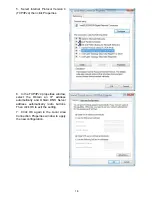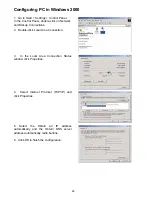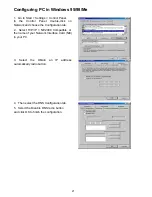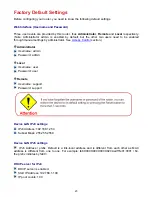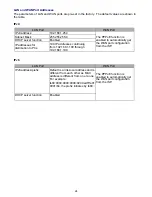12
Cabling
One of the most common causes of problem is bad cabling or ADSL line(s). Make sure that all
connected devices are turned on. On the front panel of your router is a bank of LEDs. Verify that the
LAN Link and ADSL line LEDs are lit. If they are not, verify if you are using the proper cables.
If the
error persists, you may have a hardware problem. In this case you should contact technical support.
Ensure that all other devices connected to the same telephone line as your router (e.g. telephones,
fax machines, analogue modems) have a line filter connected between them and the wall socket
(unless you are using a Central Splitter or Central Filter installed by a qualified and licensed
electrician), and ensure that all line filters are correctly installed and the right way around. Missing
line filters or line filters installed the wrong way around can cause problems with your ADSL
connection, including causing frequent disconnections. If you have a back-to-base alarm system you
should contact your security provider for a technician to make any necessary changes.
Содержание BiPAC 7800NL
Страница 6: ...3 Firmware Upgradeable Device can be upgraded to the latest firmware through the WEB based GUI ...
Страница 12: ...9 Important note for using this router ...
Страница 17: ...14 Connecting Your Router Users can connect the ADSL2 router as the following ...
Страница 57: ...54 The device summary information ...
Страница 64: ...61 Click Next to check the settings If you confirm click Apply to submit the settings ...
Страница 67: ...64 Click Next to go on to check the settings Click Apply to apply your settings ...
Страница 69: ...66 IPv6 disabled Click Apply to apply your settings ...
Страница 109: ...106 In listing table you can remove the one you don t want by checking the checking box and press Remove button ...
Страница 121: ...118 in the system tray Step 6 Double click on the icon to display your current Internet connection status ...
Страница 127: ...124 Click Import Certificate button to import your certificate Enter the certificate name and insert the certificate ...
Страница 128: ...125 Click Apply to confirm your settings ...
Страница 142: ...139 Add Enrollee with PBC Method 1 Select radio button Push Button and Click Or Press the physical button on router ...
Страница 145: ...142 Configure AP as Enrollee Add Registrar with PIN Method 1 Set AP to Unconfigured Mode and Click Config AP button ...