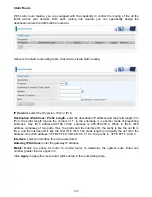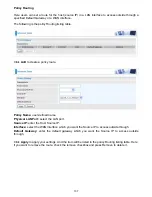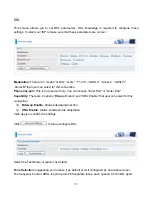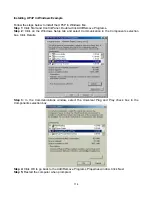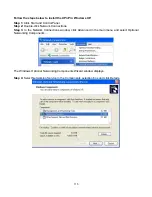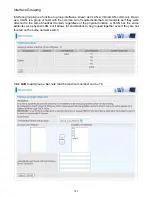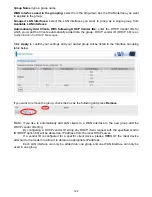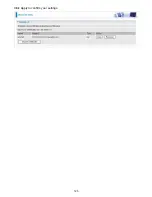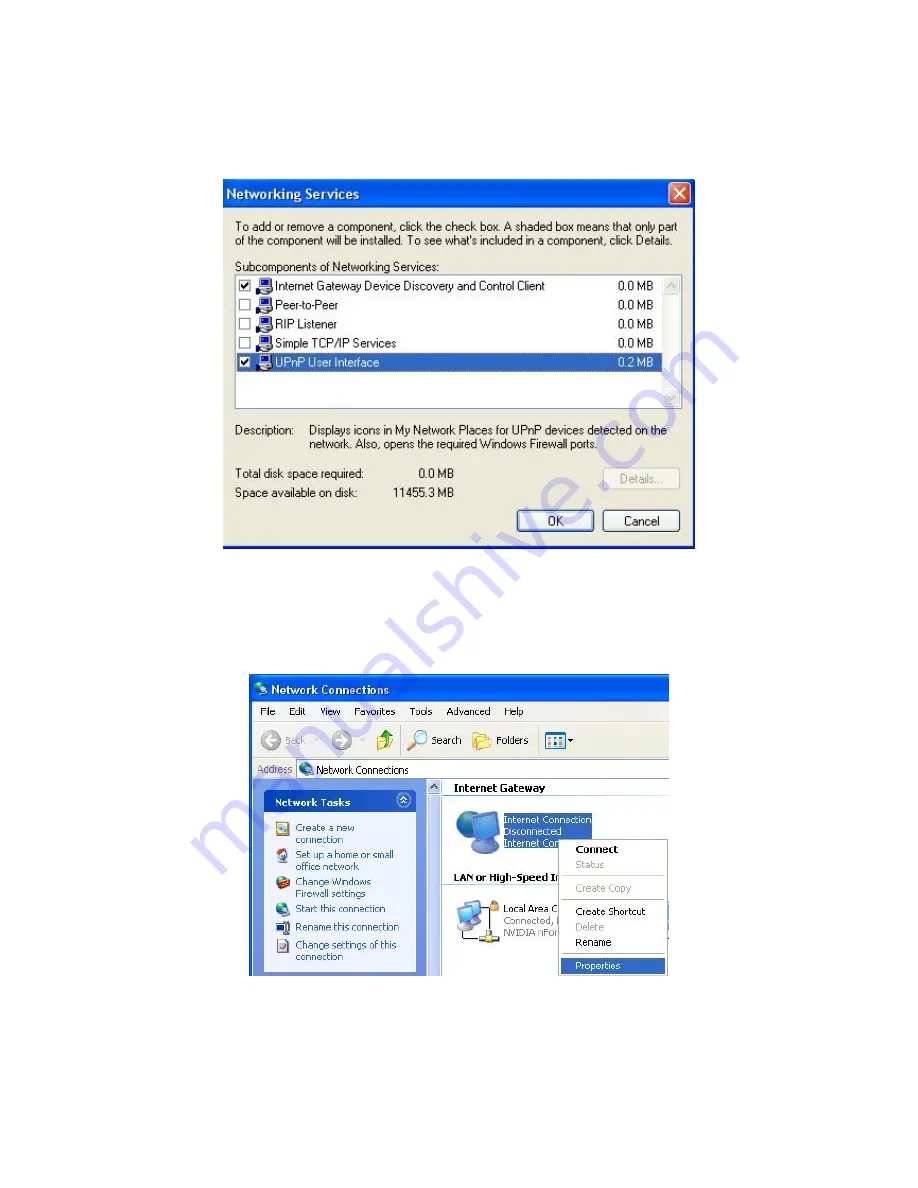
116
Step 5:
In the Networking Services window, select the Universal Plug and Play check box.
Step 6:
Click
OK
to go back to the Windows Optional Networking Component Wizard window and
click
Next
.
Auto-discover Your UPnP-enabled Network Device
Step 1:
Click start and Control Panel. Double-click Network Connections. An icon displays under
Internet Gateway.
Step 2:
Right-click the icon and select Properties.
Содержание BiPAC 7800NL
Страница 6: ...3 Firmware Upgradeable Device can be upgraded to the latest firmware through the WEB based GUI ...
Страница 12: ...9 Important note for using this router ...
Страница 17: ...14 Connecting Your Router Users can connect the ADSL2 router as the following ...
Страница 57: ...54 The device summary information ...
Страница 64: ...61 Click Next to check the settings If you confirm click Apply to submit the settings ...
Страница 67: ...64 Click Next to go on to check the settings Click Apply to apply your settings ...
Страница 69: ...66 IPv6 disabled Click Apply to apply your settings ...
Страница 109: ...106 In listing table you can remove the one you don t want by checking the checking box and press Remove button ...
Страница 121: ...118 in the system tray Step 6 Double click on the icon to display your current Internet connection status ...
Страница 127: ...124 Click Import Certificate button to import your certificate Enter the certificate name and insert the certificate ...
Страница 128: ...125 Click Apply to confirm your settings ...
Страница 142: ...139 Add Enrollee with PBC Method 1 Select radio button Push Button and Click Or Press the physical button on router ...
Страница 145: ...142 Configure AP as Enrollee Add Registrar with PIN Method 1 Set AP to Unconfigured Mode and Click Config AP button ...