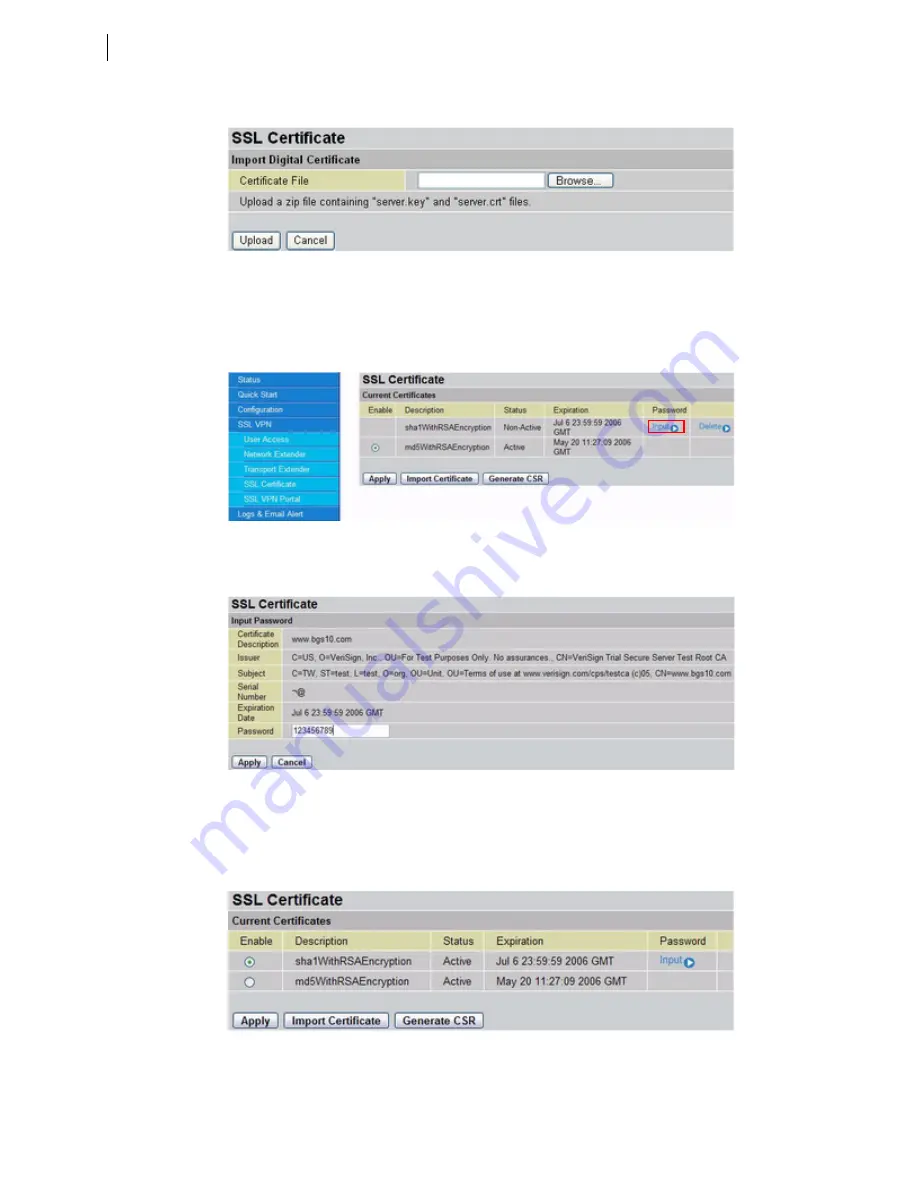
82
Administration Guide
FIGURE 100
SSL C
ERTIFICATE
IMPORT
CERTIFICATES
SCREEN
12. Click
Browse
and go to the location of the zipped file. When the file is listed in the Certif-
icate File text box, click
Upload
.
The certificate is loaded and added to the Current Certificates list.
FIGURE 101
C
URRENT
C
ERTIFICATES
13. Now you must activate the imported certificate. Click
Input
to input the password.
FIGURE 102
I
NPUTTING
THE
CSR
PASSWORD
14. In the
Password
text box, type the password that you created when generating the
CSR.
15. Click
Apply
. The certificate is ready to be used.
FIGURE 103
N
EW
CERTIFICATE
16. Click
Enable
to enable the certificate.






























