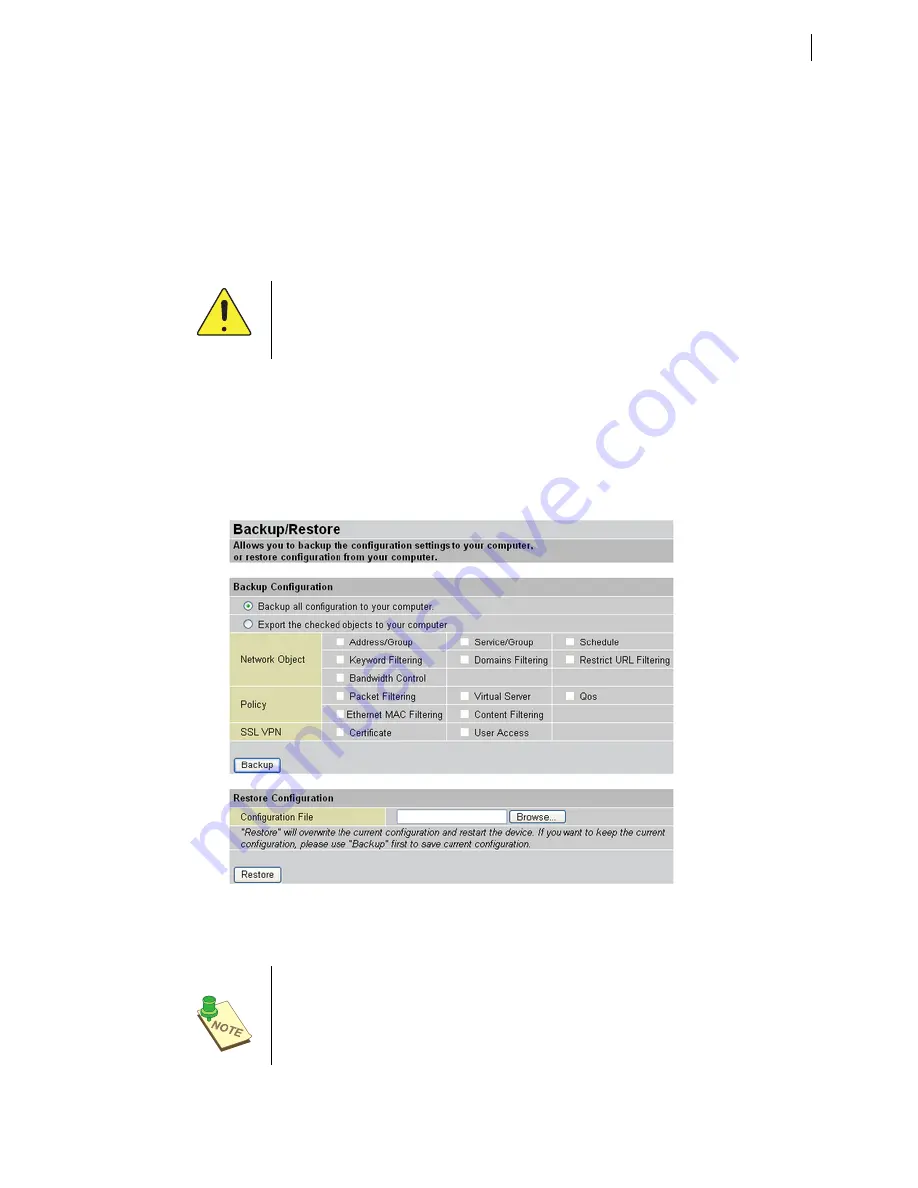
Configuring the BiGuard S10
61
To upgrade the firmware:
1. Download the firmware image from the company Web site.
2. Click
Factory Default Settings
or
Current Settings
to determine how the router will
restart after the upgrade.
3. Click
Browse
to go to the location of the downloaded image.
4. Click
Upgrade
to apply the firmware patch.
5. Do
NOT
perform any more actions while the firmware is being upgraded.
Backing up and restoring configurations
You can back up different configurations and restore them for flexible network management.
Open the Backup/Restore page by clicking on the
Backup/Restore
button, then select backup
all configurations or select only certain objects to your computer. Next click the
Backup
to save
your configuration.
FIGURE 70
B
ACKING
UP
AND
RESTORING
CONFIGURATIONS
To restore configurations, click the
Browse
button to select your backup file. The file address
will display in the Configuration File text box. Then click
Restore
to use the backup configura-
tions.
WARNING:
I
T
’
S
RECOMMENDED
THAT
YOU
ALLOW
THE
FIRMWARE
TO
COMPLETELY
UPGRADE
BEFORE
ATTEMPTING
TO
USE
THE
BiGuard S10. A
NY
INTERRUPTION
DURING
THE
UPGRADE
PROCESS
(I
NCLUDING
POWER
LOSS
)
MAY
RENDER
THE
DEVICE
INOPERABLE
.
NOTE:
Y
OU
MUST
CLICK
THE
S
AVE
C
ONFIG
BUTTON
ON
THE
BOTTOM
OF
THE
SCREEN
TO
MAKE
YOUR
CURRENT
CONFIGURATION
PERMANENT
, S
EE
Restoring a
saved configuration
ON
PAGE
62
.
NOTE:
T
O
RESTORE
YOUR
CONFIGURATIONS
. Y
OU
MUST
HAVE
AN
EXISTING
BACKUP
FILE
BEFORE
STARTING
.






























