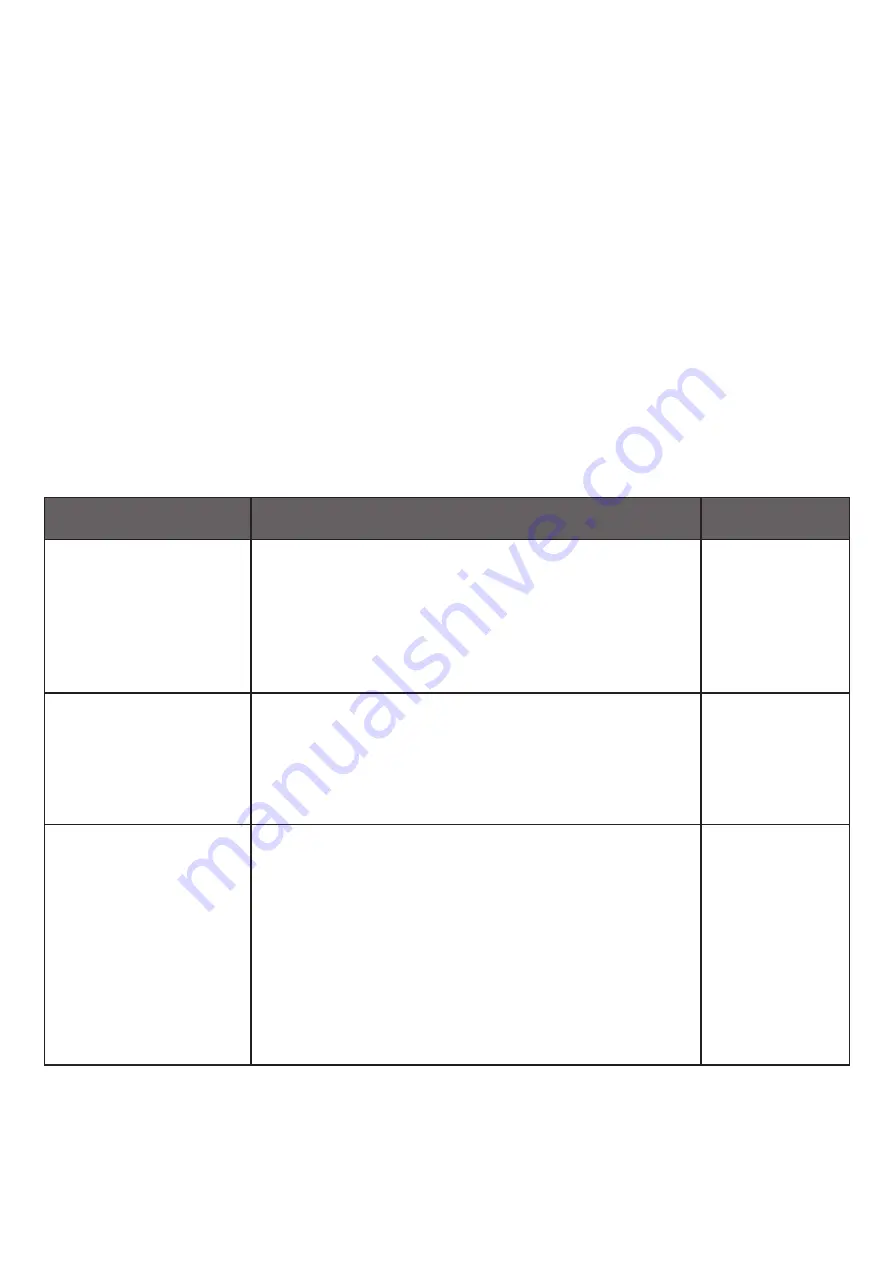
9
9) Assistance with problems
Problem definition
Possible problem solution
Indications
No stop / start
confirmation received
Check:
•
whether the tab has been completely broken off
• if the READ button has been pressed with enough
pressure and for long enough
Chapter 3.1:
Activation opt. 1
Activation
opt. 2
Am I using the correct
programming for
my current
application?
Check (before commissioning):
• whether the correct programming is stored on the
device. For this, read the data from the 2D Code
Chapter 2.3:
Device
explanation
How do I know that the
battery is coming to the
end of its life?
Check:
• the expiration date in the 2D Code
• With the option “continuous status display during
the measurement operation”, it can be recognised
that the status is no longer displayed. By pressing
the READ button, the query is however still
possible.
Chapter 2.3:
Device
explanation
Chapter 4.2:
Option 2:
Continuous
status display
8.2) Option 2:
Continuous display of the device status
The LEDs blink continuously green for OK or red for ALARM. Thus, the status / alarm identification is
displayed by regularly blinking according to optional programmed intervals of 15, 30 or 60 seconds.
(see Chapter 6: Alarm identification)
Note:
The continuous LED status is terminated when the battery capacity is low. The query is still
possible by pressing the READ button until the battery capacity is completely exhausted.
8)
LED sequence after stop confirmation
8.1) Option 1:
Display of the device status only on query
The LEDs do not light up after stopping the device. By pressing the READ button once, the status
request / alarm identification can be performed at any time. Thus, the status / alarm identification is
displayed again every 10 seconds for a duration of one minute. Thereafter, the LED indicator will stop
blinking. The status can be shown again by pressing the READ button once more.




























