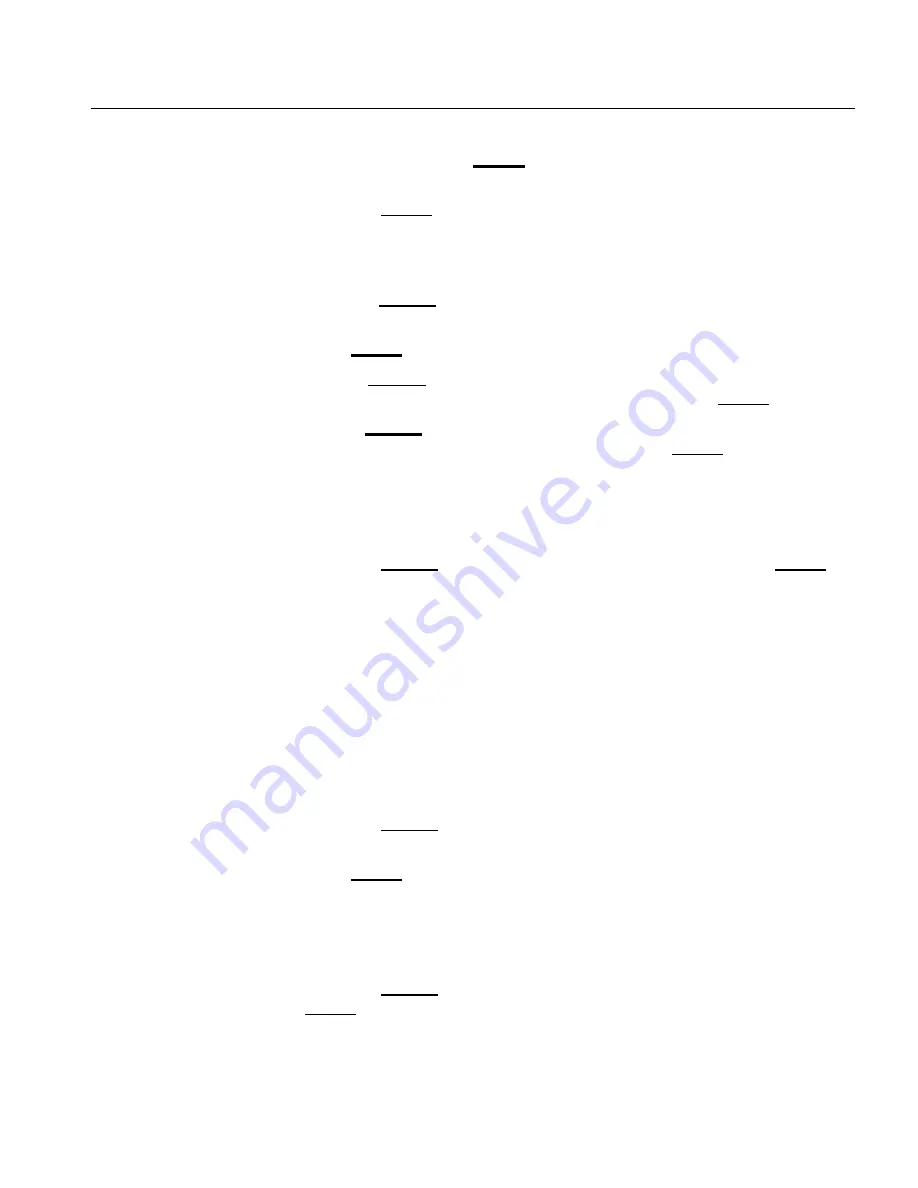
OPTIPAC SYSTEM FUNCTIONS
Utilities Submenu
OptiPac 2652MD User's Manual
23
button and press the
ENTER
button. The display will decrement the
digits.
5. Press the
ENTER
button to select a letter and go to the next digit.
Copy Ring
This function allows you to copy any ring to any other ring. The label
of the source ring will also be copied to the target ring.
1. Press the
SELECT
button until the
Copy ring
function is displayed on the
Ring utilities menu.
2. Press
ENTER
to select this option.
3. Use the
SELECT
button to scroll through the copy from ring selections
until you see the desired source ring, then press the
ENTER
button.
4. Use the
SELECT
button to scroll through the copy to ring selections until
you see the desired target ring, then press the
ENTER
button.
You will see a display similar to this:
H02 Label to
03 Label No
5. Press the
SELECT
button to change
No
to
Yes
and press the
ENTER
button to start the copy process.
Backup Rings
This function allows you to backup a group of rings from one location
to another. The destination can be from one drive to the other or from
one area of a drive to another area of the same drive. This function
begins by asking for the beginning, ring, of the group to be backed up,
then asks for the first ring, where the group of rings is to be backed up
to, and then asks for the number of rings to be backed up.
The default values backup the highest numbered rings on the fixed disk
equivalent to the number of rings on the cartridge (128 on the cartridge),
so rings H000 through H127 will be backed up.
1. Press the
SELECT
button until the
Backup rings
function is displayed
on the Ring utilities menu.
2. Press
ENTER
to select this option
You will see the following display:
From ring
H000
3. Press the
SELECT
button to scroll through all of the rings and press
ENTER
when the desired beginning or first source ring is displayed.
If you have a 2.6GB cartridge inserted, you will see a display similar to
the following:






























