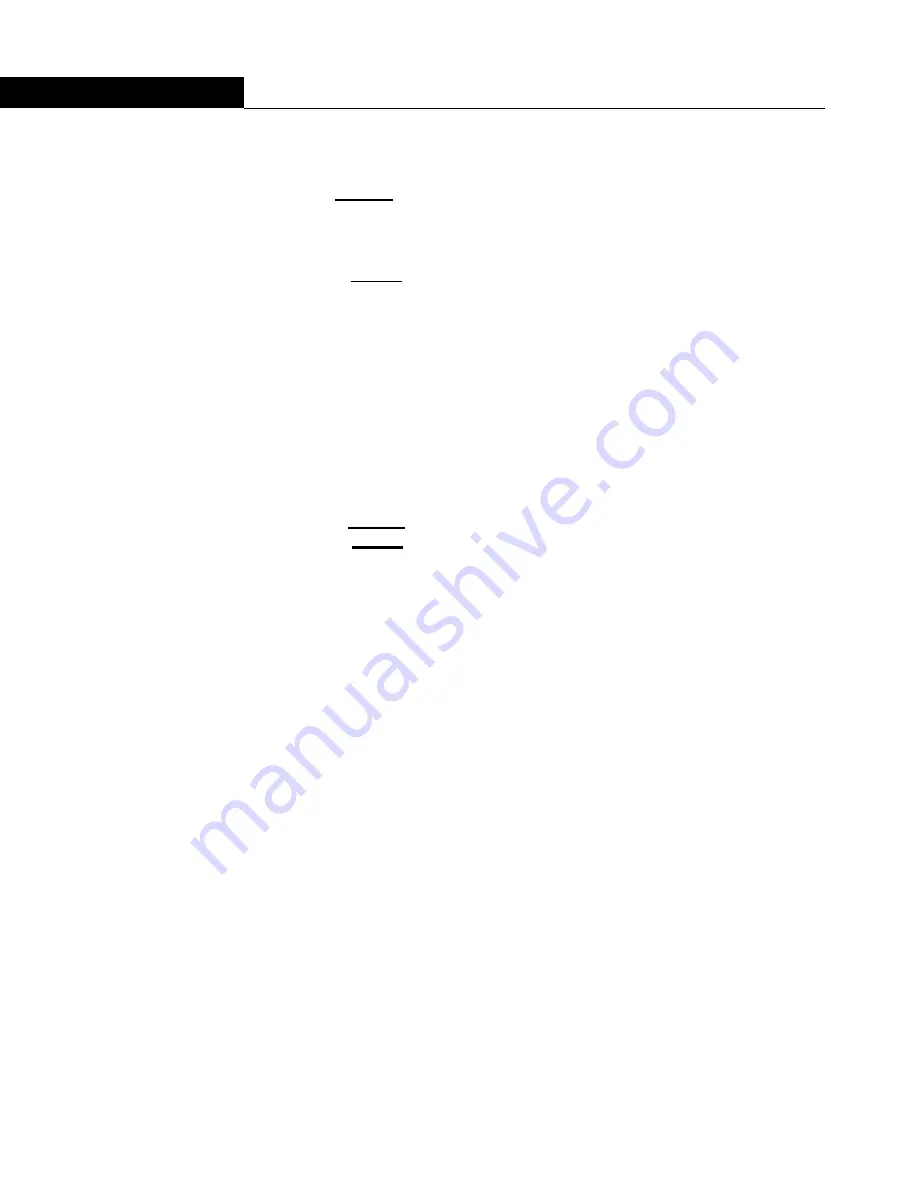
OPTIPAC SYSTEM FUNCTIONS
Main Menu
16
OptiPac 2652MD User's Manual
4
Unload Cartridge
Use this function to unload the cartridge from the removable drive.
1. Use the
SELECT
button to choose the function you want to initiate from
the Main menu:
Unload cartridge
2. Press the
ENTER
button
.
A request is sent to the host system for permission to remove the
cartridge. If the system grants the request or if there is no response for
one second, the cartridge will be ejected. This is required for some
operating systems and also prevents accidental ejection during
cartridge use.
If the cartridge is in use by the operating system, the following message
will appear.
Cartridge in use
UNLOAD IT! (NO)
3. Press the
SELECT
button to select
Yes
, if need be; when
Yes
is selected,
press the
ENTER
button to eject the cartridge.
Configurations
This function changes the format switch, write protects rings, selects
the 24 hour clock format, and sets the date and time. See the
“Configurations Submenu” section for detailed information.
Utilities
This function shows cartridge/disk information; verifies, and formats
the cartridge; formats the fixed disk; erases cartridge data; and
performs ring functions. Refer to the “Utilities Submenu” section for
detailed information.
Display Time and
Messages
This function exits the Main menu and displays the current date, time,
the current ring, and ring label.






























