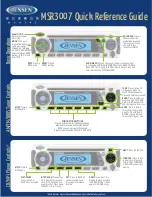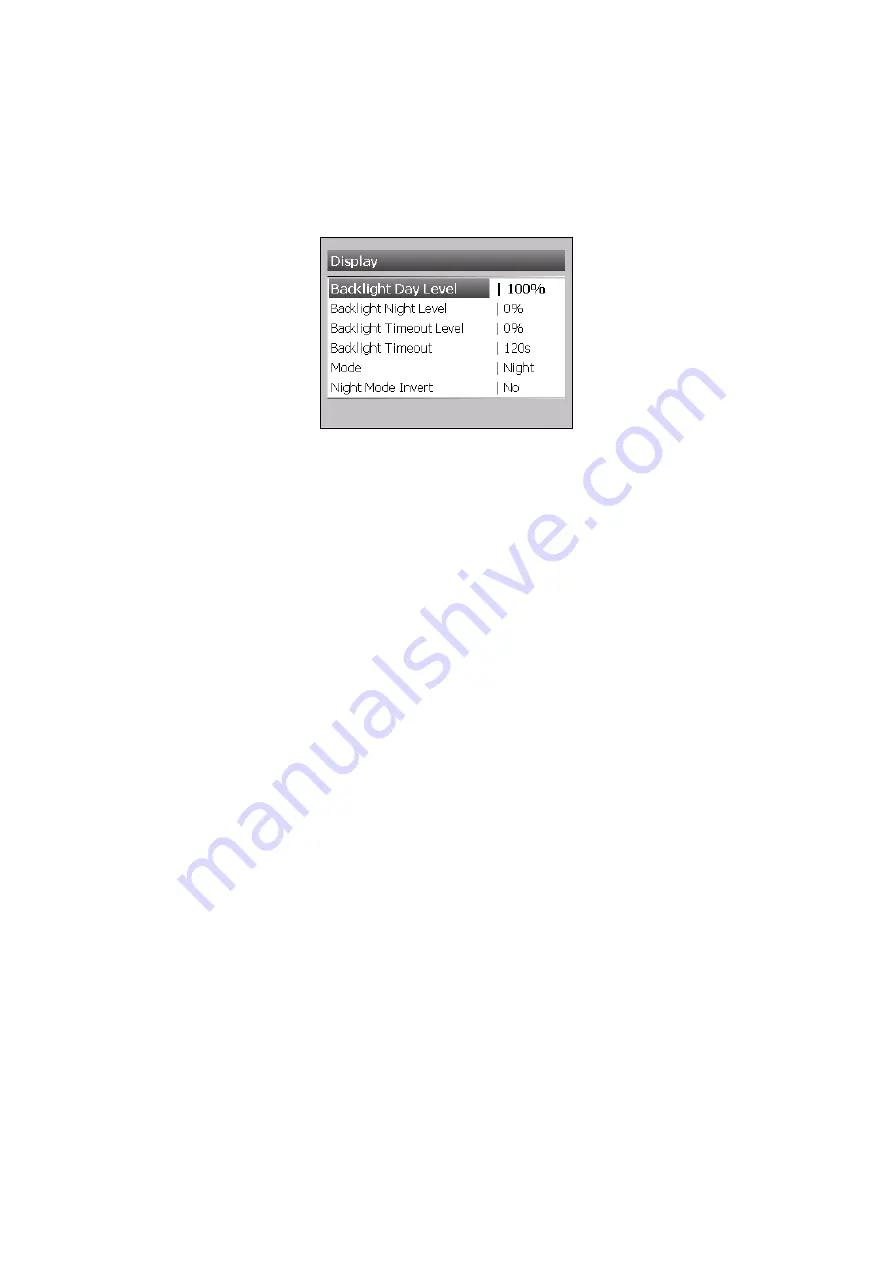
Chapter 4
Settings
Page 19
4. Settings
Display Settings
Choose Main Menu > Setup > Display to access Display Settings
Backlight Day Level
The backlighting level for when meter is set to Day Mode. Set as a percentage between 0-100%.
100% being the brightest.
Backlight Night Level
The backlighting level for when meter is set to Night Mode. Set as a percentage between 0-100%.
100% being the brightest.
Backlight Timeout Level
The backlighting level for when meter is running in Timeout Mode. Set as a percentage between 0-
100%. 100% being the brightest.
Backlight Timeout
This is the time from last user input to when the backlighting dims to the Timeout Level (set above).
A lower value is recommended to reduce current draw when meter is not in use.
Mode
Use this option to toggle between Day and Night Modes.
Night Mode Invert
When set to Yes, the display colours will invert when changed to Night Mode.