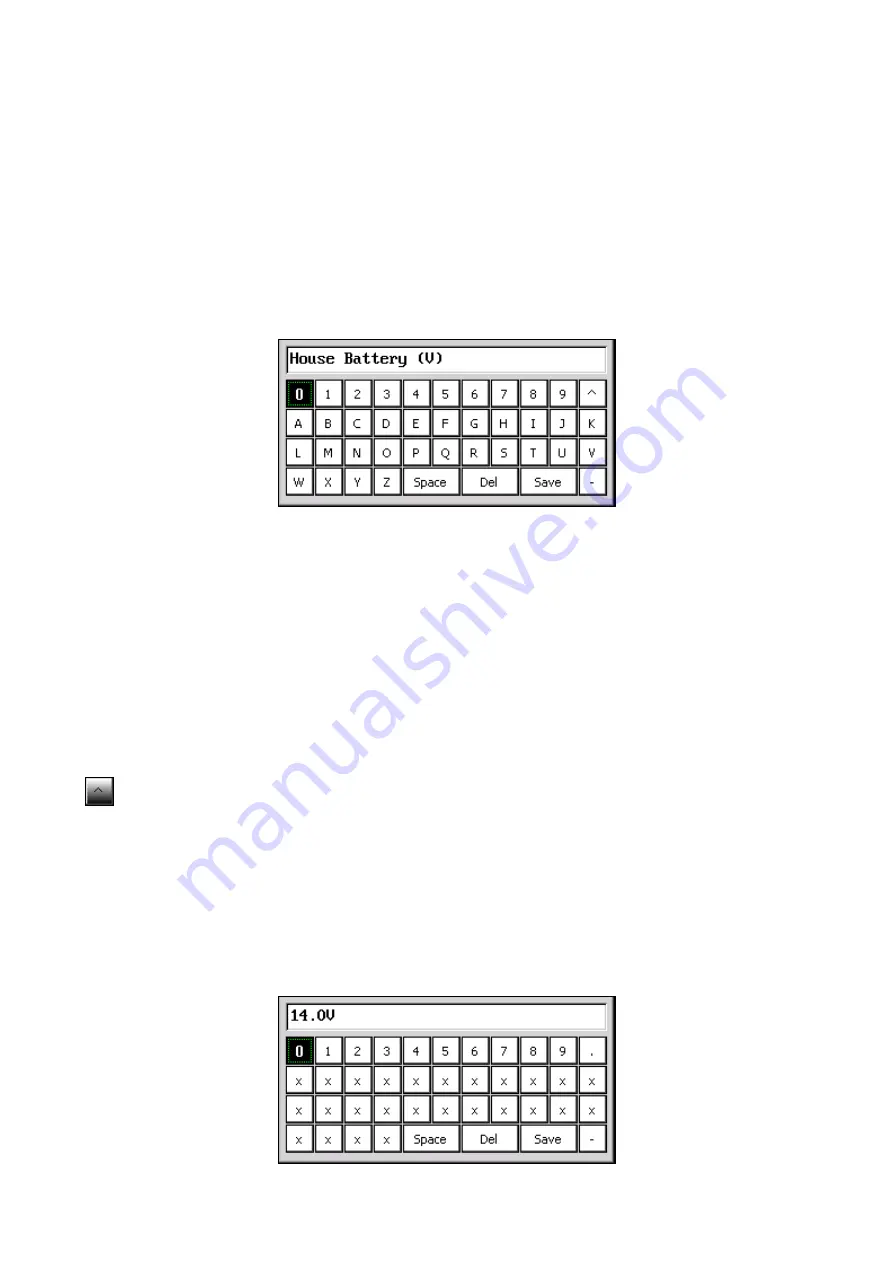
Chapter 1
Basics
Page 8
Alarm Icon
The alarm icon is a visual warning to show the status of all alarms. Green means no alarm, red
means alarming.
For more information on alarms & alarm icons refer to the Alarms Configuration section.
Onscreen Keyboard
Use the onscreen keyboard to enter text such as custom labels, numerical values for Voltage,
Amps and Timer values. The two types of keyboards are listed below:
Text/Numeric Keyboard (Custom Labels)
Step 1
Press the meters
Up
or
Down
button to move the selection box to the character of choice then
press the
Enter
button to accept. Any existing labels will be overwritten by first character input.
Tip. To quickly move selection box through the keyboard press and hold the
Up
or
Down
buttons.
Step 2
Repeat Step 1 until the required label
is finished. If there are any mistakes select ‘Del’ to delete the
previous character. Note the text will change from Upper to Lower case after the first character is
input.
Press this button to toggle between Upper and Lower case text.
Step 3
Select the
Save
button to accept the desired Label and exit the keyboard screen. If you are not
happy with the label, press
Esc
to cancel and revert to the previous label.
Note the label will not be saved until you accept the Save Settings prompt when you exit to the
Main Screen.
Numeric Keyboard (High/Low Levels/Timers)























