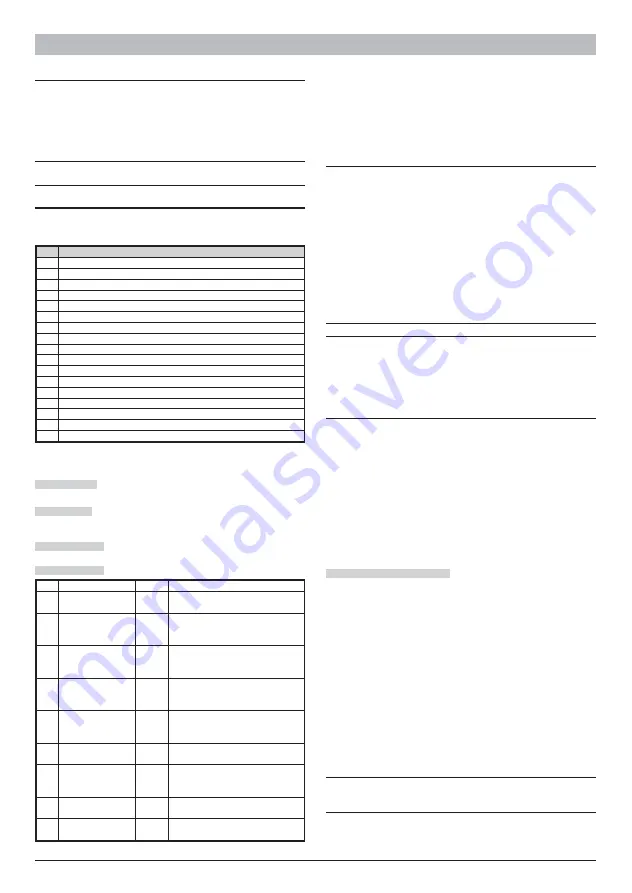
ENGLISH
Overview
The K-Net IP Module is used to connect control units in the
KYO320
range to a LAN.
The IP Module may be connected to a LAN using a private IP address or a DHCP
address.
The same procedures may be performed using the
KYO320-300-100
application in
the
Bentel Security Suite
package, either through the serial port or the network. With
a public IP address, it is also possible to manage and monitor the control unit form
anywhere in the world, as long as you have access to the Internet.
+
Only one PC may be connected to the control unit at a time, via LAN or WAN. Any
attempt to connect another PC to the same control unit will fail.
Component identification
Throughout the instruction manual, numbers in bold refer to the components identi-
fied in Figure 2 (this can be found at the end of the instruction manual). These com-
ponents are described in the following table:
P.
Description
1
Terminal block for connections
2
Connector for control unit motherboard connection
3
Microprocessor
4
Connection speed indicator light (S): off = 10 Mbps; on = 100 Mbps
5
Connector for LAN connection
6
YELLOW indicator light for LAN traffic status
7
GREEN indicator light for LAN detection
8
IP Module status indicator light (L)
9
Fixing brackets
10
IP Module power supply cables
11
PC-Link cable
12
IP Module
13
Control unit motherboard
14
RS-232 serial port
15
IP Module screw anchor holes
16
Control unit base
17
Secure connector
n
Description of the indicator lights
The IP Module is equipped with the following indicator lights:
YELLOW light (6)
This indicator light is located on the LAN connector (
5
) and pro-
vides a signal when traffic is detected between the IP Module and the LAN.
GREEN light (7)
This indicator light is located on the LAN connector (
5
) and provi-
des a signal when the LAN is detected:
Ø
lit = LAN detected;
Ø
off =LAN not detected.
S indicator light (4)
Displays the LAN connection speed:
Ø
off = 10 Mbps;
Ø
lit = 100 Mbps.
L indicator light (8)
Displays the events listed in the table below.
Pr.
Event
Flashes
Description
0
Low power
1
The IP Module power supply is too
low (under 9.5 V)
1
LAN not detected
2
There is no connection between the
IP Module and the hub or local
router
2
Account not Valid
3
The transmitter Account Code is still
set to the default value of
0000FFFFFF
3
Receiver 1 Absent
4
The transmitter is not receiving
Receiver Heartbeat commands from
the receiver 1
4
Control unit not
detected
5
The transmitter is not
communicating with the Control unit
via the PC-LINK interface
5
FTC1
6
The IP Module has not been able to
communicate with receiver 1
6
Receiver 2 Absent
7
The IP Module has not been able to
complete the initialisation procedure
with receiver 2
7
FTC2
8
The IP Module has not been able to
communicate with receiver 2
9
Remote IP Module
programming
10
IP Module programming in progress
If one of the events listed in the above table occurs, the
L
indicator light flashes a
number of times to correspond with the value given in the
Flashes
column, with an
interval of 1 second.
If several events occur simultaneously, the
L
indicator light will signal the event with
the greatest priority (see
Pr.
column in the above table).
The slow blinking (about every 5 sec.) of
L
indicator shows the normal operation of
board.
Installation
The IP Module should be installed to the base of the control unit, as illustrated in Fi-
gure 2 (which can be found at the end of the instruction manual). Proceed as follows:
!
Before installing the IP Module, cut the control unit off from its power
supply (it should be disconnected from the electricity mains and the batte-
ries). If this is not possible, do not connect the IP Module power supply un-
til the very end of the process: connect terminal [
M
] first, followed by
terminal [+V].
1.
Open the control unit as described in the corresponding set of instructions.
2.
Fix the IP Module to the base of the control unit using the screws supplied, ma-
king sure it is correctly aligned with the screw anchor holes (
15
).
3.
Connect connector (
2
) on the IP Module to the serial port on the control unit (
14
)
using the PC-Link cable supplied (
11
).
4.
Connect connector (
5
) to the LAN using an Ethernet cable.
+
Use a category 5 (or better) shielded Ethernet cable (STP or FTP).
5.
Where present, connect the [OC] terminal to terminal block (
1
).
6.
Connect terminals [+V] and [
M
] on terminal block (
1
) to the corresponding ter-
minals [+B4] and [
M
] on the control unit motherboard (
13
).
7.
Reconnect the control unit to the power supply.
8.
Program the IP Module as described in the “Programming” paragraph.
Initial programming
To program the IP Module for the first time, a LAN consisting of the IP Module and
the PC must be created and an IP address set for the latter, such as the default IP
Module value (192.168.0.101). Proceed as follows:
1.
Disconnect the network cable from the PC, if present.
2.
Connect the IP Module to the PC using a network cable.
3.
Change the IP address of the PC to 192.168.0.XXX (see below).
4.
Start the
KYO320-300-100
application in the
Bentel Security Suite
package
(see Figure 1).
5.
Set the IP address (Option 001) of the IP Module to an address which is valid for
the network to which it will be connected.
6.
Click-on
Upload
button: make sure that the
Installer code
is 5555.
7.
Restore the original IP address of the PC (see below).
8.
Reinstall the original wiring and connect the K-Net to the established network.
Changing the IP address of the PC
For Windows XP or later versions, proceed
as follows:
1.
Open the network connection properties window.
2.
Select the
Internet Protocol (TCP/IP)
tab.
3.
Select the
Properties
button: The
Properties – Internet Protocol (TCP/IP)
win-
dow will be opened.
4.
Enable the option “
Use this IP address
”.
5.
Enter the value 192.168.0.XXX in the
IP address
box (with XXX other than 101).
(for example 192.168.0.10 , the value which should be compatible with the K-Net value).
For Windows VISTA
6.
Open the window:
Network connection properties
,
LAN connection
,
Proper-
ties
,
Internet protocol version 4 (TCP/IPv4)
,
Properties
again, and enter the follo-
wing
IP address
in the screen that opens: 192.168.0.10.
7.
Subnet mask, leave the values suggested by the system. Click OK and close the
various windows.
Using the KYO320 control unit keypad, proceed as follows:
a. enable
Maintenance
using the
User code
;
b. enter the
Installer menu
using the
Installer code
, then select
Progr
.
Panel
, then
Configuration
and finally
Network Board
. Press
ON
and then
Enter
to confirm.
+
The K-NET module can be enrolled via keypad only, and once enrolled (
Present
)
the Control Panel will no longer be able to communicate via computer (the
KYO320 serial port is reserved for KNET)..
Programming section follows (BSS software rep. 5.5.0).
Once the IP Module programming is complete, restore the IP address of the PC
using the same procedure.
6
K-NET IP Module
















