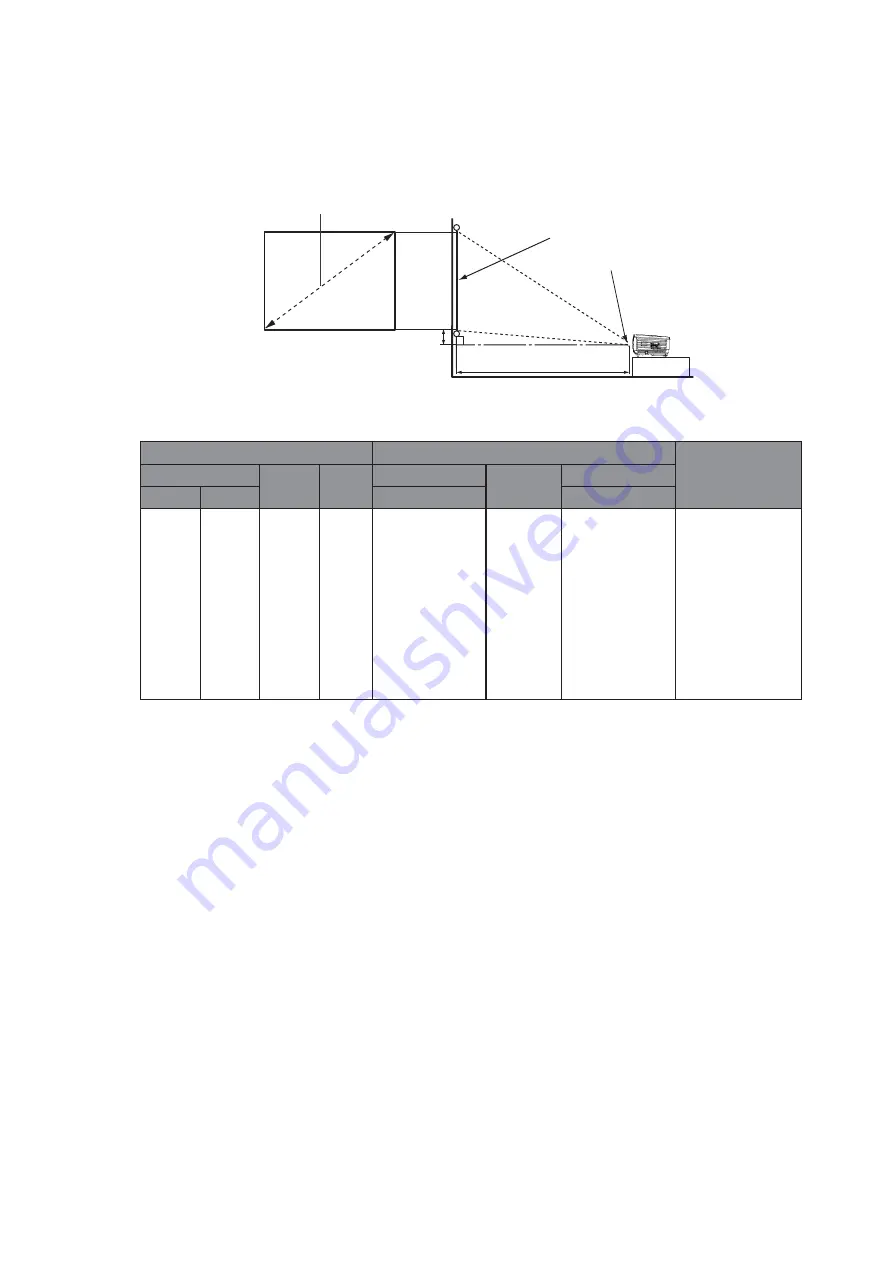
Positioning your projector 19
Projection dimensions
Refer to
"Dimensions" on page 76
for the center of lens dimensions of this projector
before calculating the appropriate position.
MX723
For example, If you are using the MX723 and a 200-inch screen, the projection distance is
7554 mm and with a vertical offset of 457 mm.
If you are using the MX723 and your measured projection distance is 5.5 m (5500 mm), the
closest match in the
"Distance from screen (mm)"
column is 5662 mm. Looking across this
row shows
that a 150'' (about 3810 mm) screen is required.
Screen size
Distance from screen (mm)
Vertical offset
(mm)
Diagonal
W
(mm)
H
(mm)
Min length
Average
Max length
Inch
mm
(max. zoom)
(min. zoom)
40
1016
813
610
1124
1487
1850
91
60
1524
1219
914
1704
2247
2790
137
80
2032
1626
1219
2284
3007
3730
183
100
2540
2032
1524
2859
3765
4670
229
120
3048
2438
1829
3439
4525
5610
274
150
3810
3048
2286
4314
5662
7010
343
200
5080
4064
3048
5747
7554
9360
457
250
6350
5080
3810
7200
9455
11710
572
300
7620
6096
4572
8640
11350
14060
686
4:3 Screen diagonal
Projection distance
Center of lens
Screen
Vertical offset
H
W
Содержание MW724
Страница 1: ...MX723 MW724 Digital Projector User Manual...
















































