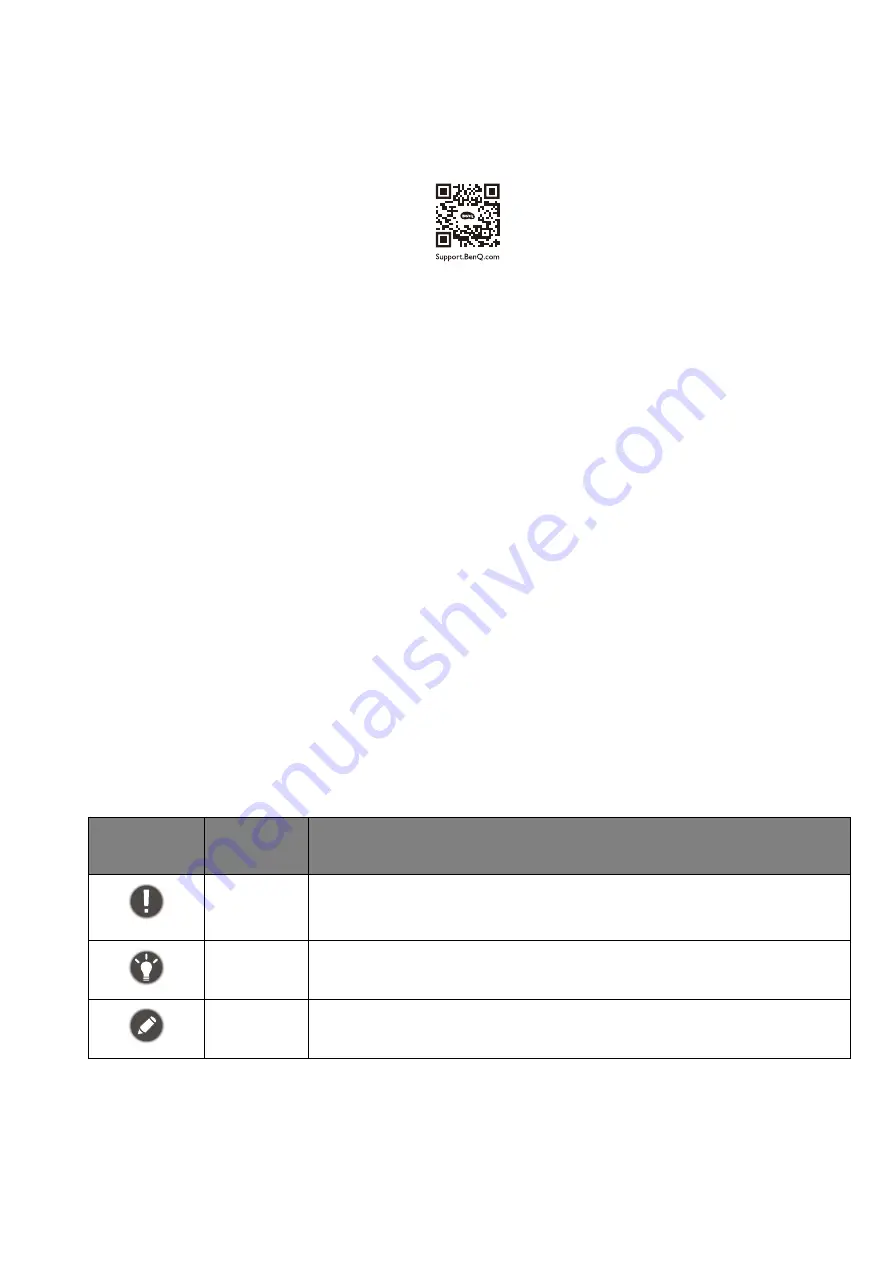
9
Servicing
• Do not attempt to service this product yourself, as opening or removing covers may expose you
to dangerous voltages or other risks. If any of the above mentioned misuse or other accident
such as dropping or mishandling occurs, contact qualified service personnel for servicing.
• Contact your place of purchase or visit the local website from
for more
support.
General warranty information
Note that the monitor warranty may be void if any of the following conditions occurs:
• Documents required for warranty services have been altered by unauthorized use or is illegible.
• The model number or production number on the product has been altered, deleted, removed or
made illegible.
• Repairs, modifications, or alterations have been made by unauthorized service organizations or
persons.
• Damage caused by improper storage of the monitor (including but not limited to force majeure,
direct exposure to sunlight, water, or fire).
• Reception problems occurred due to external signals (such as antenna, Cable TV) outside the
monitor.
• Defects caused by abuse or misuse of the monitor.
• Before using the monitor, it is the sole responsibility of the user to check whether the monitor is
compatible with local technical standards if the user brings the monitor out of its intended
sales area. Failure to do so may cause product breakdown and the user will have the pay the
repairing costs.
• It is the sole responsibility of the user if problems (such as data loss and system failure)
occurred due to non-factory provided software, parts, and/or non-original accessories.
• Please use the original accessories (e.g. power cable) only with the device to avoid possible
dangers such as electric shock and fire.
Typographics
In this document, the steps needed to reach a menu may be shown in condensed form, for
example:
Menu
>
System
>
Information
.
Icon /
Symbol
Item
Meaning
Warning
Information mainly to prevent the damage to components, data, or
personal injury caused by misuse and improper operation or
behavior.
Tip
Useful information for completing a task.
Note
Supplementary information.
Содержание MOBIUZ EX Series
Страница 1: ...OLED Monitor User Manual EX Series...










































