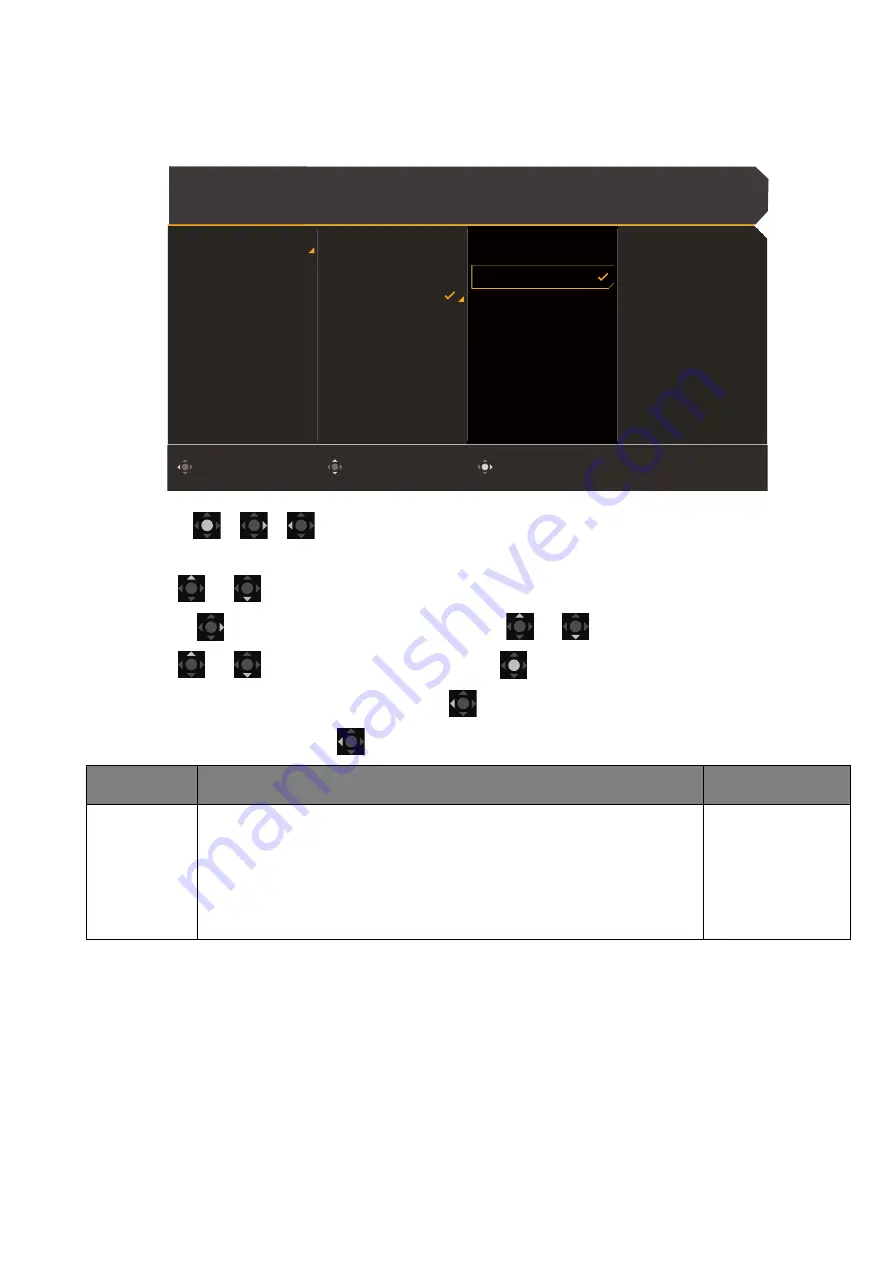
46
Input
menu
Available menu options may vary depending on the input sources, functions and settings. Menu
options that are not available will become grayed out. And keys that are not available will be
disabled and the corresponding OSD icons will disappear. For models without certain functions,
their settings and related items will not appear on the menu.
1. Press
/
/
to bring up the
Quick Menu
.
2. Select
Menu
from the
Quick Menu
.
3. Use
or
to select
Input
.
4. Select
to go to a sub menu, and then use
or
to select a menu item.
5. Use
or
to make adjustments, or use
to make selection.
6. To return to the previous menu, select
.
7. To exit the menu, select
.
Item
Function
Range
Input
Use this to change the input to that appropriate to your video
cable connection type.
A scenario could be designated for an input. See
your monitor for different scenarios on page 32
for more
information.
•
HDMI1
•
HDMI2
•
DP
•
USB-C
•
Scenario
Color Mode: Custom
Audio mode: Racing game
HDR: OFF
FreeSync Premium
3840 x 2160
120 Hz
Confirm
Move
Back
Input
Quick Menu
Color Mode
Multiple-Input
Eye care
Audio
Lighting
System
HDMI 1: Game
HDMI 2: Game
DP: Game
USB-C: Game
Scenario
Standard
Game
Cinema
Содержание MOBIUZ EX Series
Страница 1: ...OLED Monitor User Manual EX Series...






























